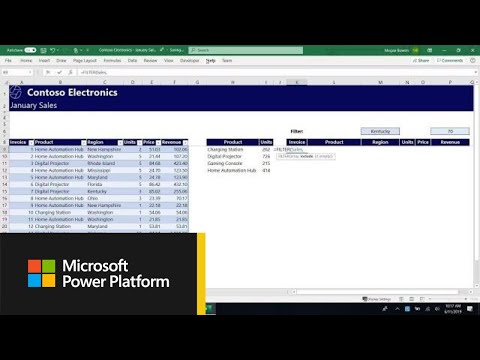- Home
- Microsoft 365
- Excel
- Re: Multiple Results From Same Data That Changes Daily
Multiple Results From Same Data That Changes Daily
- Subscribe to RSS Feed
- Mark Discussion as New
- Mark Discussion as Read
- Pin this Discussion for Current User
- Bookmark
- Subscribe
- Printer Friendly Page
- Mark as New
- Bookmark
- Subscribe
- Mute
- Subscribe to RSS Feed
- Permalink
- Report Inappropriate Content
May 17 2021 02:20 PM
My data set is large. Approximately 55,000 Rows and 8 Columns. I have truncated the report for the sake of the attachment and removed/replaced sensitive information. Definitions of data in the attached report is listed at the bottom of this post.
I want to identify separate groups of StuNums (Students) that meet varying conditional criteria so that I can make sure to send appropriate messaging to each group of students.
Student Groups Criteria:
- If a student is scheduled for only 1 CourseCode in any TermCode, (could be multiple TermCodes), and has a LetterGrade of W, WP, or WF for that 1 Course Code and TermCode.
- If a student is scheduled for multiple CourseCodes in any TermCode, (could be multiple TermCodes and has a LetterGrade of W, WP, or WF for 1 or more CourseCodes but is still scheduled for 1 or more other CourseCodes.
I have tried keeping it simple with a Pivot Table, and Slicers. Then have gone so far as to use PowerPivot and PowerQuery. I am convinced that this is not as complicated as I have made it to be at this point. Hoping a fresh set of eyes can help.
Definitions of data in attached report.
- Column A: Course Code. The code of the course that the student is scheduled to take.
- Column B: EnrollStatus. The student’s status for that specific Course Code.
- Column C: Letter Grade. The students letter grade they earned in that specific course. However, blank cells mean the student is still in the course, so grades have not yet posted. A letter grade of W, WF, or WP means they withdrew from that course.
- Column D: StatusDescrip. The student’s status in school. Active means they are in school taking classes Enrolled Ready To Access means they about to start school or are in their first month.
- Column E: StuNum. This is the unique ID# of each student. I replaced real ID#'s with generic ones for the sake of the attachment.
- Column F: TermCode. This is the alphanumeric code that indicates what month of school the specific student is taking the specific course on that row.
- Column G: Creditsattempt. The credit value of the specific course the specific student is taking in the specific TermCode on that row.
- Column H: CreditsEarned. The credits earned by the specific student in the specific course in the specific TermCode on that row.
- Mark as New
- Bookmark
- Subscribe
- Mute
- Subscribe to RSS Feed
- Permalink
- Report Inappropriate Content
May 18 2021 09:00 AM
Solution
Given all that you've tried already, you clearly are something of an Excel power user. On that basis, I'm going to assume that just pointing you in another direction--one you didn't mention--might suffice, and give you the opportunity to say "I did it myself."
You don't mention the newest Dynamic Array functions--UNIQUE, FILTER, SORT--so (assuming you have the most recent release of Excel), let me introduce you to them by means of the attached video, which happens to be how I became acquainted with them late last year. I don't know for sure that they'll serve your need, but I think they will, and your more intimate knowledge with those criteria will serve you in good stead in forming the criteria section of FILTER.
Here's the video: https://www.youtube.com/watch?v=9I9DtFOVPIg
And here's another resource with examples and further references on constructing the criteria using boolean expressions: https://exceljet.net/excel-functions/excel-filter-function
- Mark as New
- Bookmark
- Subscribe
- Mute
- Subscribe to RSS Feed
- Permalink
- Report Inappropriate Content
May 18 2021 12:27 PM
- Mark as New
- Bookmark
- Subscribe
- Mute
- Subscribe to RSS Feed
- Permalink
- Report Inappropriate Content
May 21 2021 11:13 AM - edited May 21 2021 11:39 AM
How can they have a grade if they're only scheduled and not active, so you're really looking at comparing two lists, List#1 is who is actively enrolled with letter grades of W, WF and WP that have not scheduled to re-enroll
- Mark as New
- Bookmark
- Subscribe
- Mute
- Subscribe to RSS Feed
- Permalink
- Report Inappropriate Content
May 21 2021 12:54 PM
@Yea_So Great question! This is because at any time, there are students whose schedules are being edited/changed for a variety of reasons. Also, some courses grades post before/after others. So many moving pieces.
Accepted Solutions
- Mark as New
- Bookmark
- Subscribe
- Mute
- Subscribe to RSS Feed
- Permalink
- Report Inappropriate Content
May 18 2021 09:00 AM
Solution
Given all that you've tried already, you clearly are something of an Excel power user. On that basis, I'm going to assume that just pointing you in another direction--one you didn't mention--might suffice, and give you the opportunity to say "I did it myself."
You don't mention the newest Dynamic Array functions--UNIQUE, FILTER, SORT--so (assuming you have the most recent release of Excel), let me introduce you to them by means of the attached video, which happens to be how I became acquainted with them late last year. I don't know for sure that they'll serve your need, but I think they will, and your more intimate knowledge with those criteria will serve you in good stead in forming the criteria section of FILTER.
Here's the video: https://www.youtube.com/watch?v=9I9DtFOVPIg
And here's another resource with examples and further references on constructing the criteria using boolean expressions: https://exceljet.net/excel-functions/excel-filter-function