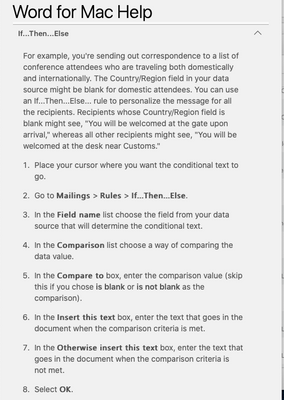- Home
- Microsoft 365
- Excel
- Re: Mail Merge Questions... New to Mail Merge and on a Mac
Mail Merge Questions... New to Mail Merge and on a Mac
- Subscribe to RSS Feed
- Mark Discussion as New
- Mark Discussion as Read
- Pin this Discussion for Current User
- Bookmark
- Subscribe
- Printer Friendly Page
- Mark as New
- Bookmark
- Subscribe
- Mute
- Subscribe to RSS Feed
- Permalink
- Report Inappropriate Content
Feb 28 2020 11:41 AM
Hello all,
I am new to Mail Merge and I have been handed a difficult task (for me anyways). Please be know that I am on a Mac and a lot of PC work arounds have not been working.
Is there a way to mail marge checkmarks (tick) into a work document from excel?
Also is there a way to remove blank merge field lines, such as a second address line (using excel and word)?
Example:
Name
Street address
Suite #/ Apt# (remove this one if blank)
City State Zip?
Thank you for any help you can think of
- Labels:
-
Excel Desktop
-
Excel on Mac
-
Need Help
- Mark as New
- Bookmark
- Subscribe
- Mute
- Subscribe to RSS Feed
- Permalink
- Report Inappropriate Content
Mar 02 2020 12:42 PM
Let me commend Word's "Help" function to you. I know it's possible to do what you ask in your second question. I just did a quick search in the Help area, using "conditional mail merge" as my search term and came up with the following:
I don't know about the check marks (ticks) question... You might be able to save time and energy if you could come up with a text-based alternative. E.g., using a "Y" or "X" to indicate the same thing that you want the checked box to indicate.
Mail merge, though, as you might expect, can handle a lot of tricky things. This "conditional" or "if...then...else" is a fairly basic function. It no doubt will take a bit of fooling around. And it might be a matter, not of removing that Apt # field if blank, but rather of using it if filled. But either way, I know it can be made to work.
- Mark as New
- Bookmark
- Subscribe
- Mute
- Subscribe to RSS Feed
- Permalink
- Report Inappropriate Content
Mar 02 2020 01:04 PM
@mathetes
Thank you I didn't think to use "conditional" in my search ( I feel like I used every other word then that). I saw videos that showed how but they were all PC so I was not able to follow, but thank you so much I will try this and let you know!!
- Mark as New
- Bookmark
- Subscribe
- Mute
- Subscribe to RSS Feed
- Permalink
- Report Inappropriate Content
Mar 05 2020 03:23 PM
This works if you don't have any other fields that needs merging. There is a section in my document that I need to do this on.
As seen on the attached screen shot (high lighted section) I need to be able to remove the row if the <<M_2nd_part_Count>> is equal to or less than 0 but if it is not 0 I need it to stay and then enter the merge data in for <<M_2nd_part_Count>> @ <<M_2nd_part_Rate>>.
It won't except the merge fields in the if-then-else section of the rule..
Is there a way to do this?
- Mark as New
- Bookmark
- Subscribe
- Mute
- Subscribe to RSS Feed
- Permalink
- Report Inappropriate Content
Mar 05 2020 04:37 PM
I'm sorry....there's just not enough info in what you've shared for me to even begin to offer suggestions. The only thought that occurs to me is to wonder whether you can resolve the three rows there into one in Excel, so that Word would just merge the result.
If you were to upload the Excel spreadsheet that is serving as the data source for your merge, I (or somebody else here) could see if we could refine it. You'd need to give a really clear description of what you're doing.
- Mark as New
- Bookmark
- Subscribe
- Mute
- Subscribe to RSS Feed
- Permalink
- Report Inappropriate Content
Mar 06 2020 02:12 PM
I figured out the Checkbox (ticks) and mail merging it!!! it was simpler then what I was thinking. @mathetes helped when he suggested "text-based alternative." I used Wingdings font (Symbol) on BOTH documents (I had done it on the excel once but when I would merge it, it would not work correctly)..... This time I entered my merge field on the Word Doc and then change the font to Wingdings (it looked crazy). Then on the Excel I changed the font in the columns that I need check boxes to Wingdings and found that X was a checked box and O was a empty one.. and there they were when I re saved and previewed results..
!! Thank you all !!
- Mark as New
- Bookmark
- Subscribe
- Mute
- Subscribe to RSS Feed
- Permalink
- Report Inappropriate Content
Mar 06 2020 02:44 PM
You got that tricky multiple level conditional to work too?! That must feel great; I know it does when I finally get something like that to work, something that's been a real challenge.
First thing you know, Andrea, you're going to be answering questions here from other users!!
- Mark as New
- Bookmark
- Subscribe
- Mute
- Subscribe to RSS Feed
- Permalink
- Report Inappropriate Content
Mar 06 2020 03:24 PM
I have not gotten that multiple level conditional to work ... Its a thorn in my side. But I was able to recreate a small version that I am going to upload in a new message.
- Mark as New
- Bookmark
- Subscribe
- Mute
- Subscribe to RSS Feed
- Permalink
- Report Inappropriate Content
Mar 06 2020 03:45 PM
- Mark as New
- Bookmark
- Subscribe
- Mute
- Subscribe to RSS Feed
- Permalink
- Report Inappropriate Content
Mar 07 2020 04:49 AM
A thought on that multiple level conditional. It's not as elegant a solution, but in effect you can handle it (if, say, there are only three fundamental conditions, maybe each of those with a simple IF...THEN.... of its own) by using MailMerge three times.
Use the filter in Word to select group A, and have a letter specifically with the conditions that apply only to A. Then the same with B; and C. Within each of those three letters, you could have a simpler IF...THEN..., which is far easier to set up.
Not as elegant or spiffy, but it would work.