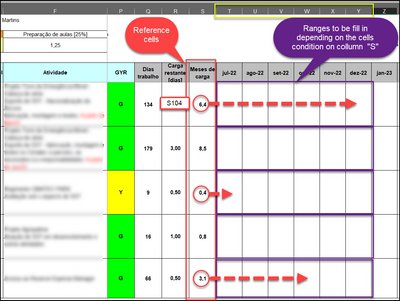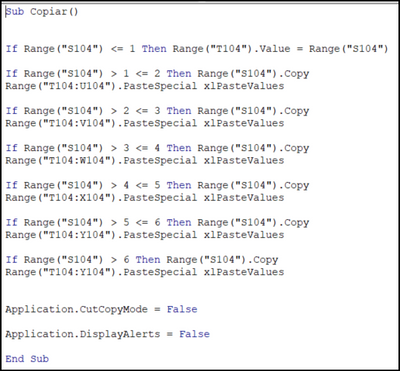- Home
- Microsoft 365
- Excel
- Macro VBA Excel - Conditioned copy of reference cell to a range of side cells
Macro VBA Excel - Conditioned copy of reference cell to a range of side cells
- Subscribe to RSS Feed
- Mark Discussion as New
- Mark Discussion as Read
- Pin this Discussion for Current User
- Bookmark
- Subscribe
- Printer Friendly Page
- Mark as New
- Bookmark
- Subscribe
- Mute
- Subscribe to RSS Feed
- Permalink
- Report Inappropriate Content
Jul 29 2022 06:42 PM
First, thanks for the help.
I made a test macro for the first time to see if it worked and it was OK. However, it references a single cell due to the test.
Now, I need to extend this macro to a range of cells, where each reference cell has a different condition (column "S"), which generates a filling of a certain number of cells depending on the condition of the referenced cell.
In the figure below, I show the worksheet which I intend to apply the macro. Reference cells are in red and the horizontal ranges of cells to be filled (copied) in are in purple.
The code is below:
1) Read the reference cell
2) Compare its values range
3) Copy the value in reference cell into the range of cells as determined by the "IF" conditional
Thanks a lot for your help!!
- Labels:
-
Excel
-
Macros and VBA
- Mark as New
- Bookmark
- Subscribe
- Mute
- Subscribe to RSS Feed
- Permalink
- Report Inappropriate Content
Jul 29 2022 11:54 PM
SolutionSub Copiar()
Dim r As Long
Dim n As Long
Application.ScreenUpdating = False
For r = 104 To 108
n = Application.RoundUp(Range("S" & r).Value, 0)
If n <= 0 Then
n = 1
ElseIf n > 6 Then
n = 6
End If
Range("T" & r).Resize(1, n).Value = Range("S" & r).Value
Next r
Application.ScreenUpdating = True
End SubRemark: a line such as
If Range("S104") > 1 <= 2 Then
is not valid. It should be
If Range("S104") >1 And Range("S104") <= 2 Then
- Mark as New
- Bookmark
- Subscribe
- Mute
- Subscribe to RSS Feed
- Permalink
- Report Inappropriate Content
Jul 31 2022 09:06 AM
It worked like a charm my friend.
Thank you very much for your prompt support!!
Since that was my first macro I still have some difficults on understanding some points.
For example: After I click "Refresh All" at "PivotChart Analyze" option, the macro does not work. So, I closed the code window and run it again and this time is return to working. Is that a normal condition? How could I get around the issue?
Thanks a lot!
- Mark as New
- Bookmark
- Subscribe
- Mute
- Subscribe to RSS Feed
- Permalink
- Report Inappropriate Content
Jul 31 2022 09:11 AM
That's strange - I don't see how refreshing pivottables would interfere with the macro...
- Mark as New
- Bookmark
- Subscribe
- Mute
- Subscribe to RSS Feed
- Permalink
- Report Inappropriate Content
Aug 01 2022 04:44 AM
Hi Hans, me again!
Excuse me but I had to ask:
Weekly, I will have to add new rows to the this worksheet as shown.
1) In this case, the macro would work as MS Excel adding this new row to it, automatically as a new range?
2) And on the contrary, deleting a row, what would happen?
3) If not automatic, could I insert a command to turn it automatically?
Thanks for your patience and help.
- Mark as New
- Bookmark
- Subscribe
- Mute
- Subscribe to RSS Feed
- Permalink
- Report Inappropriate Content
Aug 01 2022 04:49 AM
Hi Leonel,
The code currently handles only roes 104 to 108 (fixed).
To make it more dynamic:
- Will the range always begin in row 104?
- Is the range to be processed the last used range on the sheet, or are there other non-empty rows below it?
- Mark as New
- Bookmark
- Subscribe
- Mute
- Subscribe to RSS Feed
- Permalink
- Report Inappropriate Content
Aug 01 2022 06:25 AM
1) Will the range always begin in row 104?
> No, it will start in row 8.
2) Is the range to be processed the last used range on the sheet, or are there other non-empty rows below it?
> There are other non-empty rows below it. Due they have some fixed values instead to be calculated.
Thanks Hans!
- Mark as New
- Bookmark
- Subscribe
- Mute
- Subscribe to RSS Feed
- Permalink
- Report Inappropriate Content
Aug 01 2022 06:46 AM
Thanks. That means we'll need another way to determine the last row to be processed. How can we do that?
- Mark as New
- Bookmark
- Subscribe
- Mute
- Subscribe to RSS Feed
- Permalink
- Report Inappropriate Content
Aug 01 2022 07:32 AM
Hi Hans!
I think we could use the word "Educacional" as an index on collumn "D". So, every part of workbook being up to this first row found by the macro command will be the macro range.
See the attachment.
Thanks a lot for your support!
- Mark as New
- Bookmark
- Subscribe
- Mute
- Subscribe to RSS Feed
- Permalink
- Report Inappropriate Content
Aug 01 2022 07:35 AM
Thanks. Try this version:
Sub Copiar()
Dim r As Long
Dim m As Long
Dim n As Long
Application.ScreenUpdating = False
m = Range("D:D").Find(What:="Educacional", LookAt:=xlWhole).Row
For r = 8 To m - 1
n = Application.RoundUp(Range("S" & r).Value, 0)
If n <= 0 Then
n = 1
ElseIf n > 6 Then
n = 6
End If
Range("T" & r).Resize(1, n).Value = Range("S" & r).Value
Next r
Application.ScreenUpdating = True
End Sub- Mark as New
- Bookmark
- Subscribe
- Mute
- Subscribe to RSS Feed
- Permalink
- Report Inappropriate Content
Aug 07 2022 09:45 AM
Unfortunately, until now, I could not test it 'cause after my fourth shot on Covid-19 vaccine got a hard side effect and now recovering. As soon as I test it, will let you know.
Thanks for your support.
- Mark as New
- Bookmark
- Subscribe
- Mute
- Subscribe to RSS Feed
- Permalink
- Report Inappropriate Content
Aug 07 2022 11:14 AM
Get well soon!
- Mark as New
- Bookmark
- Subscribe
- Mute
- Subscribe to RSS Feed
- Permalink
- Report Inappropriate Content
Aug 08 2022 07:43 PM
Hi Hans!
I tested it and worked without issues copying all figures in the right numbers of positions.
However, I made a mistake copying the wrong figures.
Because It copies the months of work instead the working days remaining distributed along those months of work. I mean: I wanted to copy (working remaining days divided by full working month) and copying the result on number of cells relating to full working month. See the picture for a better understanding.
Thanks for your patience!
- Mark as New
- Bookmark
- Subscribe
- Mute
- Subscribe to RSS Feed
- Permalink
- Report Inappropriate Content
Aug 09 2022 12:24 AM
Change line #14 of the code to
Range("T" & r).Resize(1, n).Value = Range("R" & r).Value / n
- Mark as New
- Bookmark
- Subscribe
- Mute
- Subscribe to RSS Feed
- Permalink
- Report Inappropriate Content
Aug 09 2022 04:47 AM
Macro is perfectly working!!!!
Could you indicate me a good book to learn VBA?
Thank you very much for your support!!!!!
- Mark as New
- Bookmark
- Subscribe
- Mute
- Subscribe to RSS Feed
- Permalink
- Report Inappropriate Content
Aug 09 2022 05:10 AM
Book:
Excel VBA Programming for Dummies (don't be put off by the title, it is a seriously helpful book)
Website:
- Mark as New
- Bookmark
- Subscribe
- Mute
- Subscribe to RSS Feed
- Permalink
- Report Inappropriate Content
Aug 09 2022 05:34 PM
Accepted Solutions
- Mark as New
- Bookmark
- Subscribe
- Mute
- Subscribe to RSS Feed
- Permalink
- Report Inappropriate Content
Jul 29 2022 11:54 PM
SolutionSub Copiar()
Dim r As Long
Dim n As Long
Application.ScreenUpdating = False
For r = 104 To 108
n = Application.RoundUp(Range("S" & r).Value, 0)
If n <= 0 Then
n = 1
ElseIf n > 6 Then
n = 6
End If
Range("T" & r).Resize(1, n).Value = Range("S" & r).Value
Next r
Application.ScreenUpdating = True
End SubRemark: a line such as
If Range("S104") > 1 <= 2 Then
is not valid. It should be
If Range("S104") >1 And Range("S104") <= 2 Then