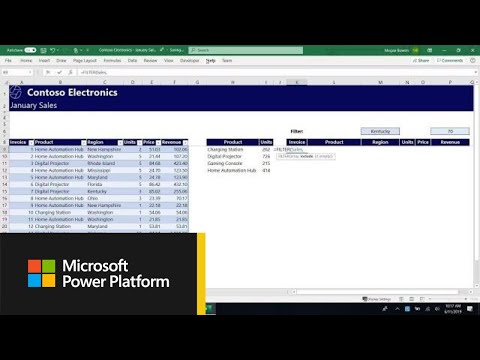- Home
- Microsoft 365
- Excel
- Re: Looking for help with three complex formulas
Looking for help with three complex formulas
- Subscribe to RSS Feed
- Mark Discussion as New
- Mark Discussion as Read
- Pin this Discussion for Current User
- Bookmark
- Subscribe
- Printer Friendly Page
- Mark as New
- Bookmark
- Subscribe
- Mute
- Subscribe to RSS Feed
- Permalink
- Report Inappropriate Content
Jul 26 2020 06:16 AM
- Mark as New
- Bookmark
- Subscribe
- Mute
- Subscribe to RSS Feed
- Permalink
- Report Inappropriate Content
Jul 26 2020 07:35 AM
What you want to do can be done quite easily with the FILTER function within SORT. However, because Google Sheets doesn't seem to help with the syntax, I think you'd find it a LOT easier to do in Excel first, and then export to Google. I've created this formula in the attached revision of your posted Excel sheet. It delivers the results you wanted for the boys. All that's needed to adapt it for the girls is to change one word.
=SORT(SORT(FILTER(MASTERSHEET!A2:U9,MASTERSHEET!F2:F9="MALE"),8),5)
=SORT(SORT(FILTER(MASTERSHEET!A2:U9,MASTERSHEET!F2:F9="FEMALE"),8),5)
And I want to draw to your attention the fact that this single formula, in cell A2 in each case, fills ALL of the adjacent rows and columns with the data specified by the selection criteria. This is called "spilling" in that the results spill into adjacent rows/columns.
I also highly recommend eliminating the blank columns from your master sheet (which I've also done). They don't contribute to a clean data table. Use that kind of thing, if you must, with your output results. A master data table should be simply rows and columns with data in each cell (except for those where, for example, somebody didn't have a tennis ball result, or whatever).
All the columns because that was easier than doing it again and again for only the blue. If you only want those, then hide the columns delivered by FILTER that you don't need. Otherwise, you'll be setting yourself up for the possibility of errors by needing to repeat the formula with a smaller subset of columns in that first argument.
"Good on you, mate!" It looks like you've done the right thing here and used fake names for each person.
What you're asking is relatively easy with FILTER and SORT. And google sheets does support these functions as well. As noted above, though, Google doesn't give as much help with syntax when you're writing the formulas.
Here's a YouTube video that should help you with understanding the Dynamic Array functions that I've used here. https://www.youtube.com/watch?v=9I9DtFOVPIg
Feel free to come back here with further questions as you need to.
- Mark as New
- Bookmark
- Subscribe
- Mute
- Subscribe to RSS Feed
- Permalink
- Report Inappropriate Content
Jul 26 2020 07:38 AM
@Raffy1944 , Assuming you have the latest version of Excel (office 365) with the new dynamic array functions enabled. Please see attached..