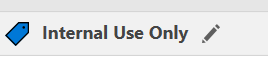- Home
- Microsoft 365
- Excel
- Re: RE: Large space suddenly appeared between formula bar & A1 - HELP!?
Large space suddenly appeared between formula bar & A1 - HELP!?
- Subscribe to RSS Feed
- Mark Discussion as New
- Mark Discussion as Read
- Pin this Discussion for Current User
- Bookmark
- Subscribe
- Printer Friendly Page
- Mark as New
- Bookmark
- Subscribe
- Mute
- Subscribe to RSS Feed
- Permalink
- Report Inappropriate Content
May 20 2018 11:54 AM
I don't know what happened or how to fix this. Suddenly I have a large space between the formula bar and the beginning of my spreadsheet (A1) and I can only read about 3 lines of information. Not only did this happen on the spreadsheet I was working on but it spread to ALL of my workbooks, including when I I tried to open a brand new one. It's like Excel itself went crazy. What happened & how can I fix this?
Sherri
- Labels:
-
Excel
- Mark as New
- Bookmark
- Subscribe
- Mute
- Subscribe to RSS Feed
- Permalink
- Report Inappropriate Content
May 23 2018 11:33 PM
- Mark as New
- Bookmark
- Subscribe
- Mute
- Subscribe to RSS Feed
- Permalink
- Report Inappropriate Content
May 02 2019 08:58 PM
Hello,
I've had a similar problem and it had randomly appeared one day when I accessed Microsoft Excel for Office 365. When I open up a new workbook, the formula bar has increased in height and I am unable to collapse by dragging it up or even using the CTRL shift U method. In addition to this, the height of every cell has increased to 83.7 for the no apparent reason. I have been unable to find a fix to this and it is extremely inconvenient to use.
- Mark as New
- Bookmark
- Subscribe
- Mute
- Subscribe to RSS Feed
- Permalink
- Report Inappropriate Content
May 03 2019 03:45 AM
@Mike_G15 , I guess that's since you have Cambria Math as default font when creating new workbook. Change in File->Options->General on something less specific - Calibri or Arial, whatever
- Mark as New
- Bookmark
- Subscribe
- Mute
- Subscribe to RSS Feed
- Permalink
- Report Inappropriate Content
Apr 15 2021 07:59 AM
I Have the same problem, the control **bleep** U thing does not work. Only easy but not the best way is to uncheck the formula bar in the view tab. @Sergei Baklan
- Mark as New
- Bookmark
- Subscribe
- Mute
- Subscribe to RSS Feed
- Permalink
- Report Inappropriate Content
Apr 27 2021 12:02 AM - edited Apr 27 2021 12:06 AM
- Mark as New
- Bookmark
- Subscribe
- Mute
- Subscribe to RSS Feed
- Permalink
- Report Inappropriate Content
May 08 2021 07:18 AM
Ran into this problem when using a monitor.
step 1 bring the fil back to you PC or laptop and fill the screen
Step 2 in office 360 there is a use option for internal/external. go to the right and click on the x. this should collape that space entirely.
- Mark as New
- Bookmark
- Subscribe
- Mute
- Subscribe to RSS Feed
- Permalink
- Report Inappropriate Content
May 11 2021 11:19 AM
- Mark as New
- Bookmark
- Subscribe
- Mute
- Subscribe to RSS Feed
- Permalink
- Report Inappropriate Content
May 13 2021 02:46 AM
@dmsnopekHi, I am having the same issue but cannot find the setting to remove the whit space - can you let me know the steps to find it please?
Thanks
- Mark as New
- Bookmark
- Subscribe
- Mute
- Subscribe to RSS Feed
- Permalink
- Report Inappropriate Content
May 13 2021 05:18 AM
- Mark as New
- Bookmark
- Subscribe
- Mute
- Subscribe to RSS Feed
- Permalink
- Report Inappropriate Content
May 19 2021 01:19 AM
- Mark as New
- Bookmark
- Subscribe
- Mute
- Subscribe to RSS Feed
- Permalink
- Report Inappropriate Content
Jun 18 2021 04:04 AM
Thank you this worked! I do use monitors attached to a lap top and it seems this issue only occurs when I open Excel on the extended screen. On the origin screen I can see and close the internal/ external dialogue. It does not appear on the extended screen. @Anonomous_300
- Mark as New
- Bookmark
- Subscribe
- Mute
- Subscribe to RSS Feed
- Permalink
- Report Inappropriate Content
Jul 11 2021 04:08 PM
@Anonomous_300
I love you so much right now
- Mark as New
- Bookmark
- Subscribe
- Mute
- Subscribe to RSS Feed
- Permalink
- Report Inappropriate Content
Sep 30 2021 08:11 AM
- Mark as New
- Bookmark
- Subscribe
- Mute
- Subscribe to RSS Feed
- Permalink
- Report Inappropriate Content
Oct 25 2021 09:41 PM
- Mark as New
- Bookmark
- Subscribe
- Mute
- Subscribe to RSS Feed
- Permalink
- Report Inappropriate Content
Nov 16 2021 06:27 AM
@Sherri Lawry I had this same problem. It showed up on only 1 page of a workbook. I went to View-Workbook Views- and I changed the setting to normal. Somehow the setting had changed to Custom? I hope this helps.
T
- Mark as New
- Bookmark
- Subscribe
- Mute
- Subscribe to RSS Feed
- Permalink
- Report Inappropriate Content
Nov 18 2021 12:38 AM
I have just had the same issue and found that since our company has started using the Private/Official notification bar, this blank space appeared. I found that just closing this bar by clicking in it, which brings up the Private/Official/Confidential bar, frees up this space again and the spreadsheet is back to normal
- Mark as New
- Bookmark
- Subscribe
- Mute
- Subscribe to RSS Feed
- Permalink
- Report Inappropriate Content
Nov 18 2021 09:58 AM
@JohnC1963
Yes! I've had a play around too and discovered it is linked to our security classifications required on all documents. Switching between monitors, removing the notification, and then carrying on appears to sort it all out :)
- Mark as New
- Bookmark
- Subscribe
- Mute
- Subscribe to RSS Feed
- Permalink
- Report Inappropriate Content
Dec 02 2021 08:17 AM
- Mark as New
- Bookmark
- Subscribe
- Mute
- Subscribe to RSS Feed
- Permalink
- Report Inappropriate Content
Jan 06 2022 02:43 AM