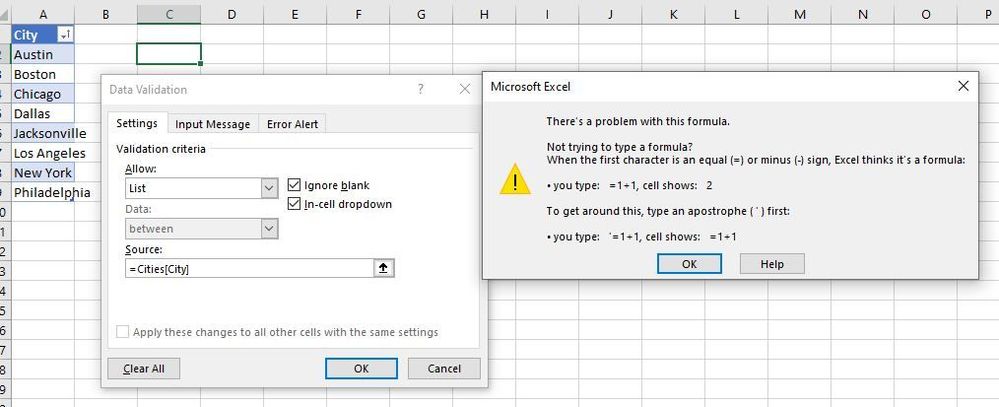- Home
- Microsoft 365
- Excel
- Issues on dynamic ranges for drowpdown lists in excel
Issues on dynamic ranges for drowpdown lists in excel
- Subscribe to RSS Feed
- Mark Discussion as New
- Mark Discussion as Read
- Pin this Discussion for Current User
- Bookmark
- Subscribe
- Printer Friendly Page
- Mark as New
- Bookmark
- Subscribe
- Mute
- Subscribe to RSS Feed
- Permalink
- Report Inappropriate Content
Jun 09 2022 03:36 PM
Hi all
i am having issues creating a dymic range for my drop down list in excel
basically, i have started literally reworking the example provided on Excel help page
this gives the following error message
this is already weird, because all i am doing is reqorking the example, i have tabulated the list as recommended, but this is not even what i want to do, because my range has to be dynamic, if i add items to the table, these should be added in the drop down menu as choosable options. so actually what i want to do is this
as you can see it actually highlights my list, so all is well, one would say.
But then i hit the ok button and the following happens
this is not supposed to happen, excel recognizes the named range, there is no reason why i should get this error message. i have tried several ways, technically, as the table is only one column, i should also be able to just put =Cities in the source box, but everytime i get this error
i actually think this is a flaw in excel. But if i am doing something wrong i am hoping that someone can point out what it is that i am doing wrong here.
i hope the community is able to help me out here
regards
WunterSlaus
- Labels:
-
Excel
- Mark as New
- Bookmark
- Subscribe
- Mute
- Subscribe to RSS Feed
- Permalink
- Report Inappropriate Content
Jun 10 2022 04:30 AM
SolutionYou don't need sheet name in reference, just
If you add more values into the table data validation picks the up if the table and the cell(s) with data validation are in the same sheet.
Alternatively in Name Manager you may define the name (e.g. DVList) as =Table1[City] and use =DVList in data validation.
- Mark as New
- Bookmark
- Subscribe
- Mute
- Subscribe to RSS Feed
- Permalink
- Report Inappropriate Content
Jun 11 2022 01:10 AM
What you are suggesting is exactly what i want to do, but then, when i do it, it ends with the error message in the screen capture in my previous message.
what i want is that error message to end,
Regards
WunterSlaus
- Mark as New
- Bookmark
- Subscribe
- Mute
- Subscribe to RSS Feed
- Permalink
- Report Inappropriate Content
Jun 11 2022 01:40 AM
It's hard to say what's wrong without the file. Please check attached one if it works in your environment.
- Mark as New
- Bookmark
- Subscribe
- Mute
- Subscribe to RSS Feed
- Permalink
- Report Inappropriate Content
Jun 16 2022 05:12 AM
your attached file was very helpful, i have it working now
Thank you very much
Regards
Corstiaan
- Mark as New
- Bookmark
- Subscribe
- Mute
- Subscribe to RSS Feed
- Permalink
- Report Inappropriate Content
Jun 16 2022 11:12 AM
@WunterSlaus , you are welcome
Accepted Solutions
- Mark as New
- Bookmark
- Subscribe
- Mute
- Subscribe to RSS Feed
- Permalink
- Report Inappropriate Content
Jun 10 2022 04:30 AM
SolutionYou don't need sheet name in reference, just
If you add more values into the table data validation picks the up if the table and the cell(s) with data validation are in the same sheet.
Alternatively in Name Manager you may define the name (e.g. DVList) as =Table1[City] and use =DVList in data validation.