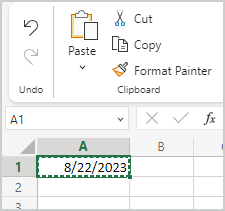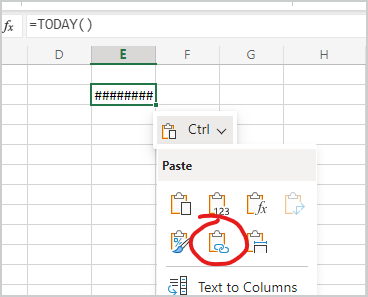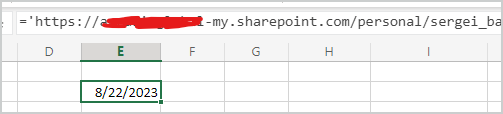- Home
- Microsoft 365
- Excel
- Insert a link to a cell in other worksheet in Excel Office 365
Insert a link to a cell in other worksheet in Excel Office 365
- Subscribe to RSS Feed
- Mark Discussion as New
- Mark Discussion as Read
- Pin this Discussion for Current User
- Bookmark
- Subscribe
- Printer Friendly Page
- Mark as New
- Bookmark
- Subscribe
- Mute
- Subscribe to RSS Feed
- Permalink
- Report Inappropriate Content
May 10 2019 05:28 AM
I have to worksheet A and B.
In A I have a Calendar sheet and I want to show in this sheet one date which is in other worksheet.
I know how to do this in Desktop Excel bat I don't in Office 365 because de name of the file doesn't work.
Could anybody help me.
Thanks in advance
- Labels:
-
Excel
-
External Links
- Mark as New
- Bookmark
- Subscribe
- Mute
- Subscribe to RSS Feed
- Permalink
- Report Inappropriate Content
Aug 21 2023 04:23 AM - edited Aug 21 2023 04:23 AM
Too bad even after 4 years no answer ...
- Mark as New
- Bookmark
- Subscribe
- Mute
- Subscribe to RSS Feed
- Permalink
- Report Inappropriate Content
Aug 21 2023 05:14 AM
Better late than never :). Was not present in 2019 but this is only one side of the coin.
The fact that nobody replied usually means that there was no precise information from the user.
Information on the Excel version, operating system, storage medium, file extension, step-by-step explanation/instructions, etc.
The more information the user provides on the way to his request, the faster and more accurately he can expect an answer. Please note that this is a forum of users and for users, while provided as the ultimate patron by Microsoft and deemed to be the last instance, users ultimately make up the forum. Help and be helped.
To keep it short, this is usually the reason that no one answers some questions/concerns/problems. Too little information and not enough time for other users to interact with the user to understand the problem. That is why this link was created at the very beginning of the forum.
Pinned Posts --> Welcome to your Excel discussion space!
Here is a small solution proposal:
To insert a link to a cell in another worksheet in Excel Office 365, you can use the "Insert Hyperlink" feature. Here is how you can do it:
- Open the worksheet where you want to insert the link (Worksheet A, in your case).
- Select the cell where you want the link to appear.
- Go to the "Insert" tab in the Excel ribbon.
- Click on the "Link" button (it might be labeled as "Hyperlink" or "Link to").
- In the "Insert Hyperlink" dialog box that appears, select "Place in This Document" from the left-hand side.
- You will see a list of available worksheets in the current workbook. Select the worksheet (Worksheet B) where the date is located.
- Choose the cell with the date you want to link to in Worksheet B.
- Click "OK" to insert the hyperlink.
- The selected cell in Worksheet A will now have a hyperlink to the cell with the date in Worksheet B.
Please note that if the name of the workbook file is causing issues, make sure that both worksheets are in the same workbook. Also, ensure that you have saved the workbook before inserting hyperlinks, as sometimes Excel might not be able to resolve cell references in unsaved workbooks.
Remember that when you click on the link in Worksheet A, it will take you directly to the linked cell in Worksheet B where the date is located. If the cell content changes in Worksheet B, it will reflect in Worksheet A as well. The text and steps were created with the help of AI.
My answers are voluntary and without guarantee!
Hope this will help you.
- Mark as New
- Bookmark
- Subscribe
- Mute
- Subscribe to RSS Feed
- Permalink
- Report Inappropriate Content
Aug 21 2023 11:52 AM - edited Aug 21 2023 12:00 PM
Thank you, I will try out to what you have proposed.
Currently I'm using the following, to link to another document, which only works in Desktop App:
=HYPERLINK("[Workbook.xlsx]'Sheet'!A1", "Workbook.xlsx, Sheet, A1")
=HYPERLINK("[C:\Users\Public\Documents\Workbook.xlsx]'Sheet'!A1", "Workbook.xlsx, Sheet, A1")
| Can't open link [X] |
This link may have an incorrect or missing address, or it may refer to a local file. Check it or try again with the desktop app. Give Feedback to Microsoft |
| [ OK ] [ Open in Desktop App ] |
- Mark as New
- Bookmark
- Subscribe
- Mute
- Subscribe to RSS Feed
- Permalink
- Report Inappropriate Content
Aug 22 2023 02:05 AM
In Excel for web you may open both files. Ctrl+C the cell with date in one file
Stay on target cell in another file, Ctrl+V, expand Ctrl menu drop-down and click on Paste Links
Apply proper format. Link will be like
You may use HYPERLINK() as well if you use proper link on the file, like
=HYPERLINK("'https://tenant-my.sharepoint.com/personal/name/Documents/[Book8.xlsx]Sheet1'!$A$1", "MyDate" )If open in desktop app, link could be taken in File->Info->Copy path. The only remove ?web=1 at the end of it.
Not sure if above work on all subscriptions, but you may try.