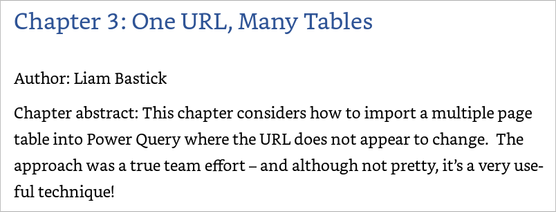- Subscribe to RSS Feed
- Mark Discussion as New
- Mark Discussion as Read
- Pin this Discussion for Current User
- Bookmark
- Subscribe
- Printer Friendly Page
- Mark as New
- Bookmark
- Subscribe
- Mute
- Subscribe to RSS Feed
- Permalink
- Report Inappropriate Content
Feb 05 2020 04:23 AM
Hi...I would like to import data from a website to Excel. The problem is that when the url loads, there are only a fixed number of entries and then a LOAD MORE button is seen. When we click the LOAD MORE button, next set of entries is added to the previous table. There are close to 2000 rows. How do I directly import such data to my Excel. Thank you.
P.S. There is no visible change in the url
- Labels:
-
Excel
-
Excel for web
-
Macros and VBA
- Mark as New
- Bookmark
- Subscribe
- Mute
- Subscribe to RSS Feed
- Permalink
- Report Inappropriate Content
Feb 05 2020 05:10 AM
I have a solution in case you want to only load specific "coins", even if they are below row 200
- Mark as New
- Bookmark
- Subscribe
- Mute
- Subscribe to RSS Feed
- Permalink
- Report Inappropriate Content
Feb 05 2020 05:39 AM
Actually the list is updated every now and then with the influx/outflux of new coins/old coins. But I would like to also know how you propose to just do it with certain rows. Thanks.
- Mark as New
- Bookmark
- Subscribe
- Mute
- Subscribe to RSS Feed
- Permalink
- Report Inappropriate Content
Feb 05 2020 05:48 AM
Hi @Jodhvir
Attached file only loads Bitcoin and Ethereum, you can see the details in Power Query. This doesn't solve your initial issue but maybe it's still of some value
- Mark as New
- Bookmark
- Subscribe
- Mute
- Subscribe to RSS Feed
- Permalink
- Report Inappropriate Content
Feb 05 2020 06:50 AM - edited Feb 05 2020 07:18 AM
Hello, I imported the data from the website you provided into the Power Query. Then, load the same data into Excel. Though, the first 200 records were loaded. Did this using Excel and Power BI. Still the same result.
See the attached Excel workbook
- Mark as New
- Bookmark
- Subscribe
- Mute
- Subscribe to RSS Feed
- Permalink
- Report Inappropriate Content
Feb 05 2020 02:11 PM
SolutionThat java script updates the table on web site without changing the URL and Power Query doesn't handle such table directly. @Liam Bastick published the trick within Power BI MVP Book
- Mark as New
- Bookmark
- Subscribe
- Mute
- Subscribe to RSS Feed
- Permalink
- Report Inappropriate Content
Feb 05 2020 06:04 PM
- Mark as New
- Bookmark
- Subscribe
- Mute
- Subscribe to RSS Feed
- Permalink
- Report Inappropriate Content
Feb 05 2020 06:09 PM
- Mark as New
- Bookmark
- Subscribe
- Mute
- Subscribe to RSS Feed
- Permalink
- Report Inappropriate Content
Feb 05 2020 06:10 PM
Accepted Solutions
- Mark as New
- Bookmark
- Subscribe
- Mute
- Subscribe to RSS Feed
- Permalink
- Report Inappropriate Content
Feb 05 2020 02:11 PM
SolutionThat java script updates the table on web site without changing the URL and Power Query doesn't handle such table directly. @Liam Bastick published the trick within Power BI MVP Book