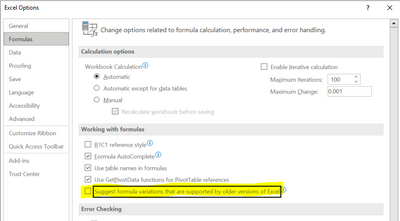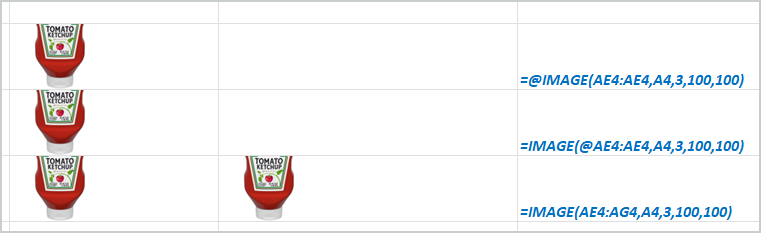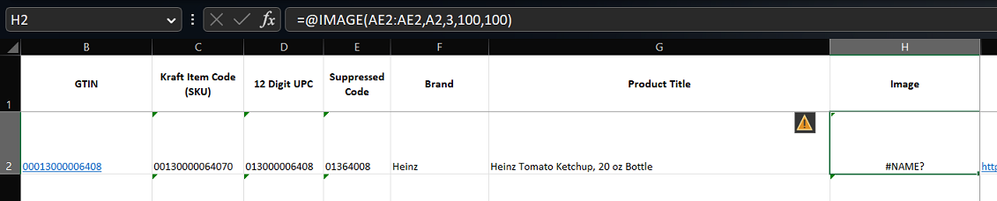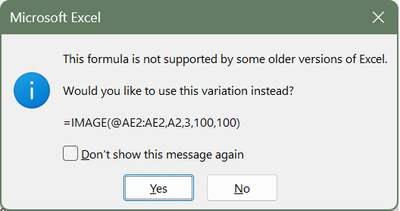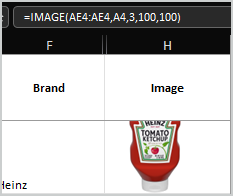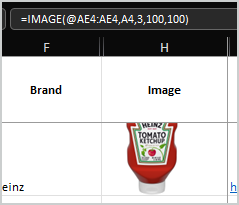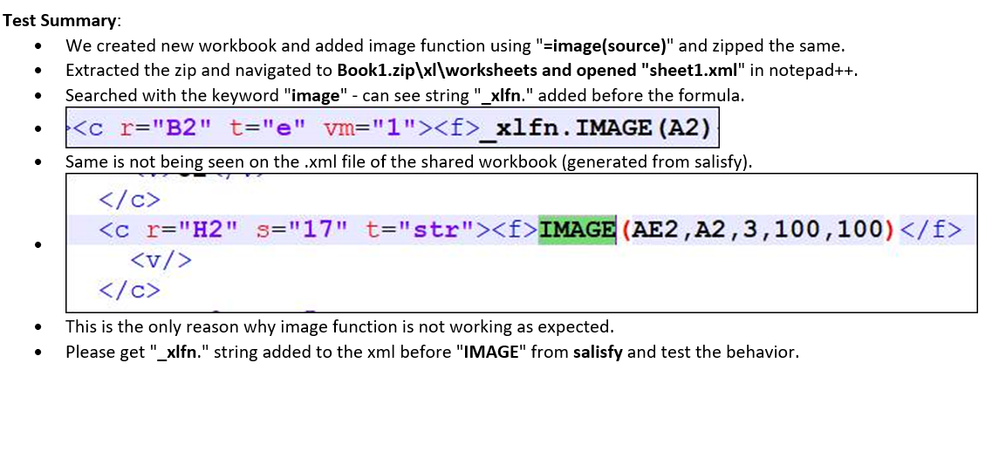- Home
- Microsoft 365
- Excel
- Image Function adding Implicit intersection At operator Image Function not working
Image Function adding Implicit intersection At operator Image Function not working
- Subscribe to RSS Feed
- Mark Discussion as New
- Mark Discussion as Read
- Pin this Discussion for Current User
- Bookmark
- Subscribe
- Printer Friendly Page
- Mark as New
- Bookmark
- Subscribe
- Mute
- Subscribe to RSS Feed
- Permalink
- Report Inappropriate Content
Apr 07 2023 09:17 AM
The Image function is not working properly as part of an automated template definition that is adding an At sign when the Excel opens the file. We believe this is due to the following upgrade in Excel's formula language Support page (office.com)
The Image function should not be treated as an Array, but we even coded the Image function as an array and still are having problems. See example here, where the formula is an Array but the function does not work until you "Focus" on the Cell and hit "Check"
click here to access file, see cell H for the formula.
We cannot use VBA\Macro to resolve the issue.
Any help would be greatly appreciated.
- Labels:
-
Excel
-
Formulas and Functions
- Mark as New
- Bookmark
- Subscribe
- Mute
- Subscribe to RSS Feed
- Permalink
- Report Inappropriate Content
Apr 07 2023 09:30 AM
It might help to see the entire formula being used but you could try unchecking this option.
- Mark as New
- Bookmark
- Subscribe
- Mute
- Subscribe to RSS Feed
- Permalink
- Report Inappropriate Content
Apr 07 2023 09:30 AM
- Mark as New
- Bookmark
- Subscribe
- Mute
- Subscribe to RSS Feed
- Permalink
- Report Inappropriate Content
Apr 07 2023 09:40 AM
- Mark as New
- Bookmark
- Subscribe
- Mute
- Subscribe to RSS Feed
- Permalink
- Report Inappropriate Content
Apr 07 2023 09:41 AM
- Mark as New
- Bookmark
- Subscribe
- Mute
- Subscribe to RSS Feed
- Permalink
- Report Inappropriate Content
Apr 08 2023 01:52 AM
Excel 365 on Windows desktop, Current channel. Setting which @Patrick2788 mentioned is not unchecked - it only generates an alert which I prefer to keep.
- Mark as New
- Bookmark
- Subscribe
- Mute
- Subscribe to RSS Feed
- Permalink
- Report Inappropriate Content
Apr 08 2023 02:21 AM
- Mark as New
- Bookmark
- Subscribe
- Mute
- Subscribe to RSS Feed
- Permalink
- Report Inappropriate Content
Apr 08 2023 02:27 AM
Running 365 Version 2303 Build 16227.20258 Current Channel / Windows
Opening the file you shared here is what I get (IMAGE function is avail. here no problem):
From there, if I select i.e. H2 and press Enter in the formula bar, I get:
Choosing Yes I get the expected Image :))
I suppose (???) this +/- reflects the issue you raised... Assuming this does, would you mind revising your formula in column H
From:
=IMAGE(AE2:AE2,A2,3,100,100)To (this fixed the issue here):
=IMAGE(AE2,A2,3,100,100)and let us know how it goes
- Mark as New
- Bookmark
- Subscribe
- Mute
- Subscribe to RSS Feed
- Permalink
- Report Inappropriate Content
Apr 08 2023 04:03 AM
IMHO, it shall work in any case if only the file is opened in proper Excel version. Using of implicit intersection operand shall not cause #NAME? error.
- Mark as New
- Bookmark
- Subscribe
- Mute
- Subscribe to RSS Feed
- Permalink
- Report Inappropriate Content
Apr 08 2023 04:33 AM
Agree, this should work in any case (but obviously this doesn't...)
I didn't want to confuse @Jeff_Deutch300 with the following that also addresses the issue here (but raises question):
- Mark as New
- Bookmark
- Subscribe
- Mute
- Subscribe to RSS Feed
- Permalink
- Report Inappropriate Content
Apr 08 2023 04:49 AM
I'm not sure if + changes something for that function. And @IMAGE(AE2:AE2,.. shall work the same way as IMAGE(@AE2:AE2,...
- Mark as New
- Bookmark
- Subscribe
- Mute
- Subscribe to RSS Feed
- Permalink
- Report Inappropriate Content
Apr 08 2023 07:06 AM
Agree, this should work but for some reason(s) the theory doesn't seem to apply here and for @Jeff_Deutch300
The IMAGE function is currently available in 365, Web, IOS and Android only & nothing - in the formula exposed by Jeff - requires the intersection operator. If it was me I would look at elimating the intersection operator and the following seems to do it:
=IMAGE(AE2,A2,3,100,100)(my view only and not my call)
- Mark as New
- Bookmark
- Subscribe
- Mute
- Subscribe to RSS Feed
- Permalink
- Report Inappropriate Content
Apr 19 2023 08:03 AM
++1 who:
- Finds the time to raise an issue
- Finds the time to say this & that doesn't help/work
- Does not find the time to provide feedback/mark solution when one potentially exists
=> NET RESULT: next time someone else has a similar issue, actual contributors to this forum will re-invent the wheel
(Thank You)
- Mark as New
- Bookmark
- Subscribe
- Mute
- Subscribe to RSS Feed
- Permalink
- Report Inappropriate Content
Apr 19 2023 09:21 AM
LZ and Sergei,
I apologize for not responding sooner, but unfortunately, we are still unable to resolve the Image formula issue systematically, so we created a manual workaround. We tried your recommendations, we also worked with Microsoft Premier support along with the Vendor who creates the automated spreadsheet. We did learn that the spreadsheet is leveraging Caxlsx, which may be impacting the Image function. Here is our manual work around. See Column H that goes to a video telling users what to do. Any more suggestions would be appreciated.
- Mark as New
- Bookmark
- Subscribe
- Mute
- Subscribe to RSS Feed
- Permalink
- Report Inappropriate Content
Apr 19 2023 10:06 AM
Quickly read a few things about Caxlsx (unknown until now)
One thing that remains unclear to me: is the xlsx you attached "generated" by Caxlsx?
- Mark as New
- Bookmark
- Subscribe
- Mute
- Subscribe to RSS Feed
- Permalink
- Report Inappropriate Content
Apr 19 2023 10:17 AM
- Mark as New
- Bookmark
- Subscribe
- Mute
- Subscribe to RSS Feed
- Permalink
- Report Inappropriate Content
Apr 20 2023 02:06 AM
Thanks for https://github.com/caxlsx/caxlsx - interesting reading. Not sure this is relevant but there are interesting things in sections Security & Known Software Interoperability Issues
That won't help fixing the issue and I can be wrong but I feel you face an interop. issue between "products". Assuming I'm not wrong, does the problem come from Excel or from the XML, only dev. would be in a position to say so (IMHO)
Given you involved MSFT Premier I guess this was tested but jut in case, what happens (do you get the @ operator in front of the formula?) if Caxlsx fills H2 with:
=IMAGE("https://images.salsify.com/image/upload/s--uF3yfZrg--/t_salsify_thumb/v1422298774/thumb_default.jpg","00021000007301",3,100,100)
Also, if it was me I would raise the issue on https://stackoverflow.com/questions/tagged/axlsx
- Mark as New
- Bookmark
- Subscribe
- Mute
- Subscribe to RSS Feed
- Permalink
- Report Inappropriate Content
Apr 20 2023 07:42 AM
- Mark as New
- Bookmark
- Subscribe
- Mute
- Subscribe to RSS Feed
- Permalink
- Report Inappropriate Content
Apr 25 2023 08:10 AM
Solution@Jeff_Deutch300 SOLVED - formula should be #=_xlfn.image(x,x,x,x,x) - this works for the Caxlsx XML
Appreciate everyone's support in helping resolve this issue.
From Microsoft Support -Test Summary: Test File here
- Mark as New
- Bookmark
- Subscribe
- Mute
- Subscribe to RSS Feed
- Permalink
- Report Inappropriate Content
Apr 25 2023 09:06 AM
THANKS MUCH for posting this important update + Glad you now have a solid solution
@Sergei Baklan: could you mark the solution please? Thanks
Accepted Solutions
- Mark as New
- Bookmark
- Subscribe
- Mute
- Subscribe to RSS Feed
- Permalink
- Report Inappropriate Content
Apr 25 2023 08:10 AM
Solution@Jeff_Deutch300 SOLVED - formula should be #=_xlfn.image(x,x,x,x,x) - this works for the Caxlsx XML
Appreciate everyone's support in helping resolve this issue.
From Microsoft Support -Test Summary: Test File here