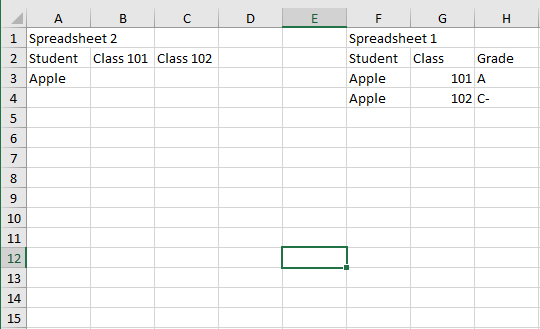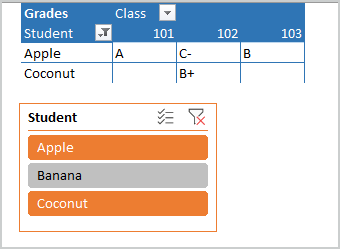- Home
- Microsoft 365
- Excel
- Re: If Then Statements Across 2 Spreadsheets
If Then Statements Across 2 Spreadsheets
- Subscribe to RSS Feed
- Mark Discussion as New
- Mark Discussion as Read
- Pin this Discussion for Current User
- Bookmark
- Subscribe
- Printer Friendly Page
- Mark as New
- Bookmark
- Subscribe
- Mute
- Subscribe to RSS Feed
- Permalink
- Report Inappropriate Content
Nov 21 2022 02:56 PM - edited Nov 21 2022 04:30 PM
Every semester our school gives us a big report of class grades but I only need to track some students and classes. How can I set it up so I can match students names and classes and return specific grades to my spreadsheet?
So essentially:
=IF Spreadsheet1StudentName=Spreadsheet2StudentName, and Spreadsheet1Class=Spreadsheet2Class, then return Spreadsheet1Grade to Spreadsheet2Grade
Visual below (combined onto one spreadsheet for visual representation only)
- Labels:
-
Excel
- Mark as New
- Bookmark
- Subscribe
- Mute
- Subscribe to RSS Feed
- Permalink
- Report Inappropriate Content
Nov 21 2022 03:15 PM
SolutionWith a layout like this:
In B2 on Spreadsheet 2:
=IFERROR(INDEX(Sheet1!$C$2:$C$200,MATCH(1,(Sheet1!$A$2:$A$200=$A2)*(Sheet1!$B$2:$B$200=B$1),0)),"-")
If you don't have Microsoft 365 or Office 2021, confirm the formula by pressing Ctrl+Shift+Enter.
Fill down, then to the right or vice versa.
See the sample workbook below.
- Mark as New
- Bookmark
- Subscribe
- Mute
- Subscribe to RSS Feed
- Permalink
- Report Inappropriate Content
Nov 21 2022 03:46 PM
I started with Power Query to avoid the use of formulas between workbooks which, rightly or wrongly, I tend to regard as somewhat fragile.
I haven't as yet used the classlist from the destination table. It should be the basis of a filter or join, but I claim no PQ expertise!
let
Source = Excel.Workbook(File.Contents("C:\Users\Peter\OneDrive\BigReport.xlsx"), null, true),
Table1_Table = Source{[Item="Table1",Kind="Table"]}[Data],
#"Changed Type" = Table.TransformColumnTypes(Table1_Table,{{"Student", type text}, {"Class", Int64.Type}, {"Grade", type text}}),
#"Filtered Rows" = Table.SelectRows(#"Changed Type", each ([Student] <> "Banana")),
#"Pivoted Column" = Table.Pivot(Table.TransformColumnTypes(#"Filtered Rows", {{"Class", type text}}, "en-GB"), List.Distinct(Table.TransformColumnTypes(#"Filtered Rows", {{"Class", type text}}, "en-GB")[Class]), "Class", "Grade")
in
#"Pivoted Column"- Mark as New
- Bookmark
- Subscribe
- Mute
- Subscribe to RSS Feed
- Permalink
- Report Inappropriate Content
Nov 22 2022 07:26 AM
As variant you may create PivotTable with measure
Grades:=CONCATENATEX(Range, Range[Grade] )and use slicer for filtering
- Mark as New
- Bookmark
- Subscribe
- Mute
- Subscribe to RSS Feed
- Permalink
- Report Inappropriate Content
Nov 22 2022 10:04 AM - edited Nov 22 2022 10:55 AM
@Hans Vogelaar thank you, this worked! Very grateful. For next semester, when I run a new report for next semester's grades, is there a way to import new grade data into this, so I have a running history of grades?
- Mark as New
- Bookmark
- Subscribe
- Mute
- Subscribe to RSS Feed
- Permalink
- Report Inappropriate Content
Nov 22 2022 01:07 PM
- Mark as New
- Bookmark
- Subscribe
- Mute
- Subscribe to RSS Feed
- Permalink
- Report Inappropriate Content
Dec 02 2022 04:22 PM - edited Dec 02 2022 04:24 PM
I figured out how to run a report for all time grades for specific courses, and can run that quarterly for Sheet1. For Sheet2, I'll continually update the list of students I need to track - I think this will work. The one place I'm stuck is that I only want to see grades of C, C+, B-, B, B+, A-, A, and A+ in Sheet 2. If a student didn't earn one of those grades, I want the cell to show empty for that class. The challenge is that some students fail a class and then retake, so I only want to capture in Sheet2 when they earn one of the grades above. Is there a way to do this automatically? Thanks for your reply, this is immensely helpful!
- Mark as New
- Bookmark
- Subscribe
- Mute
- Subscribe to RSS Feed
- Permalink
- Report Inappropriate Content
Dec 03 2022 07:29 AM
Perhaps Power Query would be better for this. Anyone?
Accepted Solutions
- Mark as New
- Bookmark
- Subscribe
- Mute
- Subscribe to RSS Feed
- Permalink
- Report Inappropriate Content
Nov 21 2022 03:15 PM
SolutionWith a layout like this:
In B2 on Spreadsheet 2:
=IFERROR(INDEX(Sheet1!$C$2:$C$200,MATCH(1,(Sheet1!$A$2:$A$200=$A2)*(Sheet1!$B$2:$B$200=B$1),0)),"-")
If you don't have Microsoft 365 or Office 2021, confirm the formula by pressing Ctrl+Shift+Enter.
Fill down, then to the right or vice versa.
See the sample workbook below.