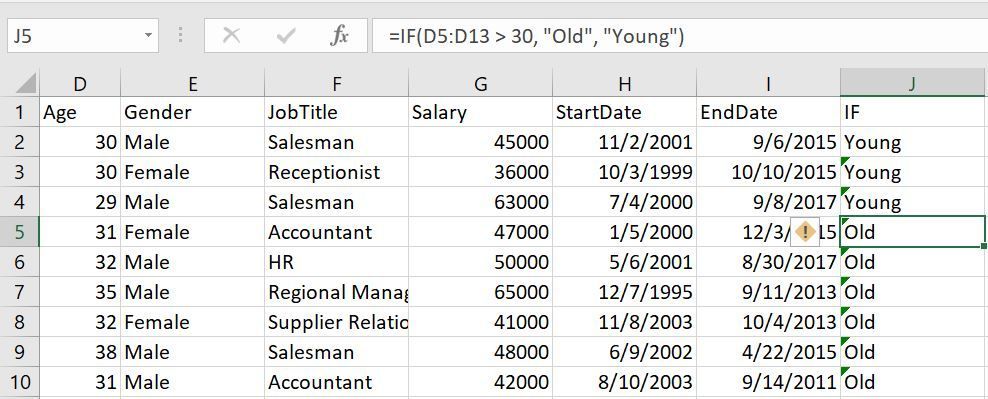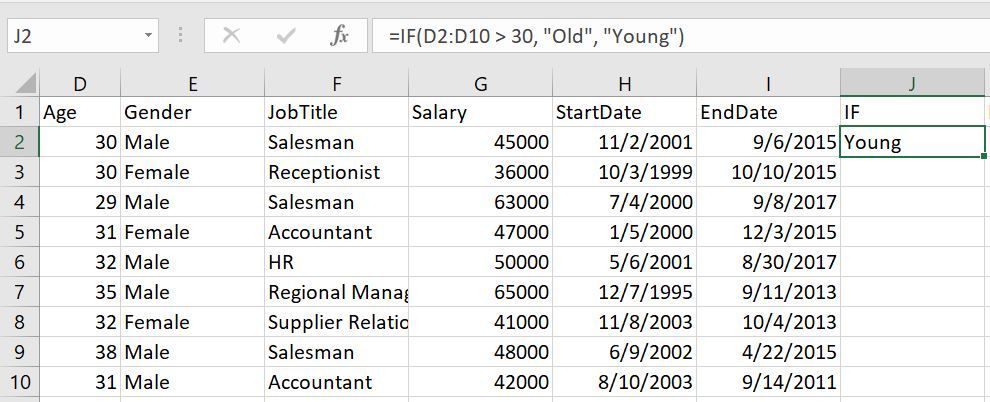- Home
- Microsoft 365
- Excel
- Re: IF statement only filling out first cell
IF statement only filling out first cell
- Subscribe to RSS Feed
- Mark Discussion as New
- Mark Discussion as Read
- Pin this Discussion for Current User
- Bookmark
- Subscribe
- Printer Friendly Page
- Mark as New
- Bookmark
- Subscribe
- Mute
- Subscribe to RSS Feed
- Permalink
- Report Inappropriate Content
Jun 13 2022 12:52 PM
I have a stupid question :grinning_face_with_sweat: so I've been following some tutorials, and one mentions IF statements. I wrote it out exactly the way it was in the tutorial, and am using the very same file that is being presented in the tutorial. However, in the demonstration, it fills out the whole column automatically for him, while it only filled in the first cell for me (first image below). I tried writing the formula with the column selected, no game. I checked 4 times, I definitely wrote it out exactly the way it was in the tutorial.
I tried dragging the square on the right down and it kind of worked, but all of the cells then had errors because they were shifting the formula down (instead of D2:10, it was D3:11, D4:12, and so on). Like the second image.
Is it just some setting that I have wrong?
- Labels:
-
Excel
-
Formulas and Functions
- Mark as New
- Bookmark
- Subscribe
- Mute
- Subscribe to RSS Feed
- Permalink
- Report Inappropriate Content
Jun 13 2022 01:40 PM - edited Jun 13 2022 01:41 PM
SolutionWhat version of Excel are you using? The dynamic array functionality you saw and are trying to use was introduce in 2021 I believe so if you have an older version you will need to do the drag down technique. In order to not get erroneous values when you drag down use the$ character to "lock" particular reference parts like: $A2:$A5 will lock column A even if you copy it right or left while A$2:A$5 will lock rows 2-5 even if you copy up or down and $A$2:$A$5 will lock both rows and column.
That said in your formula you just need =IF(D2>30, "Old", "Yound") and drag down.
- Mark as New
- Bookmark
- Subscribe
- Mute
- Subscribe to RSS Feed
- Permalink
- Report Inappropriate Content
Jun 14 2022 10:28 AM
@mtarler OOH that makes a lot of sense, thank you! I'm at my college's computers and they have 2019, so that makes sense. Thank you so much! :)
Accepted Solutions
- Mark as New
- Bookmark
- Subscribe
- Mute
- Subscribe to RSS Feed
- Permalink
- Report Inappropriate Content
Jun 13 2022 01:40 PM - edited Jun 13 2022 01:41 PM
SolutionWhat version of Excel are you using? The dynamic array functionality you saw and are trying to use was introduce in 2021 I believe so if you have an older version you will need to do the drag down technique. In order to not get erroneous values when you drag down use the$ character to "lock" particular reference parts like: $A2:$A5 will lock column A even if you copy it right or left while A$2:A$5 will lock rows 2-5 even if you copy up or down and $A$2:$A$5 will lock both rows and column.
That said in your formula you just need =IF(D2>30, "Old", "Yound") and drag down.