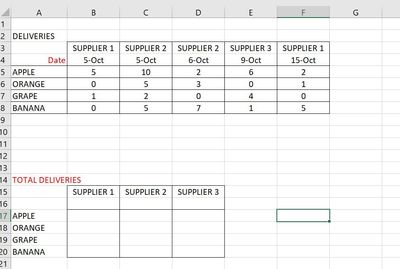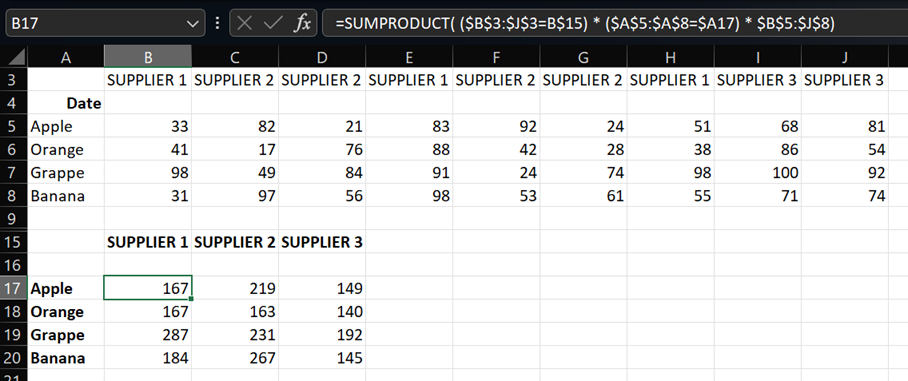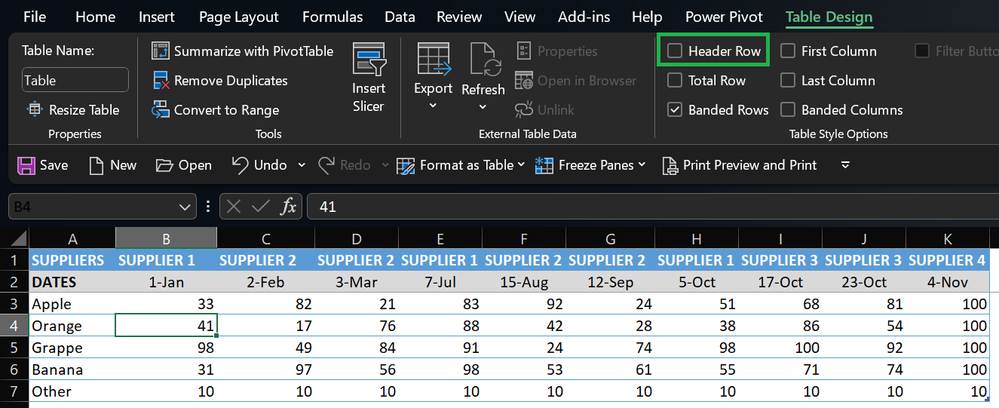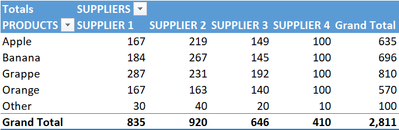- Home
- Microsoft 365
- Excel
- Re: IF statement based on multiple columns.
IF statement based on multiple columns.
- Subscribe to RSS Feed
- Mark Discussion as New
- Mark Discussion as Read
- Pin this Discussion for Current User
- Bookmark
- Subscribe
- Printer Friendly Page
- Mark as New
- Bookmark
- Subscribe
- Mute
- Subscribe to RSS Feed
- Permalink
- Report Inappropriate Content
Jun 16 2022 07:25 AM
| Vendor 1 | Vendor 2 | Vendor 3 | Vendor Master |
| ABC | |||
| BCD | |||
| CDE |
Hi everyone, I'm trying to put up a IF formula for the following scenario. But I'm facing difficulty in getting the proper solution. It would be great if someone would help me to build a proper formula for this one.
Problem statement:
I have 3 columns for Vendors i.e Vendor 1, Vendor 2, Vendor 3. I want to put up a formula in "Vendor Master" such that IF "Vendor 1" is blank then it should return value from "Vendor 2" in "Master Vendor".
IF "Vendor 2" is also blank then it should return value from "Vendor 3".
IF "Vendor 3" is blank then it should return a string "No Vendor".
It would also be great if someone could tell me how this can be done in Power BI as well.
Quick response is highly appreciated.
Thanks in advance.
- Mark as New
- Bookmark
- Subscribe
- Mute
- Subscribe to RSS Feed
- Permalink
- Report Inappropriate Content
Jun 16 2022 07:33 AM
I'm pretty sure someone will have a more eloquent formula but this can be done with nested IF formula - see attached example
=IF($A2>"",$A2,IF($B2>"",$B2,IF($C2>"",$C2,0)))
- Mark as New
- Bookmark
- Subscribe
- Mute
- Subscribe to RSS Feed
- Permalink
- Report Inappropriate Content
Jun 16 2022 11:03 AM
If under Power BI you mean transformation in Power Query, you may add custom column as
= Table.AddColumn( Source,
"Vendor Master",
each List.RemoveNulls(Record.FieldValues( _ )){0} )- Mark as New
- Bookmark
- Subscribe
- Mute
- Subscribe to RSS Feed
- Permalink
- Report Inappropriate Content
Jun 16 2022 09:21 PM
- Mark as New
- Bookmark
- Subscribe
- Mute
- Subscribe to RSS Feed
- Permalink
- Report Inappropriate Content
Jun 17 2022 12:40 AM
For PowerBI/Power Query, similar to @Sergei Baklan with the "No vendor" exception:
= Table.AddColumn(PreviousStep, "Vendor Master", each
try List.RemoveNulls(Record.ToList(_)){0} otherwise "No vendor"
)- Mark as New
- Bookmark
- Subscribe
- Mute
- Subscribe to RSS Feed
- Permalink
- Report Inappropriate Content
Jun 21 2022 10:07 PM
I have 15 other columns in my dataset. Will this code still work?
- Mark as New
- Bookmark
- Subscribe
- Mute
- Subscribe to RSS Feed
- Permalink
- Report Inappropriate Content
Jun 21 2022 10:29 PM
Record.FieldValues and Record.ToList take a Record ("row" if you prefer) and return a List containing all values from that Record, whatever the number of columns is
- Mark as New
- Bookmark
- Subscribe
- Mute
- Subscribe to RSS Feed
- Permalink
- Report Inappropriate Content
Jun 21 2022 10:41 PM - edited Jun 21 2022 10:42 PM
@SatishBadiger
If you have Filter and each row has only one entry, you could use
=FILTER(A2:C2,A2:C2<>"")
- Mark as New
- Bookmark
- Subscribe
- Mute
- Subscribe to RSS Feed
- Permalink
- Report Inappropriate Content
Nov 04 2023 12:40 AM
Hi @Charla74 ,
How about if statement to add multiple columns? how to summarize it.
Thank you so much.
- Mark as New
- Bookmark
- Subscribe
- Mute
- Subscribe to RSS Feed
- Permalink
- Report Inappropriate Content
Nov 04 2023 01:08 AM
in B17 then copy right and dow:
=SUMPRODUCT( ($B$3:$J$3=B$15) * ($A$5:$A$8=$A17) * $B$5:$J$8)- Mark as New
- Bookmark
- Subscribe
- Mute
- Subscribe to RSS Feed
- Permalink
- Report Inappropriate Content
Nov 04 2023 02:26 AM - edited Nov 04 2023 02:37 AM
If you're on Windows with Excel >/= 2016 or on Mac with Excel 365 (up to date) there's a better solution (sample attached) without changing the way you record data. The below data are formatted as a Table where the Header isn't displayed:
That Table is unpivoted with Get & Transform (aka Power Query). The resulting table is used as the Source of a Pivot Table:
Main benefits: As you add new columns/rows to the data Table it's dynamically resized, picking your additional Suppliers and/or Products, no more formula, Products and Suppliers are automatically sorted in the pivot table...
- Mark as New
- Bookmark
- Subscribe
- Mute
- Subscribe to RSS Feed
- Permalink
- Report Inappropriate Content
Apr 13 2024 02:07 AM
- Mark as New
- Bookmark
- Subscribe
- Mute
- Subscribe to RSS Feed
- Permalink
- Report Inappropriate Content
Apr 14 2024 11:37 PM
So the geographical context is "Vendor Master"
Logic context is if the vendor # 2 is blank, the system or vendor admin does not promote a vendor 3 to vendor 2 if vendor 2 is blank for some valid reason?
What is the logic behind having alternate vendors? Pricing? Stock availability? Other?
Does the company policy allow the system to have a vendor 3 when vendor 2 is blank?
Why would vendor 1 be blank? when there is vendor 2 and vendor 3?
The only reason each vendor is in a different row is because it is a different company and not the same company in a different location/store
"I have 3 columns for Vendors i.e Vendor 1, Vendor 2, Vendor 3. I want to put up a formula in "Vendor Master" such that IF "Vendor 1" is blank then it should return value from "Vendor 2" in "Master Vendor"." - Gives me the impression that the vendor is the same company in a different location.
What is the basis on the condition that there is "no vendor"?