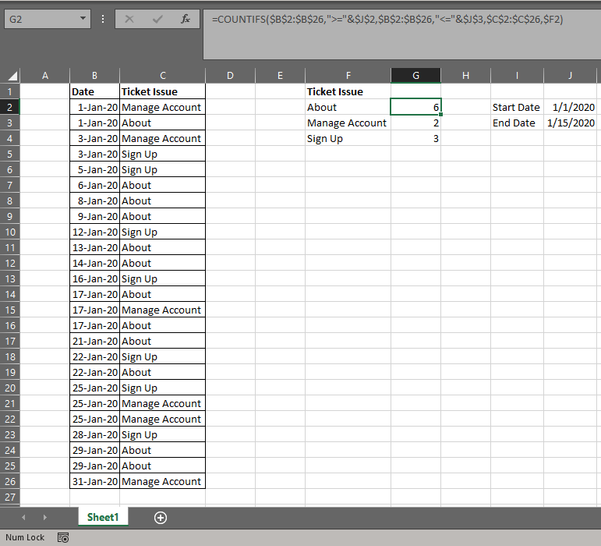- Home
- Microsoft 365
- Excel
- How to use Countif for BOTH date range plus one more criteria?
How to use Countif for BOTH date range plus one more criteria?
- Subscribe to RSS Feed
- Mark Discussion as New
- Mark Discussion as Read
- Pin this Discussion for Current User
- Bookmark
- Subscribe
- Printer Friendly Page
- Mark as New
- Bookmark
- Subscribe
- Mute
- Subscribe to RSS Feed
- Permalink
- Report Inappropriate Content
Mar 17 2020 02:15 AM
My Goal
I'm aiming to make an interactive dashboard on excel for data about my company's customer service tickets issue that we receive each day.
- There're many different ticket issues and I want to count how many issues are there within specific date range. For example how many tickets issue "about how to purchase" is there in total from 1/1/20 to 15/1/20.
- My idea is that to have a start and end date cells where I can put different dates in, and data will be shown on the table next to it, showing for each ticket issue subject, how many is there in total for the start and end date that I put in.
As of now I could only find this formula:
=COUNTIFS(date range, >=minimum date, date range, <=minimum range)
HOWEVER it doesn't include the criteria of the ticket issue subject and therefore doesn't work.
Please help.
- Labels:
-
Excel
-
Formulas and Functions
- Mark as New
- Bookmark
- Subscribe
- Mute
- Subscribe to RSS Feed
- Permalink
- Report Inappropriate Content
Mar 17 2020 02:53 AM
SolutionHi @little2fern
You master data must have "Ticket Issue" column you need to add that one also in the criteria
attached is the sample file for your ready reference
=COUNTIFS($B$2:$B$26,">="&$J$2,$B$2:$B$26,"<="&$J$3,$C$2:$C$26,$F2)
Regards, Faraz Shaikh | MCT, MIE, MOS Master, Excel Expert
If you find the above solution resolved your query don't forget mark as Official Answer.
- Mark as New
- Bookmark
- Subscribe
- Mute
- Subscribe to RSS Feed
- Permalink
- Report Inappropriate Content
Mar 18 2020 10:42 PM
Accepted Solutions
- Mark as New
- Bookmark
- Subscribe
- Mute
- Subscribe to RSS Feed
- Permalink
- Report Inappropriate Content
Mar 17 2020 02:53 AM
SolutionHi @little2fern
You master data must have "Ticket Issue" column you need to add that one also in the criteria
attached is the sample file for your ready reference
=COUNTIFS($B$2:$B$26,">="&$J$2,$B$2:$B$26,"<="&$J$3,$C$2:$C$26,$F2)
Regards, Faraz Shaikh | MCT, MIE, MOS Master, Excel Expert
If you find the above solution resolved your query don't forget mark as Official Answer.