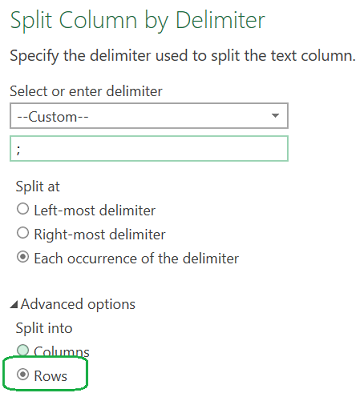- Home
- Microsoft 365
- Excel
- Re: How to Split Multiple Columns Into Multiple Rows with Separate Groups of Columns
How to Split Multiple Columns Into Multiple Rows with Separate Groups of Columns
- Subscribe to RSS Feed
- Mark Discussion as New
- Mark Discussion as Read
- Pin this Discussion for Current User
- Bookmark
- Subscribe
- Printer Friendly Page
- Mark as New
- Bookmark
- Subscribe
- Mute
- Subscribe to RSS Feed
- Permalink
- Report Inappropriate Content
May 03 2023 11:12 AM - edited May 03 2023 02:24 PM
Hi all. I have a Microsoft Form that gathers all of the interventions that schools use with their students including specific information about each intervention (Type - Academic/Behavior; Subject - Math/Reading; Tier Level - Tier 1/2/3; and Grade Levels K;1st;2nd;3rd;4th;5th;6th;7th;8th;9th;10th;11th;12th). Each intervention (and it's associated characteristics) are in separate columns. How do I transform the data so that the data table looks like the third table below? (The image is also attached).
I want to use PowerQuery and keep everything within Excel (not PowerBI or databases)
- Labels:
-
Excel
-
Formulas and Functions
- Mark as New
- Bookmark
- Subscribe
- Mute
- Subscribe to RSS Feed
- Permalink
- Report Inappropriate Content
May 03 2023 04:03 PM
as far as I know need data cleaning with regular expression.
why
not PowerBI or databases)?
- Mark as New
- Bookmark
- Subscribe
- Mute
- Subscribe to RSS Feed
- Permalink
- Report Inappropriate Content
May 03 2023 11:16 PM
Solution
Your 1st challenge is exactly the same as Automatic Data entry manipulation where @CWsChim was smart enough not to mark any possible solution so you almost had no chance to find it when you Searched :-((
For your 2nd expected view, the approach is the same. Once you have your first view, Split column [Grade Levels] by Delimiter to Rows then do the same for [Tier Levels]:
Next time(s) please share a sample workbook, recreating data takes unecessary time - Thanks
- Mark as New
- Bookmark
- Subscribe
- Mute
- Subscribe to RSS Feed
- Permalink
- Report Inappropriate Content
May 04 2023 06:37 AM
- Mark as New
- Bookmark
- Subscribe
- Mute
- Subscribe to RSS Feed
- Permalink
- Report Inappropriate Content
May 04 2023 02:48 PM
https://club.excelhome.net/forum.php?mod=viewthread&tid=1661037&fromguid=hot&extra=&mobile&_dsign=b3...
In fact,I run online sql to settle this kind of questions.
- Mark as New
- Bookmark
- Subscribe
- Mute
- Subscribe to RSS Feed
- Permalink
- Report Inappropriate Content
May 05 2023 06:39 AM
- Mark as New
- Bookmark
- Subscribe
- Mute
- Subscribe to RSS Feed
- Permalink
- Report Inappropriate Content
May 05 2023 02:28 PM
If possible share your file,I can try it with online tool.
- Mark as New
- Bookmark
- Subscribe
- Mute
- Subscribe to RSS Feed
- Permalink
- Report Inappropriate Content
May 05 2023 09:51 PM
how I get from the data looking the way it does in the first table of my document, to the bottom table. That is what I need to be done
Are you saying the proposal I shared doesn't do it? Did I miss something?
- Mark as New
- Bookmark
- Subscribe
- Mute
- Subscribe to RSS Feed
- Permalink
- Report Inappropriate Content
May 09 2023 06:59 AM
- Mark as New
- Bookmark
- Subscribe
- Mute
- Subscribe to RSS Feed
- Permalink
- Report Inappropriate Content
May 09 2023 07:34 AM
@chris-thompson Glad this helped
& Thanks @Hans Vogelaar for marking the solution on your behalf - This helps those who Search so don't forget next time(s) please
Accepted Solutions
- Mark as New
- Bookmark
- Subscribe
- Mute
- Subscribe to RSS Feed
- Permalink
- Report Inappropriate Content
May 03 2023 11:16 PM
Solution
Your 1st challenge is exactly the same as Automatic Data entry manipulation where @CWsChim was smart enough not to mark any possible solution so you almost had no chance to find it when you Searched :-((
For your 2nd expected view, the approach is the same. Once you have your first view, Split column [Grade Levels] by Delimiter to Rows then do the same for [Tier Levels]:
Next time(s) please share a sample workbook, recreating data takes unecessary time - Thanks