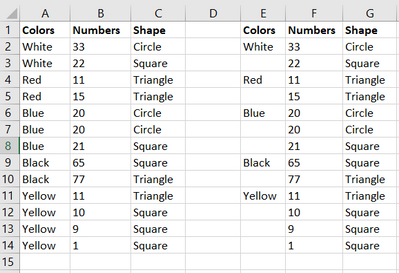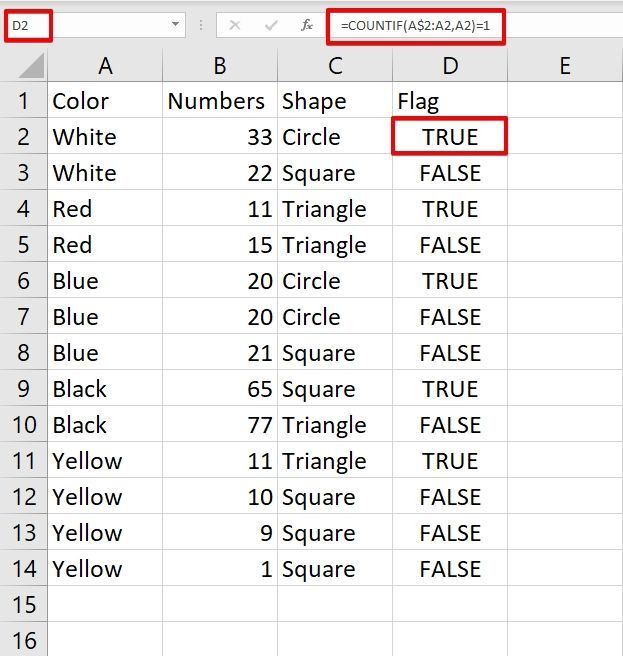Turn on suggestions
Auto-suggest helps you quickly narrow down your search results by suggesting possible matches as you type.
- Home
- Microsoft 365
- Excel
- Re: How to remove just the value in a cell in a row
How to remove just the value in a cell in a row
Discussion Options
- Subscribe to RSS Feed
- Mark Discussion as New
- Mark Discussion as Read
- Pin this Discussion for Current User
- Bookmark
- Subscribe
- Printer Friendly Page
- Mark as New
- Bookmark
- Subscribe
- Mute
- Subscribe to RSS Feed
- Permalink
- Report Inappropriate Content
Feb 15 2022 05:16 PM
I want to remove duplicate values in a column, but just the value in the cell. I don't want to remove the entire row and move all the rows up. Attached is a screenshot of what I'm looking to do. On the left is what I want to remove the duplicates from, and on the right is what I want it to look like. I have a spreadsheet with ~300,000 rows that I need to run this on.
Labels:
- Labels:
-
Excel
2 Replies
- Mark as New
- Bookmark
- Subscribe
- Mute
- Subscribe to RSS Feed
- Permalink
- Report Inappropriate Content
Feb 15 2022 08:55 PM
To do that, follow these steps...
- In cell D2, place the formula =COUNTIF(A$2:A2,A2)=1 and double click the fill handle to copy it down.
- Type Flag in cell D1.
- Select cell D1 and press Ctrl+Shift+L to apply Filter.
- Expand the filter dropdown in D1 and uncheck (Select All) and check False and click on OK.
- Now select the first cell in column A below the column header 'Color', in this case, it would be cell A3 as per your sample data and press Ctrl+Shift+Down Arrow Key to select all the visible values in column A.
- Press Delete from the keyboard to delete all the selected values in column A.
- Press Ctrl+Shift+L again to remove the Filter and you will have the desired data in the end.
- Mark as New
- Bookmark
- Subscribe
- Mute
- Subscribe to RSS Feed
- Permalink
- Report Inappropriate Content
Feb 15 2022 09:43 PM
I use the formula "if".
put formula in a new row, "=if(A2=A1,"",A2), you will get a new row exactly the same as you wish, and then just copy this new row and replace row A. be careful to paste as value.
put formula in a new row, "=if(A2=A1,"",A2), you will get a new row exactly the same as you wish, and then just copy this new row and replace row A. be careful to paste as value.