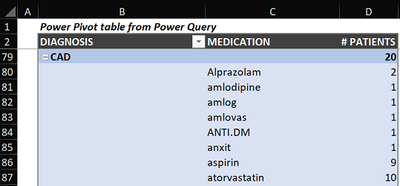- Home
- Microsoft 365
- Excel
- Re: How to maintain patient medical records to generate reports
How to maintain patient medical records to generate reports
- Subscribe to RSS Feed
- Mark Discussion as New
- Mark Discussion as Read
- Pin this Discussion for Current User
- Bookmark
- Subscribe
- Printer Friendly Page
- Mark as New
- Bookmark
- Subscribe
- Mute
- Subscribe to RSS Feed
- Permalink
- Report Inappropriate Content
Jul 06 2022 03:22 AM
Guidance is required in maintaining patient records for generating reports on the basis of diagnosis to list out the patients suffering from the same disease and medication prescribed .so that we can use pivot tables for summarising the data.
1. we need to run a report based on the diagnosis column mentioned 2 or 3 diseases, where the same person is suffering from multiple diseases, in a summarised way.
2. To Analyse the treatment given for the diagnosis made.https://1drv.ms/x/s!Aiom8AvW0X87izJDVgrxpP4niQ95?e=YERZdP
- Mark as New
- Bookmark
- Subscribe
- Mute
- Subscribe to RSS Feed
- Permalink
- Report Inappropriate Content
Jul 06 2022 05:12 AM
SolutionThanks for providing some data. No idea what kind of report you actually expect...
One with Power Query then Pivot Table:

- Mark as New
- Bookmark
- Subscribe
- Mute
- Subscribe to RSS Feed
- Permalink
- Report Inappropriate Content
Jul 06 2022 06:07 AM
This is the report I would like to generate. Still, I want to create a count of patients suffering from each disease and record the medication separately for each diagnosis, for that is how I need to maintain the template.
If I do so it will be helpful for creating a dashboard of patient diagnosis reports which presents procedures initiated from the diagnosis stage to the Cure of the disease. I'm having large data the data presented above is from 3 days and I need to consolidate the monthly data. I would like to automate the process of generating reports with less clerical work.
Your Inputs are so valuable to me.
- Mark as New
- Bookmark
- Subscribe
- Mute
- Subscribe to RSS Feed
- Permalink
- Report Inappropriate Content
Jul 06 2022 08:48 AM - edited Jul 06 2022 09:30 PM
This other version tells you: 20 Patients have Cad, 2 take Alprazolam, 9 take aspirin...
Notes:
- I assumed TAB: isn't relevant in [CURRENT MEDICATION] and removed that prefix
- A bunch of medications are mispelled. I manually fixed a few to get and check the above numbers
- This involves Power Pivot to get a DISTINCTCOUNT of NAMEs
- Mark as New
- Bookmark
- Subscribe
- Mute
- Subscribe to RSS Feed
- Permalink
- Report Inappropriate Content
Jul 07 2022 04:16 AM
In response to your email "Can you please do a list of applied steps power query... Kindly narrate to me how you have extracted the data"
I'm afraid it's not realistic to explain everything in details. To help you I looked at doing it with the Power Query User Interface only giving each step a meaningful name. Then edited the query code with the Advanced Editor to add some break lines (for readability only) and comments (begin with //) above almost each step:
let
Source = Excel.CurrentWorkbook(){[Name="Table1"]}[Content],
SelectedRequiredColumnsOnly = Table.SelectColumns(Source,{"NAME", "DIAGNOSIS", "CURRENT MEDICATION"}),
// Inconsistent delimiters exist in DIAGNOSIS & CURRENT MEDICATION
// Sometimes comma only, sometimes comma+space, sometimes space+comma
ReplacedCommaSpaceWithComma = Table.ReplaceValue(SelectedRequiredColumnsOnly,", ",",",Replacer.ReplaceText,{"DIAGNOSIS","CURRENT MEDICATION"}),
ReplacedSpaceCommaWithComma = Table.ReplaceValue(ReplacedCommaSpaceWithComma," ,",",",Replacer.ReplaceText,{"DIAGNOSIS", "CURRENT MEDICATION"}),
// Some DIAGNOSIS & CURRENT MEDIATIONS have trailing spaces
RemovedTrailingSpaces = Table.TransformColumns(ReplacedSpaceCommaWithComma,
{{"DIAGNOSIS", Text.Trim, type text}, {"CURRENT MEDICATION", Text.Trim, type text}}
),
// Don't try to understand this step, part of it isn't documented
SplitDiagnosisToRows = Table.ExpandListColumn(
Table.TransformColumns(RemovedTrailingSpaces,
{{"DIAGNOSIS", Splitter.SplitTextByDelimiter(",", QuoteStyle.Csv), let itemType = (type nullable text) meta [Serialized.Text = true] in type {itemType}}}
), "DIAGNOSIS"
),
// Some DIAGNOSIS have a comma at the end of the string
// ==> After spliting DIAGNOSIS we get extra (blank) rows
FilteredOutBlankDiagnosis = Table.SelectRows(SplitDiagnosisToRows, each ([DIAGNOSIS] <> "")),
// Some CURRENT MEDICATION starts with "TAB:", others with "tab:"
// Power Query is case sensitive. Using Comparer.OrdinalIgnoreCase "TAB:" = "tab:"
// if CURRENT MEDICATION begins with "tab:"
// then take the first 4 char. of CURRENT MEDICATION
// else return a 'null' value
IsolatedTabPrefix = Table.AddColumn(FilteredOutBlankDiagnosis, "MEDICATION_PREFIX", each
if Text.StartsWith([CURRENT MEDICATION], "tab:", Comparer.OrdinalIgnoreCase)
then Text.Start([CURRENT MEDICATION], 4)
else null
),
// Get the actual MEDICATION
// If MEDICATION_PREFIX = 'null' (there's no "tab:" / "TAB:" prefix) in CURRENT MEDICATION
// then take CURRENT MEDICATION
// else take CURRENT MEDICATION after MEDICATION_PREFIX
ActualMedication = Table.AddColumn(IsolatedTabPrefix, "MEDICATION", each
if [MEDICATION_PREFIX] = null
then [CURRENT MEDICATION]
else Text.AfterDelimiter([CURRENT MEDICATION],[MEDICATION_PREFIX])
),
// Columns no more required ==> Remove them
RemovedColumns = Table.RemoveColumns(ActualMedication,{"CURRENT MEDICATION", "MEDICATION_PREFIX"}),
// Some MEDICATION begin with TAB:<space>, others with TAB: without a space after
TrimmedTrailingSpacesAgain = Table.TransformColumns(RemovedColumns,{{"MEDICATION", Text.Trim, type text}}),
// Again, don't try to understand this step, part of it isn't documented
SplitMedicationToRows = Table.ExpandListColumn(
Table.TransformColumns(TrimmedTrailingSpacesAgain,
{{"MEDICATION", Splitter.SplitTextByDelimiter(",", QuoteStyle.Csv), let itemType = (type nullable text) meta [Serialized.Text = true] in type {itemType}}}
), "MEDICATION"
),
// Some MEDICATION have a comma at the end of the string
// ==> After spliting MEDICATION we get extra (blank) rows
FilteredOutBlankMedication = Table.SelectRows(SplitMedicationToRows, each ([MEDICATION] <> ""))
in
FilteredOutBlankMedication
Same result in Power Pivot Table:
If you want to understand exactly what each Power Query function does, the documentation is available here
Hope this helps
Accepted Solutions
- Mark as New
- Bookmark
- Subscribe
- Mute
- Subscribe to RSS Feed
- Permalink
- Report Inappropriate Content
Jul 06 2022 05:12 AM
SolutionThanks for providing some data. No idea what kind of report you actually expect...
One with Power Query then Pivot Table: