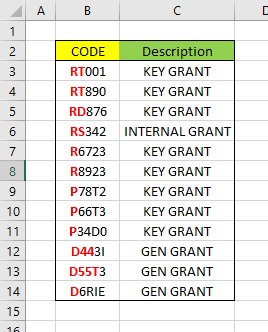- Home
- Microsoft 365
- Excel
- Re: How to identify letter combinations in a cell value
How to identify letter combinations in a cell value
- Subscribe to RSS Feed
- Mark Discussion as New
- Mark Discussion as Read
- Pin this Discussion for Current User
- Bookmark
- Subscribe
- Printer Friendly Page
- Mark as New
- Bookmark
- Subscribe
- Mute
- Subscribe to RSS Feed
- Permalink
- Report Inappropriate Content
Feb 04 2020 11:01 AM
Hi
Needing some help with identifying what type of grant I have on worksheet using a formula. Each grant has its own project code, the format or letters dictate what category of award it its. For example, the followung table -
Column in Yellow is my source column, the column in Green is what I want to show each award represents or Category. The text in RED is to showing you the key letters that help identify that type of award. I have tried FIND, SEARCH and LEFT or combination of and I am stuck. Any suggestions, or links to Excel functions, welcome. I want to use a formula rather than any VBA as the sheet is used my several people and adding a macro function will not work in my situation.
Chris
- Labels:
-
Excel
- Mark as New
- Bookmark
- Subscribe
- Mute
- Subscribe to RSS Feed
- Permalink
- Report Inappropriate Content
Feb 04 2020 11:16 AM
SolutionThis formula would work but assumes that what you have displayed is the complete list:
=IF(LEFT(B3,2)="RS","INTERNAL GRANT",IF(LEFT(B3,1)="D","GENERAL GRANT","KEY GRANT"))
- Mark as New
- Bookmark
- Subscribe
- Mute
- Subscribe to RSS Feed
- Permalink
- Report Inappropriate Content
Feb 04 2020 12:47 PM
Many thanks, I can now where I have been going wrong, I have been adding the OR function to my IF statement. Your solution works great thanks.
Chris
- Mark as New
- Bookmark
- Subscribe
- Mute
- Subscribe to RSS Feed
- Permalink
- Report Inappropriate Content
Aug 10 2020 02:09 AM
= IFS(
LEFT([@CODE],1)="D", "GEN GRANT",
LEFT([@CODE],2)="RS", "INTERNAL GRANT",
TRUE, "KEY GRANT" )Same idea but uses Table referencing and the IFS function.
- Mark as New
- Bookmark
- Subscribe
- Mute
- Subscribe to RSS Feed
- Permalink
- Report Inappropriate Content
Aug 13 2020 01:27 AM
While I think of it ...
It is possible to search for slightly more complex substrings using COUNTIFS and wild card searches
= IFS(
COUNTIFS([@Code],"RS*"),"INTERNAL GRANT",
COUNTIFS([@Code],"D*"),"GEN GRANT",
TRUE, "KEY GRANT" )Since the formula searches only a single cell, the count will be 0 or 1.
An advantage of the table is that the formula range extends as data is appended to the table.
One less manual operation is one less opportunity for error.
Accepted Solutions
- Mark as New
- Bookmark
- Subscribe
- Mute
- Subscribe to RSS Feed
- Permalink
- Report Inappropriate Content
Feb 04 2020 11:16 AM
SolutionThis formula would work but assumes that what you have displayed is the complete list:
=IF(LEFT(B3,2)="RS","INTERNAL GRANT",IF(LEFT(B3,1)="D","GENERAL GRANT","KEY GRANT"))