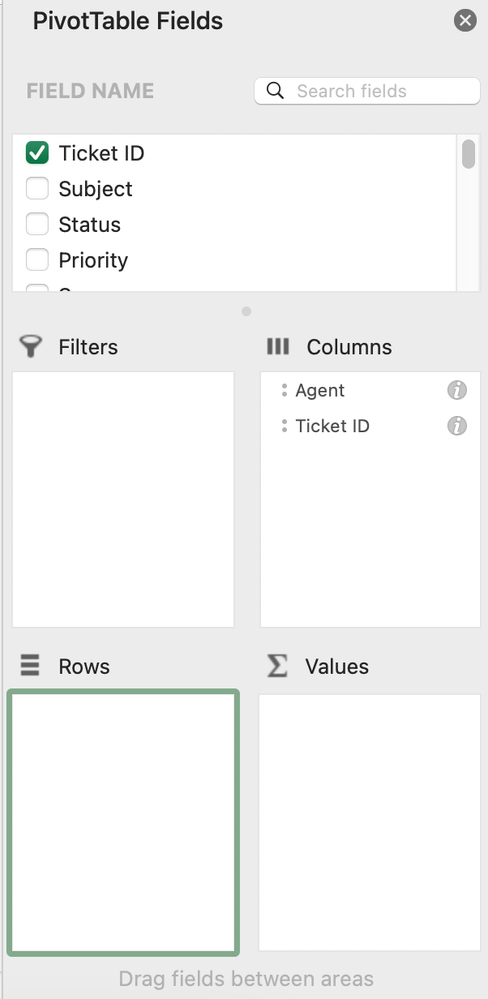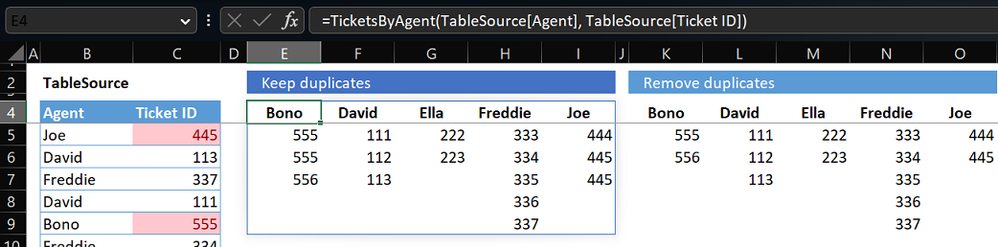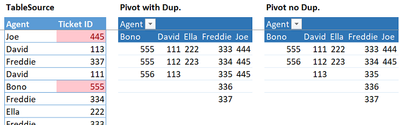- Home
- Microsoft 365
- Excel
- How to have column values arranged in pivot as in the picture?
How to have column values arranged in pivot as in the picture?
- Subscribe to RSS Feed
- Mark Discussion as New
- Mark Discussion as Read
- Pin this Discussion for Current User
- Bookmark
- Subscribe
- Printer Friendly Page
- Mark as New
- Bookmark
- Subscribe
- Mute
- Subscribe to RSS Feed
- Permalink
- Report Inappropriate Content
Feb 22 2023 09:39 PM
Hello,
In pivot, I basically want to arrange 2 values - Agent & Ticket ID.
The current view is like this,
I want to view as like this,
The pivot is currently like this,
What should I do to get the expected view?
Someone, please help.
Regards,
Thomson
- Labels:
-
Excel
-
Excel on Mac
- Mark as New
- Bookmark
- Subscribe
- Mute
- Subscribe to RSS Feed
- Permalink
- Report Inappropriate Content
Feb 23 2023 11:02 AM
No way with a PivotTable and the 2 fields you exposed + bad luck you're on Mac (a cheaty option exists on Windows with Power Query). Alternative if you run 365:
in E4:
=TicketsByAgent(TableSource[Agent], TableSource[Ticket ID])
in K4:
=TicketsByAgent(TableSource[Agent],TableSource[Ticket ID],TRUE)
Where TicketsByAgent is LAMBDA function:
=LAMBDA(Agents, Tickets, [remove_duplicates],
LET(
StackAgentTickets, LAMBDA(seed, agent_k,
LET(
tickets_agent_k, FILTER(Tickets, Agents=agent_k),
HSTACK(seed, SORT(IF(remove_duplicates, UNIQUE(tickets_agent_k), tickets_agent_k)))
)
),
u_Agents, TOROW(SORT(UNIQUE(Agents))),
VSTACK(u_Agents, IFNA(DROP(REDUCE("",u_Agents, StackAgentTickets),,1),""))
)
)- Mark as New
- Bookmark
- Subscribe
- Mute
- Subscribe to RSS Feed
- Permalink
- Report Inappropriate Content
Feb 23 2023 10:41 PM
As non Mac user I missed the recent General Availability of the Power Query Editor for Excel Mac
The cheaty option:
- Load the Source Table to Power Query
- Group the table by Agent
- Sort each group Ticket IDs
- Add an Index to each Group
- Expand all fields
- Close & Load To... > PivotTable Report
In the PivotTable:
- Agent Index to Rows
- Agent to Columns
- Ticket ID to Values
Then Hide the column that holds the Agent Index:
In the attached file 2 Power Queries that keep or remove duplicates
All query steps done with the User Interface (shorter version exists with the Advanced Editor)