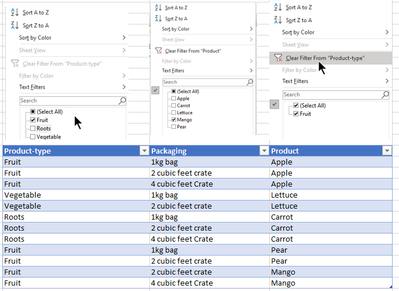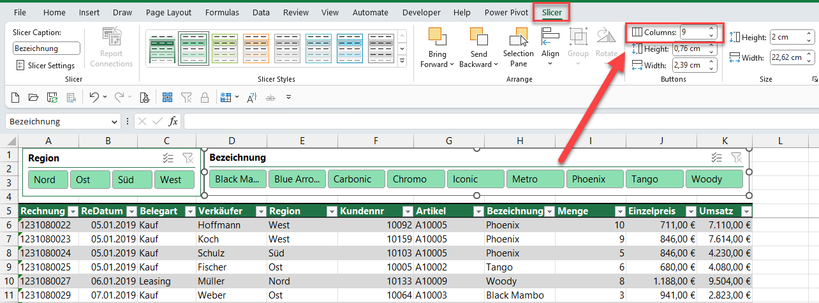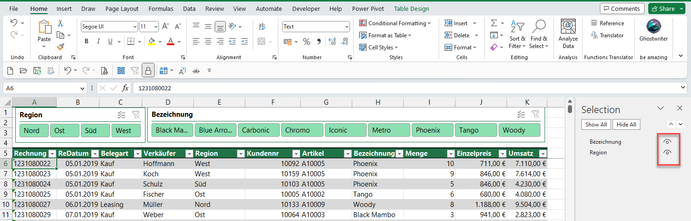- Home
- Microsoft 365
- Excel
- Re: How to get intended result, issue with clear-filter not working correctly/as expected in tables.
How to get intended result, issue with clear-filter not working correctly/as expected in tables.
- Subscribe to RSS Feed
- Mark Discussion as New
- Mark Discussion as Read
- Pin this Discussion for Current User
- Bookmark
- Subscribe
- Printer Friendly Page
- Mark as New
- Bookmark
- Subscribe
- Mute
- Subscribe to RSS Feed
- Permalink
- Report Inappropriate Content
Mar 13 2023 08:43 AM
Excel issue with clear-filter not working correctly/as expected in tables (listobject?)
Did insert table on sheet, filled table , apply two filters, clear one, result is not as expected,
Have to clear all filters first, then re-enter filtering-criteria for correct 'expected result'.
Way to complicated to understand, way to much re-entering filtering-criteria.
How to get intended result with less effort.
| Step 1 | Apply filter Fruit on Product-type |
| Step 2 | Apply filter Mango on Product |
| Step 3 | Clear filter from Product-type |
| Step 4 | Select column Product, select Reapply |
FILTER-RESULT AS IF Product-Type STILL HAS FILTERING
- Labels:
-
Excel
- Mark as New
- Bookmark
- Subscribe
- Mute
- Subscribe to RSS Feed
- Permalink
- Report Inappropriate Content
Mar 13 2023 09:40 AM
Hi @ArnoldH99
instead of using the regular filter dropdowns, you could use slicers. They do not only work with pivot tables, but also with formatted tables. Just click in your formatted table and then choose menu "Insert | Slicer", then just pick the desired fields.
It's way easier to handle and also more transparent which filters are currently applied.
- Mark as New
- Bookmark
- Subscribe
- Mute
- Subscribe to RSS Feed
- Permalink
- Report Inappropriate Content
Mar 14 2023 12:19 AM
Thanks for pointing me to the slicer functionality.
Really have to get used to this way of filtering.
Run into another inconvenience.
Have a table(s) with many rows, and many columns, slicer windows/popups block my view.
Have Freeze Panes on for headers.
Putting slicers in top row makes the filter view selection disappear when scrolling.
Putting slicers NOT in top row makes the filter view selection move out of sight when scrolling.
It works, don't know yet if it is going to help me better.
Yes it solves the issue , not showing the expected results.
Working with it I think I will spending a lot of time moving the slicers out of the way to see the data.
Could use a 'hide slicers' and 'show slicers' . is that available?
- Mark as New
- Bookmark
- Subscribe
- Mute
- Subscribe to RSS Feed
- Permalink
- Report Inappropriate Content
Mar 14 2023 06:20 AM
SolutionHi @ArnoldH99
yes, it's really worth to have a closer look at slicers, because they are much more user friendly then regular filters.
There are also some options to customize them, so you could arrange them also horizontally by specifying the number of columns that you want to have in a row:
So if you reserve a few rows above you table and also freeze the panes to keep the header row visible, you should have always access to the slicers.
There is even a way to hide/unhide them. Just activate the selection pane (menu "Home | Find & Select | Selection Pane...").
This pane will not only show slicers, but any other objects like charts or shapes. By clicking on the little eye-icon you can hide or unhide the object:
- Mark as New
- Bookmark
- Subscribe
- Mute
- Subscribe to RSS Feed
- Permalink
- Report Inappropriate Content
Mar 14 2023 06:28 AM
Didn't find any reference to the use of slicers when looking for alternatives/options for my filter-options/issues. Consider myself as reasonable good finder (:-)).
Accepted Solutions
- Mark as New
- Bookmark
- Subscribe
- Mute
- Subscribe to RSS Feed
- Permalink
- Report Inappropriate Content
Mar 14 2023 06:20 AM
SolutionHi @ArnoldH99
yes, it's really worth to have a closer look at slicers, because they are much more user friendly then regular filters.
There are also some options to customize them, so you could arrange them also horizontally by specifying the number of columns that you want to have in a row:
So if you reserve a few rows above you table and also freeze the panes to keep the header row visible, you should have always access to the slicers.
There is even a way to hide/unhide them. Just activate the selection pane (menu "Home | Find & Select | Selection Pane...").
This pane will not only show slicers, but any other objects like charts or shapes. By clicking on the little eye-icon you can hide or unhide the object: