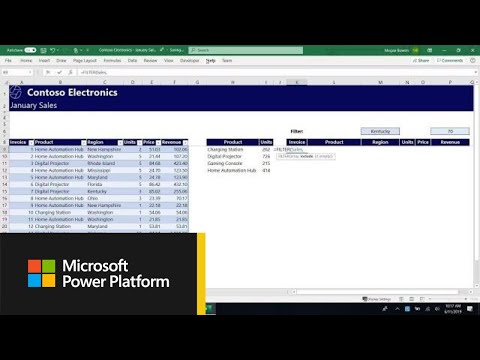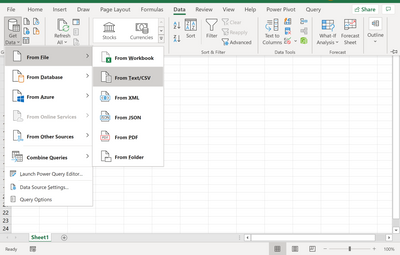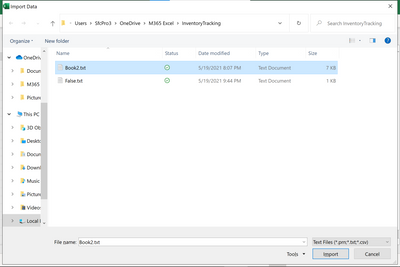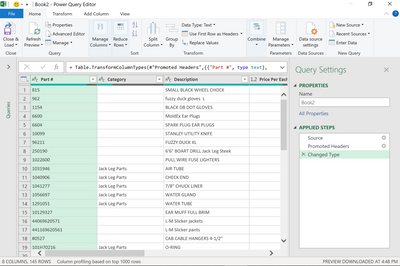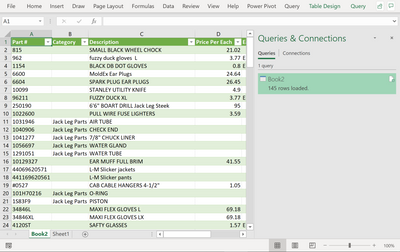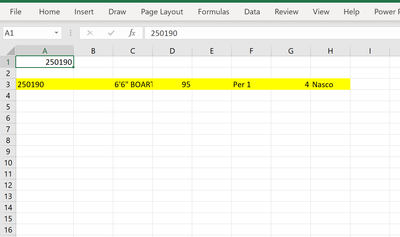- Subscribe to RSS Feed
- Mark Discussion as New
- Mark Discussion as Read
- Pin this Discussion for Current User
- Bookmark
- Subscribe
- Printer Friendly Page
- Mark as New
- Bookmark
- Subscribe
- Mute
- Subscribe to RSS Feed
- Permalink
- Report Inappropriate Content
May 19 2021 05:32 PM
How would I find a name in a database and copy the entire multiple rows that name appears in?
- Labels:
-
Excel
- Mark as New
- Bookmark
- Subscribe
- Mute
- Subscribe to RSS Feed
- Permalink
- Report Inappropriate Content
- Mark as New
- Bookmark
- Subscribe
- Mute
- Subscribe to RSS Feed
- Permalink
- Report Inappropriate Content
May 20 2021 06:56 AM
- Mark as New
- Bookmark
- Subscribe
- Mute
- Subscribe to RSS Feed
- Permalink
- Report Inappropriate Content
May 20 2021 08:21 AM
Are you familiar with the FILTER function? From your description it would appear to be what you're looking for. It's a new function that requires the newest versions of Excel. Here's a video that explains it
https://www.youtube.com/watch?v=9I9DtFOVPIg
- Mark as New
- Bookmark
- Subscribe
- Mute
- Subscribe to RSS Feed
- Permalink
- Report Inappropriate Content
May 20 2021 08:26 AM
- Mark as New
- Bookmark
- Subscribe
- Mute
- Subscribe to RSS Feed
- Permalink
- Report Inappropriate Content
May 20 2021 05:17 PM
Hi @migoblu
You import the csv file into excel:
Click Data > From file > From text/Csv
A dialog box pops up to browse for the csv file,
find it and select it then press Import
another dialog box pops up
Click Transform Data then this will pop up
click Close & Load then you will see the csv file got imported into excel it will look like this. click the x in Queries & Connections to close that navigation panel
In a new sheet, type the name you're looking for example 250190
then in a couple of cells below it enter a formula like this:
=FILTER(Book2[#All],ISNUMBER(SEARCH($A$1,Book2[[#All],[Part '#]],1)))
the search formula is basically saying search $A$1 (which is the name that you're looking for that you typed on cell A1, then selecting the entire column called Part # of the csv that was imported example: Search($A$1, Column range where the name is) then put that formula into an
ISNUMBER(Put the search formula in here)
then create the formula
FILTER(Select the whole range that was imported, then the other two fromulas in here)
so
formula #1 SEARCH($A$1,Book2[[#All],[Part '#]],1)
formula #2 ISNUMBER(Put formula #1 in here)
formula #3 FILTER(Select entire range of the imported csv, Formula #1&2 nested here)))
and the result will show:
Hope that helps.