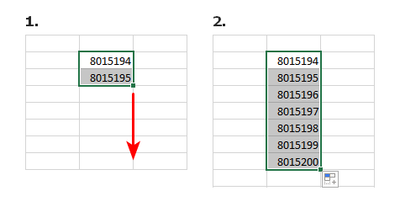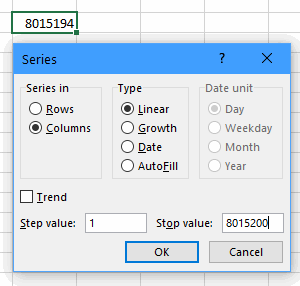- Home
- Microsoft 365
- Excel
- Re: How to change number automatically when extending cells
How to change number automatically when extending cells
- Subscribe to RSS Feed
- Mark Discussion as New
- Mark Discussion as Read
- Pin this Discussion for Current User
- Bookmark
- Subscribe
- Printer Friendly Page
- Mark as New
- Bookmark
- Subscribe
- Mute
- Subscribe to RSS Feed
- Permalink
- Report Inappropriate Content
Mar 15 2021 02:48 AM
Hello all,
I have (what I think it is) a simple question.
When copying a cell with a number by selecting it and pulling it with the mouse to the next empty cell, the number usually increases automatically.
I have a spreadsheet where this doesn't happen and I don't know why.
For instance
8015194
*select and extends to the following, the numbers become*
8015195
8015196
In my spreadheet, it continues
8015194
8015194
8015194
The column is formatted as Number, Decimal places as 0.
Any idea why this is happening?
TIA
- Labels:
-
Excel
- Mark as New
- Bookmark
- Subscribe
- Mute
- Subscribe to RSS Feed
- Permalink
- Report Inappropriate Content
Mar 15 2021 03:59 AM
Excel doesn't work that way - never has.
Excel will increase a date when you fill it down, and also a text value that ends in a number, such as Item1.
If you want to create a series of numbers, enter the first two numbers, then select the two cells and drag the fill handle.
Alternatively, enter the first number, then select Fill > Series... on the Home tab of the ribbon.
Specify that you want a series in columns, and enter the stop (last) value, then click OK.
- Mark as New
- Bookmark
- Subscribe
- Mute
- Subscribe to RSS Feed
- Permalink
- Report Inappropriate Content
Mar 15 2021 04:00 AM
To get what you want, either select TWO cells (with the difference you want to fill) and use the fill handle, or use the RIGHT mouse button while you drag the fill handle. When you release the right mouse button, Excel will show a menu.
- Mark as New
- Bookmark
- Subscribe
- Mute
- Subscribe to RSS Feed
- Permalink
- Report Inappropriate Content
Mar 15 2021 04:14 AM
@Jan Karel Pieterse thank you for answering.
Indeed, changing it for text and selecting 2 or more cells did the trick :)
- Mark as New
- Bookmark
- Subscribe
- Mute
- Subscribe to RSS Feed
- Permalink
- Report Inappropriate Content
Mar 15 2021 04:18 AM
@Hans Vogelaar thank you for the extra tip!
I managed to make it work now, tks!