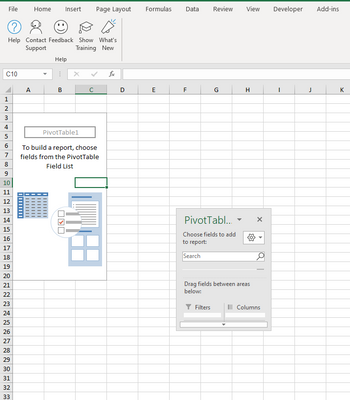- Home
- Microsoft 365
- Excel
- How to anchor Pivot Table Fields in Excel 365, Windows 10
How to anchor Pivot Table Fields in Excel 365, Windows 10
- Subscribe to RSS Feed
- Mark Discussion as New
- Mark Discussion as Read
- Pin this Discussion for Current User
- Bookmark
- Subscribe
- Printer Friendly Page
- Mark as New
- Bookmark
- Subscribe
- Mute
- Subscribe to RSS Feed
- Permalink
- Report Inappropriate Content
Sep 17 2021 03:02 AM
Hi,
I accidentally detached the Pivot Table Fields item from the right side of the Excel screen. Now it's floating and disappears every time the cursor is not set within the pivot table.
How can I fix this and re-anchor the Pivot Table Fields back to the right side of the screen?
Thanks!
- Labels:
-
Excel
- Mark as New
- Bookmark
- Subscribe
- Mute
- Subscribe to RSS Feed
- Permalink
- Report Inappropriate Content
Sep 17 2021 03:10 AM
@carinae31585 Just drag it to the right-hand side of the screen and it should "attach" itself again.
- Mark as New
- Bookmark
- Subscribe
- Mute
- Subscribe to RSS Feed
- Permalink
- Report Inappropriate Content
Sep 17 2021 03:24 AM
I already tried that, just as double-clicking, exploring various menus - no success :(
- Mark as New
- Bookmark
- Subscribe
- Mute
- Subscribe to RSS Feed
- Permalink
- Report Inappropriate Content
Sep 17 2021 03:32 AM
@carinae31585 Strange. Works on my set-up. But, just to be sure. Drag it all the way to the right, as if you want to drag it off the screen. It snaps back into place as soon as the cross-hair touches the edge of the window. For me at least.
- Mark as New
- Bookmark
- Subscribe
- Mute
- Subscribe to RSS Feed
- Permalink
- Report Inappropriate Content
Sep 17 2021 03:42 AM
When I drag it - it actually doesn't only go all the way to the right. I can even drag it out of Excel, please look at the screen. Any other ideas? :)
- Mark as New
- Bookmark
- Subscribe
- Mute
- Subscribe to RSS Feed
- Permalink
- Report Inappropriate Content
Sep 17 2021 03:43 AM
- Mark as New
- Bookmark
- Subscribe
- Mute
- Subscribe to RSS Feed
- Permalink
- Report Inappropriate Content
Sep 17 2021 04:04 AM
Solution@carinae31585 Never tried to drag it off the Excel window, but that is apparently possible when you drag quickly. I've learned something. But when I drag slowly and hold it with the cross-hair over the edge of the Excel window, it snaps back. If not for you, I've run out of ideas.
- Mark as New
- Bookmark
- Subscribe
- Mute
- Subscribe to RSS Feed
- Permalink
- Report Inappropriate Content
Sep 17 2021 04:08 AM
- Mark as New
- Bookmark
- Subscribe
- Mute
- Subscribe to RSS Feed
- Permalink
- Report Inappropriate Content
Jun 08 2022 08:48 AM
- Mark as New
- Bookmark
- Subscribe
- Mute
- Subscribe to RSS Feed
- Permalink
- Report Inappropriate Content
Jun 08 2022 08:53 AM
Hi,
Thanks for your replies and trying to help. Unfortunately, this happened to me again and now none of the options is working. The pivot table window keeps floating on top, I can still drag it out of the Excel window, and even moving it very slowly doesn't help :(
- Mark as New
- Bookmark
- Subscribe
- Mute
- Subscribe to RSS Feed
- Permalink
- Report Inappropriate Content
Jun 08 2022 01:20 PM
Is that with any pane (e.g. Help, whatever) and on any file or only for that specific one?
- Mark as New
- Bookmark
- Subscribe
- Mute
- Subscribe to RSS Feed
- Permalink
- Report Inappropriate Content
Jun 09 2022 12:52 AM
Accepted Solutions
- Mark as New
- Bookmark
- Subscribe
- Mute
- Subscribe to RSS Feed
- Permalink
- Report Inappropriate Content
Sep 17 2021 04:04 AM
Solution@carinae31585 Never tried to drag it off the Excel window, but that is apparently possible when you drag quickly. I've learned something. But when I drag slowly and hold it with the cross-hair over the edge of the Excel window, it snaps back. If not for you, I've run out of ideas.