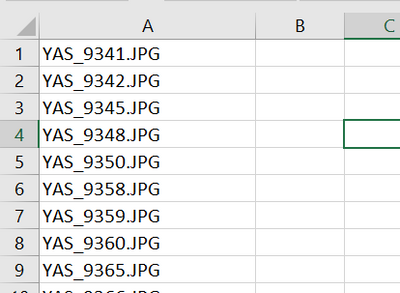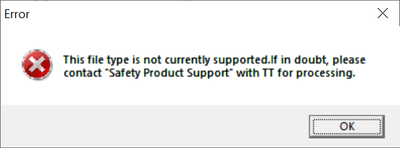- Home
- Microsoft 365
- Excel
- Betreff: How do I copy some multiple photos from one folder to another?
How do I copy some multiple photos from one folder to another?
- Subscribe to RSS Feed
- Mark Discussion as New
- Mark Discussion as Read
- Pin this Discussion for Current User
- Bookmark
- Subscribe
- Printer Friendly Page
- Mark as New
- Bookmark
- Subscribe
- Mute
- Subscribe to RSS Feed
- Permalink
- Report Inappropriate Content
Jun 17 2021 12:44 AM
I have a list of names of photos that I have required to copy from one folder to another. How Can I do that?
List of Photos name that I have required to copy in a New Folder:-
qa
List of Photos:-
- Mark as New
- Bookmark
- Subscribe
- Mute
- Subscribe to RSS Feed
- Permalink
- Report Inappropriate Content
Jun 17 2021 01:17 AM
Copy a picture or pictures
Select the picture or pictures you want to copy.
Click Home, and then click Copy
.
Click the folder where you want to paste the copy, and then click Paste
Alternatively, you can copy the picture by dragging it to another folder. If you want to move the picture rather than copy it, hold down SHIFT while you drag the picture to the new folder.
You can also copy a picture to another Microsoft Office program. Select the picture or pictures you want to copy, click Copy, witch to the other program, and then clickPaste.
I would be happy to know if I could help.
Nikolino
I know I don't know anything (Socrates)
* Kindly Mark and Vote this reply if it helps please, as it will be beneficial to more Community members reading here.
- Mark as New
- Bookmark
- Subscribe
- Mute
- Subscribe to RSS Feed
- Permalink
- Report Inappropriate Content
Jun 17 2021 01:34 AM
- Mark as New
- Bookmark
- Subscribe
- Mute
- Subscribe to RSS Feed
- Permalink
- Report Inappropriate Content
Jun 17 2021 02:31 AM
Hi @krishank652 ,
$Pic =Import-Csv C:\folder\pics.csv -delimiter ';'
$pic2=$pics.Pictures
copy C:\folder\$pics2 C:\DestinationFolder\Pay attention to give the csv file in the first row the right name, in my example "Pictures"
I hope I met your requirements
Best regards,
Schnittlauch
"First, No system is safe. Second, Aim for the impossible. Third, no Backup, no Mercy" - Schnittlauch
My answer helped you? Don't forget to leave a like. Also mark the answer as solved when your problem is solved. :)
- Mark as New
- Bookmark
- Subscribe
- Mute
- Subscribe to RSS Feed
- Permalink
- Report Inappropriate Content
Jun 17 2021 02:38 AM
Please read this link before continuing
Welcome to your Excel discussion space!
How are you sure that what was written or copied in the Excel sheet also exists in the folder?
Here is a suggested solution with direct copying from folder to folder.
Option Explicit
Sub Copy()
Dim rngC As Range
Const cstrPfad1 As String = "c:\Bilder\"
Const cstrPfad2 As String = "c:\Bilder\relevant\"
If Dir(cstrPfad2, vbDirectory) = "" Then
MkDir cstrPfad2
End If
For Each rngC In Range(Cells(2, 1), Cells(Rows.Count, 1).End(xlUp))
Name cstrPfad1 & rngC As cstrPfad2 & rngC
Next
End Sub
- Mark as New
- Bookmark
- Subscribe
- Mute
- Subscribe to RSS Feed
- Permalink
- Report Inappropriate Content
Jun 17 2021 03:11 AM
- Mark as New
- Bookmark
- Subscribe
- Mute
- Subscribe to RSS Feed
- Permalink
- Report Inappropriate Content
Jun 17 2021 03:18 AM
I am using OS: Windows10 and Product: Microsoft office professional plus 2016
Yes, photos exist in the folder and their names exist in the excel sheet.
I run this code in Macro. It's showing an error
- Mark as New
- Bookmark
- Subscribe
- Mute
- Subscribe to RSS Feed
- Permalink
- Report Inappropriate Content
Jun 17 2021 04:20 AM
As ordered :)
You have to specify the path in the code and the name of the new folder where you want to go.
Easy to do.
It worked for me without any problems (test under Excel 2016 and Windows 10, as desired).
I wish you a lot of fun with Excel.
I would be happy to know if I could help.
Nikolino
I know I don't know anything (Socrates)
- Mark as New
- Bookmark
- Subscribe
- Mute
- Subscribe to RSS Feed
- Permalink
- Report Inappropriate Content
Jun 17 2021 04:33 AM
- Mark as New
- Bookmark
- Subscribe
- Mute
- Subscribe to RSS Feed
- Permalink
- Report Inappropriate Content
May 11 2022 08:27 AM - edited May 11 2022 08:28 AM
- Mark as New
- Bookmark
- Subscribe
- Mute
- Subscribe to RSS Feed
- Permalink
- Report Inappropriate Content
May 11 2022 08:52 AM
Try this macro:
Sub CopyFiles()
' Folder containing the images. Path must end in \
Const SourcePath = "C:\MyFiles\Source\"
' Folder to copy the images to. Path must also end in \
Const TargetPath = "C:\MyFiles\Target\"
Dim r As Long
Dim LastRow As Long
LastRow = Range("A" & Rows.Count).End(xlUp).Row
For r = 1 To LastRow
FileCopy SourcePath & Range("A" & r).Value, TargetPath & Range("A" & r).Value
Next r
End Sub- Mark as New
- Bookmark
- Subscribe
- Mute
- Subscribe to RSS Feed
- Permalink
- Report Inappropriate Content
Sep 13 2022 11:50 PM
your codding are working but some error is showing when we open the file.
can you check why this error are coming
Thanks
- Mark as New
- Bookmark
- Subscribe
- Mute
- Subscribe to RSS Feed
- Permalink
- Report Inappropriate Content
Sep 14 2022 12:27 AM
I don't think the code has anything to do with that.
Have you contacted your IT department?