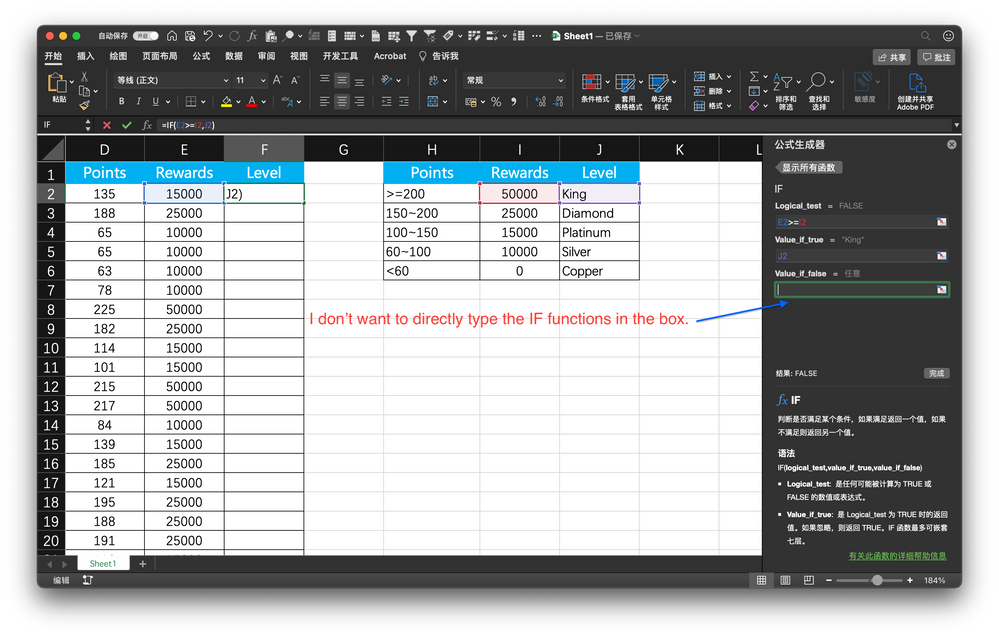- Home
- Microsoft 365
- Excel
- Re: How can I nest functions using equation editor?
How can I nest functions using equation editor?
- Subscribe to RSS Feed
- Mark Discussion as New
- Mark Discussion as Read
- Pin this Discussion for Current User
- Bookmark
- Subscribe
- Printer Friendly Page
- Mark as New
- Bookmark
- Subscribe
- Mute
- Subscribe to RSS Feed
- Permalink
- Report Inappropriate Content
Jun 14 2021 07:05 AM
I want to use nested IF functions to show the level of the employees. However, I don't know how to edit the NESTED functions in the equation editor.
More accurately, I want to edit nest IF function in the ''Value_if_false" input box. However, I don't want to directly type =if(...),
I hope that Excel will pop up a new equation editor window so I can input the parameter of the nested IF function.
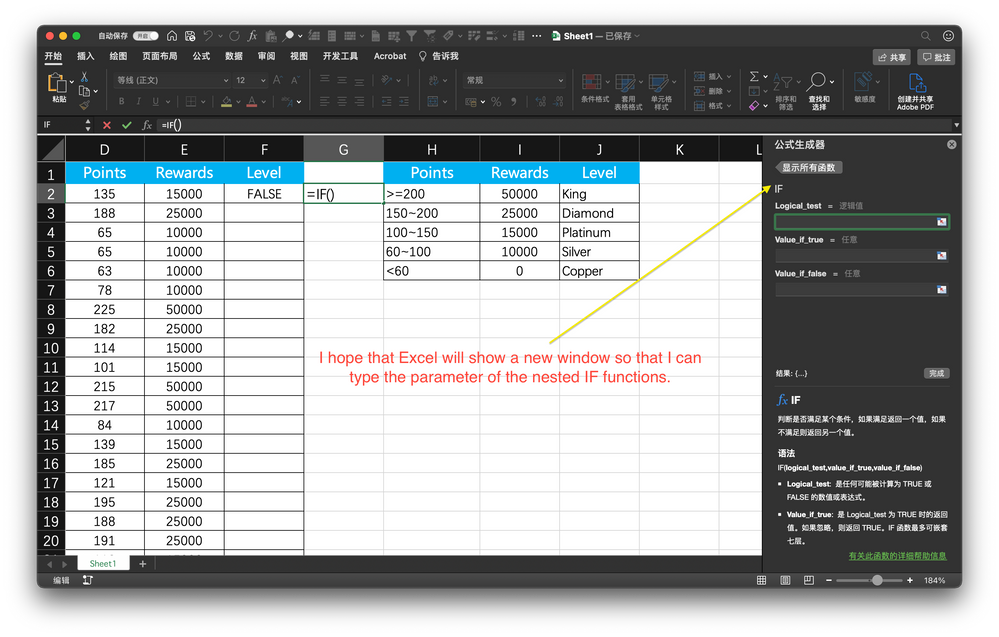
- Labels:
-
Excel
-
Excel on Mac
-
Formulas and Functions
- Mark as New
- Bookmark
- Subscribe
- Mute
- Subscribe to RSS Feed
- Permalink
- Report Inappropriate Content
Jun 14 2021 07:10 AM
Device and OS platform: Mac/macOS Big Sur 11.2.3
Excel product name and version number: 16.49 with a Microsoft 365 subscription
- Mark as New
- Bookmark
- Subscribe
- Mute
- Subscribe to RSS Feed
- Permalink
- Report Inappropriate Content
Jun 14 2021 07:14 AM
SolutionAfraid that's the only way. However, you may use
=LOOKUP(D2, {0,60,100,150,200}, {0,10000,15000,25000,50000})instead if nested IF()
- Mark as New
- Bookmark
- Subscribe
- Mute
- Subscribe to RSS Feed
- Permalink
- Report Inappropriate Content
Jun 14 2021 07:56 PM
@Sergei Baklan Thanks for your help. Your method is of high efficiency.
Now I found IFS function is much easier to use than the nested IF functions.
- Mark as New
- Bookmark
- Subscribe
- Mute
- Subscribe to RSS Feed
- Permalink
- Report Inappropriate Content
Jun 15 2021 03:20 AM
In general yes. Two simple rules
- IFS() stops working on first condition met and ignores the rest;
- if no one condition met it returns #N/A error, thus it's always better to add TRUE condition at the end to return more informative result, e.g. =IFS(0,5, TRUE, "nothing met")
Accepted Solutions
- Mark as New
- Bookmark
- Subscribe
- Mute
- Subscribe to RSS Feed
- Permalink
- Report Inappropriate Content
Jun 14 2021 07:14 AM
SolutionAfraid that's the only way. However, you may use
=LOOKUP(D2, {0,60,100,150,200}, {0,10000,15000,25000,50000})instead if nested IF()