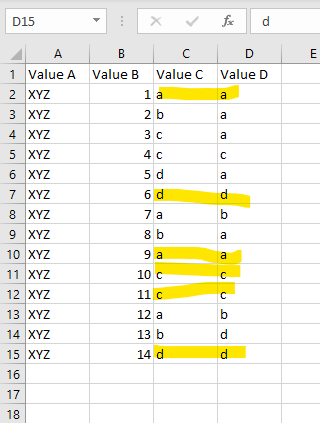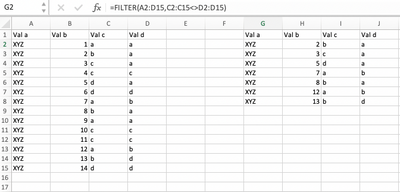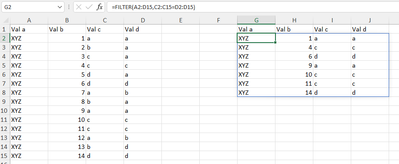- Home
- Microsoft 365
- Excel
- How can I filter out rows that have duplicate values in adjacent columns?
How can I filter out rows that have duplicate values in adjacent columns?
- Subscribe to RSS Feed
- Mark Discussion as New
- Mark Discussion as Read
- Pin this Discussion for Current User
- Bookmark
- Subscribe
- Printer Friendly Page
- Mark as New
- Bookmark
- Subscribe
- Mute
- Subscribe to RSS Feed
- Permalink
- Report Inappropriate Content
Aug 08 2022 06:15 PM
I am trying to filter out rows with duplicate values that appear in adjacent columns.
Full disclosure, its been years since I used Excel in any meaningful way. Any help is much appreciated.
- Labels:
-
Excel
-
Formulas and Functions
- Mark as New
- Bookmark
- Subscribe
- Mute
- Subscribe to RSS Feed
- Permalink
- Report Inappropriate Content
Aug 08 2022 07:09 PM
For your example, this function does it: =FILTER(A2:D15,C2:C15<>D2:D15)
I've attached a sample spreadsheet. The formula appears in cell G2; the results fill all the adjacent rows and columns.
(You missed the fourth row in your example, by the way.)
- Mark as New
- Bookmark
- Subscribe
- Mute
- Subscribe to RSS Feed
- Permalink
- Report Inappropriate Content
Aug 08 2022 07:14 PM
Solution
You may create a helper column (say in column E) with the following formula...
=C2=D2This formula will return TRUE when values in columns C and D are the same and FALSE if they are different and then you may apply the Filter and choose TRUE or FALSE as per your requirement.
Please refer to the attached with formula in place.
- Mark as New
- Bookmark
- Subscribe
- Mute
- Subscribe to RSS Feed
- Permalink
- Report Inappropriate Content
Aug 08 2022 07:18 PM
- Mark as New
- Bookmark
- Subscribe
- Mute
- Subscribe to RSS Feed
- Permalink
- Report Inappropriate Content
Aug 08 2022 07:26 PM - edited Aug 08 2022 07:33 PM
I am having trouble implementing this. I already have a formula active and am not sure which cell to insert the filter in. The sheet i am working on is a large one. Over 14k rows.
- Mark as New
- Bookmark
- Subscribe
- Mute
- Subscribe to RSS Feed
- Permalink
- Report Inappropriate Content
Aug 08 2022 07:38 PM
- Mark as New
- Bookmark
- Subscribe
- Mute
- Subscribe to RSS Feed
- Permalink
- Report Inappropriate Content
Aug 08 2022 07:39 PM
- Mark as New
- Bookmark
- Subscribe
- Mute
- Subscribe to RSS Feed
- Permalink
- Report Inappropriate Content
Aug 08 2022 07:39 PM
You need FILTER() function by comparing Column C and Column D like-
=FILTER(A2:D15,C2:C15=D2:D15)
Accepted Solutions
- Mark as New
- Bookmark
- Subscribe
- Mute
- Subscribe to RSS Feed
- Permalink
- Report Inappropriate Content
Aug 08 2022 07:14 PM
Solution
You may create a helper column (say in column E) with the following formula...
=C2=D2This formula will return TRUE when values in columns C and D are the same and FALSE if they are different and then you may apply the Filter and choose TRUE or FALSE as per your requirement.
Please refer to the attached with formula in place.