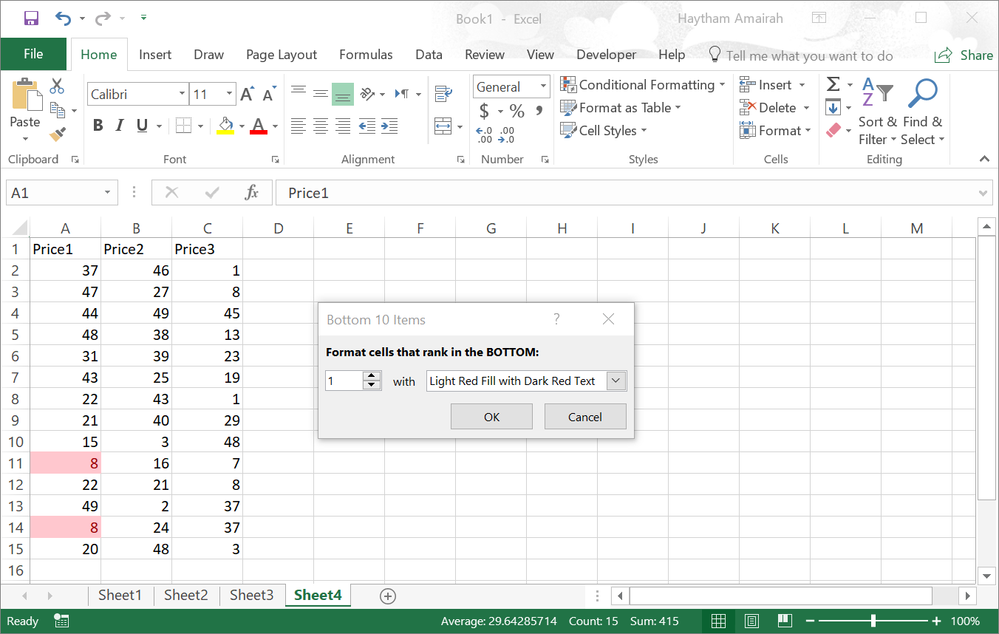- Home
- Microsoft 365
- Excel
- Re: Highlight the minimum value in each row
Highlight the minimum value in each row
- Subscribe to RSS Feed
- Mark Discussion as New
- Mark Discussion as Read
- Pin this Discussion for Current User
- Bookmark
- Subscribe
- Printer Friendly Page
Jan 17 2018
03:50 AM
- last edited on
Jul 25 2018
10:47 AM
by
TechCommunityAP
- Mark as New
- Bookmark
- Subscribe
- Mute
- Subscribe to RSS Feed
- Permalink
- Report Inappropriate Content
Jan 17 2018
03:50 AM
- last edited on
Jul 25 2018
10:47 AM
by
TechCommunityAP
I'm doing a spreadsheet comparing prices from different companies for hundreds of products so I'll have about 10 columns and up to 1000 rows. I want the cheapest price in each row to be highlighted after I input the data.
Could somebody please help me do this? I'll be mainly using Excel android app.
Thank you in advance.
- Labels:
-
Formulas & Functions
-
Need Help
- Mark as New
- Bookmark
- Subscribe
- Mute
- Subscribe to RSS Feed
- Permalink
- Report Inappropriate Content
Jan 17 2018 08:29 AM
Dear Kim,
Do the following steps as below screenshot:
1- Highlight the entire first column then go to Home >> Styles >> Conditional Formatting >> Top/Bottom Rules >> Bottom 10 Items...
2- Make the items just 1 item.
3- Select the format that you want, then hit OK.
4- Do the same thing on each column.
- Mark as New
- Bookmark
- Subscribe
- Mute
- Subscribe to RSS Feed
- Permalink
- Report Inappropriate Content
Jan 17 2018 10:28 PM
- select the first cell in the first row, e.g. Cell A1
- Home > Conditional Formatting > New Rule > Use a formula to determine which cells to format
- type the following formula, where $C is the last column
=A1=MIN($A1:$C1)
- click Format button and apply the format you want
- click OK button (format cell dialog box)
- click OK button(New Formatting Rule dialog box)
- Home > Conditional Formatting > Manage Rules
- You can see your rule, and which cells that it applies to
- You can change the value in Applies to to apply on all rows.
- Mark as New
- Bookmark
- Subscribe
- Mute
- Subscribe to RSS Feed
- Permalink
- Report Inappropriate Content
Jan 17 2018 11:38 PM
I am sorry, Kim. I overlooked "be mainly using Excel android app". I don't have Excel android app. With a search on web, I found this question too. As of July 2017, conditional formatting is not yet ready in Excel Android App.
- Mark as New
- Bookmark
- Subscribe
- Mute
- Subscribe to RSS Feed
- Permalink
- Report Inappropriate Content
Oct 29 2022 01:50 PM
Can i ask you where someone who is novice in excel, to find such formulas and other useful tips? Thank you for your response@Willy Lau