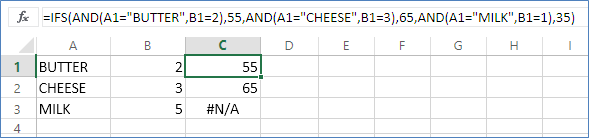- Home
- Microsoft 365
- Excel
- Help with this "IFS" statement in office 365
Help with this "IFS" statement in office 365
- Subscribe to RSS Feed
- Mark Discussion as New
- Mark Discussion as Read
- Pin this Discussion for Current User
- Bookmark
- Subscribe
- Printer Friendly Page
May 31 2017
06:49 AM
- last edited on
Jul 25 2018
09:39 AM
by
TechCommunityAP
- Mark as New
- Bookmark
- Subscribe
- Mute
- Subscribe to RSS Feed
- Permalink
- Report Inappropriate Content
May 31 2017
06:49 AM
- last edited on
Jul 25 2018
09:39 AM
by
TechCommunityAP
I looked up how to write this statement, found a solution on the web (Example 2) see attached image
I typed the exact same information into my spreadsheet using the formula shown.
and get a different result.
I am using a iMac.
https://support.office.com/en-us/article/IFS-function-36329a26-37b2-467c-972b-4a39bd951d45
Example 2
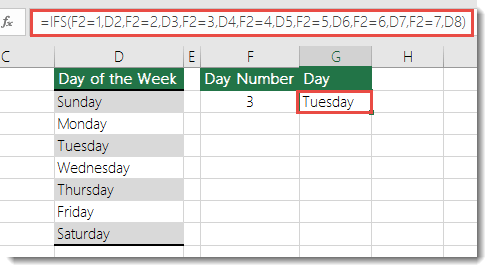
The formula in cell G7 is:
=IFS(F2=1,D2,F2=2,D3,F2=3,D4,F2=4,D5,F2=5,D6,F2=6,D7,F2=7,D8)
Why is it that the example has a result of Tuesday but I get #NAME?
Please help
Why is it that I get the result of #NAME? in the cell rateher than the correct result of Tuesday.
I was going to use this formuls to create a formula ( have spelled it out in long hand)
"ifs (the word in this cell is BUTTER) and if (the value in this cell = 2) then insert the value 55, (the word in this cell is CHEESE) and if (the value in this cell = 3) then insert the value 65, (the word in this cell is MILK) and if (the value in this cell = 1) then insert the value 35
The result I get is "#NAME?"
Whats the go?
Luigi
- Labels:
-
Formulas & Functions
-
Requests
- Mark as New
- Bookmark
- Subscribe
- Mute
- Subscribe to RSS Feed
- Permalink
- Report Inappropriate Content
May 31 2017 08:25 AM
Hello Luigi
IFS() is new in Excel 2016 (but only for Office 365 subscribers and in Excel Online).
And for your problem I would suggest a LOOKUP() formula.
- Mark as New
- Bookmark
- Subscribe
- Mute
- Subscribe to RSS Feed
- Permalink
- Report Inappropriate Content
- Mark as New
- Bookmark
- Subscribe
- Mute
- Subscribe to RSS Feed
- Permalink
- Report Inappropriate Content
May 31 2017 02:39 PM
I am an Office 365 subscriber.
I will try the Lookup option and let you know.
Would it go like this;
=lookup(E8=1,B3="Whey"),15,AND(E8=1,B3="Milk”),15,AND(E8=1,B3="Cheese"),15,AND(E8=1,B3="Butter"),15,AND(E8=1,B3="Meat"),20,AND(E8=1,B3="Bones"),25,AND(E8=1,B3="Grass"),15,AND(E8=1,B3="Water")
- Mark as New
- Bookmark
- Subscribe
- Mute
- Subscribe to RSS Feed
- Permalink
- Report Inappropriate Content
May 31 2017 02:44 PM
Detlef suggested Lookup
I will also give Choose a go
Would this formula go something like this;
=choose(E8=1,B3="Whey"),15,AND(E8=1,B3="Milk”),15,AND(E8=1,B3="Cheese"),15,AND(E8=1,B3="Butter"),15,AND(E8=1,B3="Meat"),20,AND(E8=1,B3="Bones"),25,AND(E8=1,B3="Grass"),15,AND(E8=1,B3="Water")
- Mark as New
- Bookmark
- Subscribe
- Mute
- Subscribe to RSS Feed
- Permalink
- Report Inappropriate Content
May 31 2017 02:58 PM
I am an Office 365 subscriber.
Then IFS() should work.
For the lookup formula create a helper table in E12:F19 with the products in column E and the values in column F. Column E must be sorted in ascending order.
=LOOKUP(B3,$E$12:$F$19)
- Mark as New
- Bookmark
- Subscribe
- Mute
- Subscribe to RSS Feed
- Permalink
- Report Inappropriate Content
May 31 2017 05:29 PM
Hello Detlef,
I had another go with the look up formula and still don't get it
See attachemtent
Can you give some pointers
May be I am using the wrong type of formula.
What I am trying to achieve is, from a name in a cell (8 possible options) and a number in another cell (9 options) select a value from a range of cells (in one column) to give a value.
Example if there is water in this cell and the number is 3 then select the number 25
=LOOKUP(U31=3,S31="Bones"),(U31=1,S31="Butter”),(U31=1,S31="Cheese"),(U31=1,S31="Grass"),(U31=1,S31="Meat"),(U31=1,S31="Milk"),(U31=1,S31="Water"),(U31=1,S31="Whey"),25
and then I tried this option too.
=MATCH(U31=3,S31=Bones),(U31=1,S31=Butter),(U31=1,S31=Cheese),(U31=1,S31=Grass),(U31=1,S31=Meat),(U31=1,S31=Milk),(U31=1,S31=Water),(U31=1,S31=Whey),25
- Mark as New
- Bookmark
- Subscribe
- Mute
- Subscribe to RSS Feed
- Permalink
- Report Inappropriate Content
May 31 2017 05:43 PM
the choose option is not working either
May be I have the formula wrong or a parameter wrong
Here is a sample attached of what I am trying to achieve
- Mark as New
- Bookmark
- Subscribe
- Mute
- Subscribe to RSS Feed
- Permalink
- Report Inappropriate Content
May 31 2017 08:34 PM
Please provide the workbook and not a photo of the workbook.
- Mark as New
- Bookmark
- Subscribe
- Mute
- Subscribe to RSS Feed
- Permalink
- Report Inappropriate Content
May 31 2017 09:59 PM
Hello Luigi,
Replying specifically to your BUTTER/CHEESE/MILK formula, the IFS formula should look like this:
=IFS(AND(A1="BUTTER",B1=2),55,AND(A1="CHEESE",B1=3),65,AND(A1="MILK",B1=1),35)
And looks like this in Excel Online:
The formula has been copied down the rows in column C as an example of the result for each combination of values.
The #N/A error occurs as there is no match for the "something is true" of MILK AND 5.
A simple way to avoid this error is to add ' TRUE,"" ' to the end of the formula, like so:
=IFS(AND(A1="BUTTER",B1=2),55,AND(A1="CHEESE",B1=3),65,AND(A1="MILK",B1=1),35,TRUE,"No match")
If each preceeding condition results in FALSE, the final 'condition' is always TRUE and you can display whatever value/text is appropriate.
Hope that helps.
- Mark as New
- Bookmark
- Subscribe
- Mute
- Subscribe to RSS Feed
- Permalink
- Report Inappropriate Content
Jun 01 2017 11:58 AM
Thank you Robert for your assistance.
So far none has effectivley solved the problem.
I am still resulting in the <#NAME?> as the solution to these formula.
It may be a setting in office or excel.
I find that I need to shelve this part of the project for now as I have other pressing tasks.
I will pick it up again in the weeks ahead.
Luigi
- Mark as New
- Bookmark
- Subscribe
- Mute
- Subscribe to RSS Feed
- Permalink
- Report Inappropriate Content
Jun 05 2017 04:31 AM
Detlef, I have attached the complete file as it stands now.
There are a numer of complete as well as incomplete components as you will see.
I was starting a slow process of working out each of the formulas.
It has nothing to do with milk or cheese, they were just easy names that did not need any explanation.
The particular formula I was discussing is on the tab called Pay Calculator where the two conditions are in Cell B3 and E8 with formula resulting in cell F8, H8, J8, L8.
So as the name or value changes in B3 or E8 then so will the values in F8, H8, J8, L8 change.
Thanking you for offering to have a closer look at the situation.
Luigi
A Game of Choices and Trade Offs
- Mark as New
- Bookmark
- Subscribe
- Mute
- Subscribe to RSS Feed
- Permalink
- Report Inappropriate Content
Jun 05 2017 04:48 AM
Oh my. You are using the wrong quotes.
You are using character 147 (“) instead of character 34 (").
- Mark as New
- Bookmark
- Subscribe
- Mute
- Subscribe to RSS Feed
- Permalink
- Report Inappropriate Content
Jun 05 2017 01:55 PM
Well that is interesting!
Where do I find character 34?
To me 147 looks the same as 34
Is it a specific font type?
- Mark as New
- Bookmark
- Subscribe
- Mute
- Subscribe to RSS Feed
- Permalink
- Report Inappropriate Content
Jun 05 2017 02:42 PM
On my keyboard it's on SHIFT-2.
And to be more precise, you are already using character 34 in the last part of the formula (around No match).
- Mark as New
- Bookmark
- Subscribe
- Mute
- Subscribe to RSS Feed
- Permalink
- Report Inappropriate Content
Jun 05 2017 03:05 PM
How would I know if i am using 34
The only key on the keyboard that has any similarity to this, is " the key next to the left of the return key.
Also if I am using this key stroke what defines it?
It is getting curious and curiouser!
- Mark as New
- Bookmark
- Subscribe
- Mute
- Subscribe to RSS Feed
- Permalink
- Report Inappropriate Content
Jun 05 2017 03:50 PM
Detlev,
I have copied the quotation marks you mentioned after no match" and then progressivly pasted that into every location for that formula.
The result is the same.
#NAME?
- Mark as New
- Bookmark
- Subscribe
- Mute
- Subscribe to RSS Feed
- Permalink
- Report Inappropriate Content
Jun 05 2017 06:42 PM
- Mark as New
- Bookmark
- Subscribe
- Mute
- Subscribe to RSS Feed
- Permalink
- Report Inappropriate Content
Jun 05 2017 09:18 PM
Hi Sergei,
I have tried doing that
1 on my imac only 1 key for open Quotation marks " which is [shift"]
I have tried all other keys to no success to find there is only the one "
This is what I have been using all along with the result in the formula being #NAME?
Could this work if I take the quotation marks out all together?
- Mark as New
- Bookmark
- Subscribe
- Mute
- Subscribe to RSS Feed
- Permalink
- Report Inappropriate Content
Jun 05 2017 09:25 PM
More testing required.