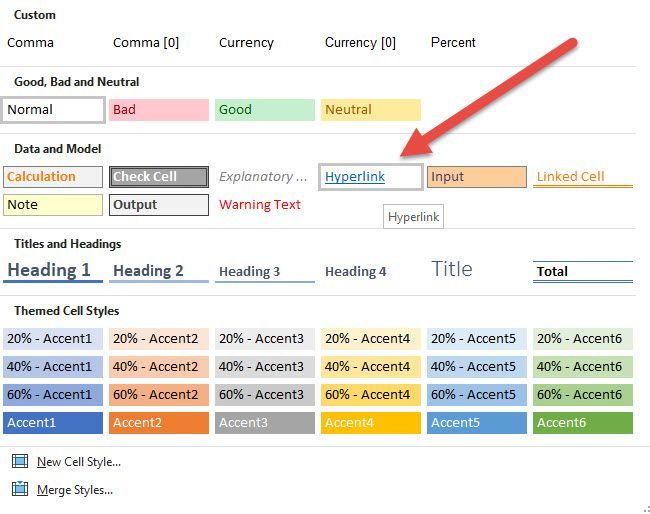- Home
- Microsoft 365
- Excel
- Re: Help! Hyperlink style went missing (cell styles)
Help! Hyperlink style went missing (cell styles)
- Subscribe to RSS Feed
- Mark Discussion as New
- Mark Discussion as Read
- Pin this Discussion for Current User
- Bookmark
- Subscribe
- Printer Friendly Page
- Mark as New
- Bookmark
- Subscribe
- Mute
- Subscribe to RSS Feed
- Permalink
- Report Inappropriate Content
Dec 20 2019 11:18 AM
Hi,
I hope someone can help. I have been working in some spreadsheets and have been successfully converting columns of email addresses to hyperlinks using the cell style "hyperlink." I just opened a new spreadsheet and now the hyperlink style is missing. I've tried opening new worksheets to see if the style reappears, but it does not. So literally one minute it was there and working, and the next minute it was gone. How can I get that style back? I have attached a screenshot to show it is missing. It is usually found where I highlighted the screen shot.
- Labels:
-
Excel
-
Office 365
- Mark as New
- Bookmark
- Subscribe
- Mute
- Subscribe to RSS Feed
- Permalink
- Report Inappropriate Content
Dec 20 2019 11:43 AM
@FSSimonI don't see a Hyperlink style in my Excel so am unsure what you are referring to. Maybe it was a custom style that someone else had set up.
- Mark as New
- Bookmark
- Subscribe
- Mute
- Subscribe to RSS Feed
- Permalink
- Report Inappropriate Content
Dec 20 2019 11:56 AM
@Alan Murray The only person who uses my computer and who uses Excel on it is me. I found the style from guidance I found on the Internet to begin with. The video showed it as a standard style that comes with Excel.
- Mark as New
- Bookmark
- Subscribe
- Mute
- Subscribe to RSS Feed
- Permalink
- Report Inappropriate Content
Dec 20 2019 12:08 PM
Hi, @FSSimon
Ctrl+K will open up hyperlink in the current cell. There you can map to where you want it to go - and upon saving you will get the traditional hyperlink format you were looking for.
It doesn't answer your question of what happened - but it is a band-aid for the time being.
- Mark as New
- Bookmark
- Subscribe
- Mute
- Subscribe to RSS Feed
- Permalink
- Report Inappropriate Content
Dec 20 2019 12:11 PM
@Fortijo Thanks so much, but I have a column populated with thousands of email addresses. Would I have to do that in every one, or can I select all?
- Mark as New
- Bookmark
- Subscribe
- Mute
- Subscribe to RSS Feed
- Permalink
- Report Inappropriate Content
Dec 20 2019 12:15 PM
@FSSimonYou could use the HYPERLINK function in another column to generate links quickly. The formula if your first email address was in C3 would look like this;
=HYPERLINK("Mailto:"&C3,C3)
- Mark as New
- Bookmark
- Subscribe
- Mute
- Subscribe to RSS Feed
- Permalink
- Report Inappropriate Content
Jul 15 2020 06:48 AM
I too experienced the problem of the missing Styles: Hyperlink to apply to a spreadsheet with multiple columns of hyperlinks across thousands of rows. I was successful in making the Hyperlink option reappear in the Styles grouping by editing (F2, then pressing Enter) one cell to activate the hyperlink. When I now click the Styles drop-down, the option for Hyperlink appears. Next, I selected the desired column, clicked the Styles drop-down, chose Hyperlink and voila, it activated all Hyperlinks in the column.