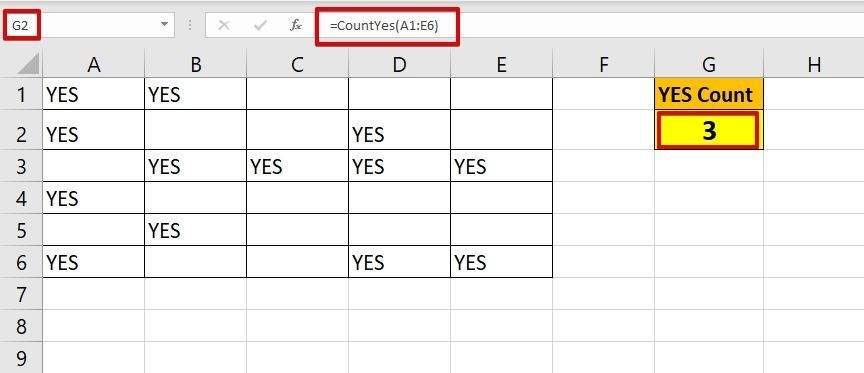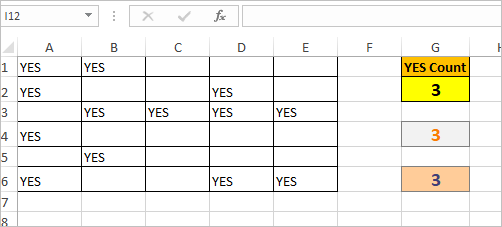- Subscribe to RSS Feed
- Mark Discussion as New
- Mark Discussion as Read
- Pin this Discussion for Current User
- Bookmark
- Subscribe
- Printer Friendly Page
- Mark as New
- Bookmark
- Subscribe
- Mute
- Subscribe to RSS Feed
- Permalink
- Report Inappropriate Content
Jul 01 2020 04:18 PM
| A | B | C | D | E | F | |
| YES | YES | |||||
| YES | YES | |||||
| YES | YES | YES | YES | YES | ||
| YES | ||||||
| YES | ||||||
| YES | YES | YES | ||||
I am trying to right a formula that will count the "yes's" meeting the following criteria:
if yes in column A and at least one yes in columns c-f then count,
it must only count if there is a yes in column A and a yes in any or all the columns c-f.
I have been trying to use the countif/countifs but don't seem to be able to get it to work.
The above table would produce the result 3.
I know its probably a simple solution and i have tried combining countif with or, but can't get my head around it!
many thanks for any help.
- Labels:
-
Excel
-
Formulas and Functions
- Mark as New
- Bookmark
- Subscribe
- Mute
- Subscribe to RSS Feed
- Permalink
- Report Inappropriate Content
Jul 01 2020 04:43 PM
In column H I typed this formula:
=MAX((A1="Yes")*(B1:F1="Yes"))
Drag it down and sum the resulting values.
- Mark as New
- Bookmark
- Subscribe
- Mute
- Subscribe to RSS Feed
- Permalink
- Report Inappropriate Content
Jul 01 2020 10:52 PM
for example: when i wanted to identify and count where all columns are "yes" (as i have had to elsewhere in the workbook) i used:
COUNTIFS('sheet1'!A:A,"YES",'SHEET1'!B:B,"YES",'SHEET1'!C:C,"YES",'SHEET1'!D:D,"YES",'SHEET1'!E:E,"YES",'SHEET1'!F:F,"YES")
the formula is placed on a front sheet which gives multiple answers and all the data is held on 6 other sheets in the workbook which are all interlinked, because of this i am trying to avoid having to 'total' a row and then 'total' the column created by the row.
hope that makes sense.
- Mark as New
- Bookmark
- Subscribe
- Mute
- Subscribe to RSS Feed
- Permalink
- Report Inappropriate Content
Jul 02 2020 12:08 AM
If you are open to a VBA solution, you may construct your own User Defined Function which you can use on the Worksheet just like a Regular Excel Function.
To do so, follow these steps....
- Open your file and press Alt+F11 to open VB Editor.
- On VB Editor's Ribbon --> Insert --> Choose Module and this will insert a New Module called Module1.
- Copy the code given below and paste it into the opened code window.
- Close the VB Editor and save your file as Macro-Enabled Workbook.
And you are good to go and use the User Defined Function called "CountYes" on the Worksheet.
So if your data is in the range A1:E6, place the following formula on the worksheet to get the desired count.
=CountYes(A1:E6)
Please refer to the attached with the UDF in place.
To view the code, press Alt+F11 to open VB Editor and double click on Module1 in the Project Explorer Pane on left side.
- Mark as New
- Bookmark
- Subscribe
- Mute
- Subscribe to RSS Feed
- Permalink
- Report Inappropriate Content
Jul 02 2020 01:46 PM
Variant with formula could be
with array constant hardocoded
=SUM(--(MMULT(--($B$1:$E$6="Yes"),{1;1;1;1})*($A$1:$A$6="Yes")>0))or bit more flexible
=SUM(--(MMULT(--($B$1:$E$6="Yes"),SEQUENCE(COLUMNS($B$1:$E$6),1,1,0))*($A$1:$A$6="Yes")>0))- Mark as New
- Bookmark
- Subscribe
- Mute
- Subscribe to RSS Feed
- Permalink
- Report Inappropriate Content
Jul 02 2020 04:58 PM
@Sergei Baklan , that looks like a cool formula. I need to unpack it to see how it works. So much to learn. :)