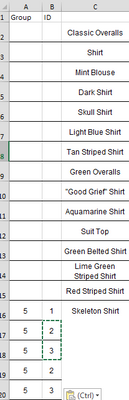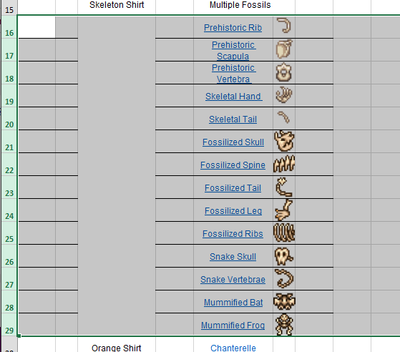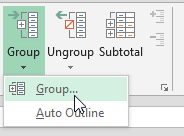- Subscribe to RSS Feed
- Mark Discussion as New
- Mark Discussion as Read
- Pin this Discussion for Current User
- Bookmark
- Subscribe
- Printer Friendly Page
- Mark as New
- Bookmark
- Subscribe
- Mute
- Subscribe to RSS Feed
- Permalink
- Report Inappropriate Content
Feb 20 2021 08:19 AM
I have a set of data for a collection of shirts. For one shirt in particular, there are multiple ways to get it. I want to create a Group where I can click to expand the additional requirements and click again to hide them while having the row with the name of the shirt (row 15) visible. However, I'm planning on having the columns be filtered (sort alphabetically, by completion, etc.) and I want the grouped rows to move together. Is this possible?
- Labels:
-
Excel
- Mark as New
- Bookmark
- Subscribe
- Mute
- Subscribe to RSS Feed
- Permalink
- Report Inappropriate Content
Feb 20 2021 01:12 PM - edited Feb 20 2021 01:14 PM
@JessicaAuvil1 You can highlight rows 16:29 and click Group to have them collapse/expand when you want. Regarding order, using two helper columns, one for Group ID and Item ID can help manage the sorting:
Select Rows
Under Data > Group
Collapse/Expand
- Mark as New
- Bookmark
- Subscribe
- Mute
- Subscribe to RSS Feed
- Permalink
- Report Inappropriate Content
Feb 23 2021 12:09 PM
That's true but when I sort the items rows 16-29 would stay where they are and the shirt would go elsewhere. Also, I am interested in sorting by different things (name, color, resource, etc.) represented by the different columns so the helper rows wouldn't work in that sense? @adversi
- Mark as New
- Bookmark
- Subscribe
- Mute
- Subscribe to RSS Feed
- Permalink
- Report Inappropriate Content
Feb 23 2021 01:55 PM
@JessicaAuvil1 The best way is to continue adding more data to your table. At the moment it only contains two columns (Shirt, Fossil). Adding more columns (Name, Color, Resource, etc.) will provide a more fledged-out table to work with. From there, creating an ID system based on these other columns can help track, order and manage all your rows