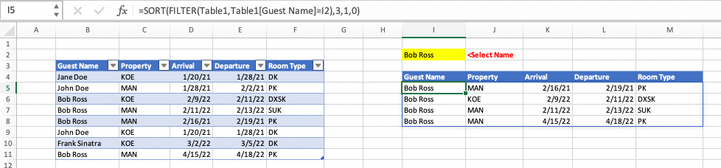- Subscribe to RSS Feed
- Mark Discussion as New
- Mark Discussion as Read
- Pin this Discussion for Current User
- Bookmark
- Subscribe
- Printer Friendly Page
- Mark as New
- Bookmark
- Subscribe
- Mute
- Subscribe to RSS Feed
- Permalink
- Report Inappropriate Content
Apr 15 2022 05:21 PM - edited Apr 15 2022 06:48 PM
Good Afternoon,
I have a quick question. I have a data set containing hotel stay information across two hotel in tabular format. I'd like to group the stay info by guest name and have the sets of stay data added as new columns like so:
Current:
| Guest Name | Property | Arrival | Departure | Room Type |
| John Doe | KOE | 1/20/2021 | 1/28/2021 | DK |
| John Doe | MAN | 1/28/2021 | 2/2/2021 | PK |
| Bob Ross | KOE | 2/9/2022 | 2/11/2022 | DXSK |
| Bob Ross | MAN | 2/11/2022 | 2/13/2022 | SUK |
Desired:
| Guest Name | Property1 | Arrival1 | Departure1 | Room Type1 | Property2 | Arrival2 | Departure2 | Room Type2 |
| John Doe | KOE | 1/20/2021 | 1/28/2021 | DK | MAN | 1/28/2021 | 2/2/2021 | PK |
| Bob Ross | KOE | 2/9/2022 | 2/11/2022 | DXSK | MAN | 2/11/2022 | 2/13/2022 | SUK |
Some considerations: if the guest stayed at a 3rd property, it would create a third set of columns for the 3rd entry, then the fourth, etc.
Would anyone be able to point me in the right direction?
Thank you!
Robert
- Mark as New
- Bookmark
- Subscribe
- Mute
- Subscribe to RSS Feed
- Permalink
- Report Inappropriate Content
Apr 16 2022 02:13 AM - edited Apr 16 2022 06:28 AM
Solution@Robert_4316 Perhaps the attached PowerQuery solution helps you on your way. I have deliberately left all intermediate steps visible, but the can be condensed, if you want. And a real PQ master will probably come-up with a better approach.
Edit: Came up with a slightly shorter version and alternative version (attachment replaced)
- Mark as New
- Bookmark
- Subscribe
- Mute
- Subscribe to RSS Feed
- Permalink
- Report Inappropriate Content
Apr 16 2022 08:27 AM
Thank you so much; this works perfect. I really appreciate the help!
Sincerely,
Robert
- Mark as New
- Bookmark
- Subscribe
- Mute
- Subscribe to RSS Feed
- Permalink
- Report Inappropriate Content
Apr 16 2022 08:29 AM
@Robert_4316 Glad I could help. Learning myself from it every day.
- Mark as New
- Bookmark
- Subscribe
- Mute
- Subscribe to RSS Feed
- Permalink
- Report Inappropriate Content
Apr 16 2022 08:50 AM
Let me offer yet another alternative. I was uncomfortable with your (potentially) endless set of columns, given how frequently some folks travel. Depending on how you use the output here, if you're just checking on one individual at a time, a simple FILTER formula can give you endless rows very easily, and by adding the SORT function, you can get them in date order (just ensure that the dates in your data set are stored as Excel dates)
Here's what it might look like for Bob Ross's travel--I've added a row for him, and added Frank Sinatra in for good measure as well.
Here's the formula in cell I5 of the attached sheet. That's the only place where the formula is entered; it is a "dynamic array" function and fills all the adjacent cells so long as the criterion is met (the name = name in cell I2)
=SORT(FILTER(Table1,Table1[Guest Name]=I2),3,1,0)
- Mark as New
- Bookmark
- Subscribe
- Mute
- Subscribe to RSS Feed
- Permalink
- Report Inappropriate Content
Apr 17 2022 09:26 AM
I agree with @mathetes , but that all depends on goals.
Here is to play with modern Excel functions to generate array like this
Here it is
guestStays=
LAMBDA(
LET(
nameList, Table1[Guest Name]
, headers, Table1[#Headers]
, names, ROWS( nameList)
, guestNames, UNIQUE(nameList)
, guests, ROWS( guestNames )
, maxStays, MAX( SCAN(0, guestNames, LAMBDA(a,v, SUM(--(v=nameList) ) ) ) )
, dataColumns, COLUMNS(Table1) - 1
, dataHeaders, TAKE( headers,, -dataColumns)
, combineName,
LAMBDA( name,
DROP(
REDUCE(1, SEQUENCE( names ),
LAMBDA( a, v,
IF( INDEX( INDEX( nameList, v ) = name, 1, 1),
HSTACK(a, DROP( CHOOSEROWS( Table1, v),,1) ),
a)
)
),, 1)
)
, fakeArray, LAMBDA( array, LAMBDA( array))
, arrayOfDataArrays,
MAP( guestNames, LAMBDA( name, fakeArray( combineName(name) ) ) )
, stackDataArrays,
REDUCE(, arrayOfDataArrays,
LAMBDA( a, v, LAMBDA( VSTACK( a(), v() ) ) ) )()
, cleanArray, IFNA(stackDataArrays, "")
, arrayOfHeaders,
MAP( SEQUENCE(maxStays), LAMBDA( n, fakeArray(dataHeaders)) )
, expandHeaders,
REDUCE(, arrayOfHeaders,
LAMBDA( a, v, LAMBDA( HSTACK( a(), v() ) ) ) )()
, HSTACK(
VSTACK( TAKE(headers,, 1 ), guestNames ),
VSTACK( expandHeaders, cleanArray )
)
))Accepted Solutions
- Mark as New
- Bookmark
- Subscribe
- Mute
- Subscribe to RSS Feed
- Permalink
- Report Inappropriate Content
Apr 16 2022 02:13 AM - edited Apr 16 2022 06:28 AM
Solution@Robert_4316 Perhaps the attached PowerQuery solution helps you on your way. I have deliberately left all intermediate steps visible, but the can be condensed, if you want. And a real PQ master will probably come-up with a better approach.
Edit: Came up with a slightly shorter version and alternative version (attachment replaced)