- Home
- Microsoft 365
- Excel
- Re: Graph with two y axis acess to same x value
Graph with two y axis acess to same x value
- Subscribe to RSS Feed
- Mark Discussion as New
- Mark Discussion as Read
- Pin this Discussion for Current User
- Bookmark
- Subscribe
- Printer Friendly Page
- Mark as New
- Bookmark
- Subscribe
- Mute
- Subscribe to RSS Feed
- Permalink
- Report Inappropriate Content
Jul 11 2022 01:15 AM
Hi guys,
I´m trying to create a graph. I have several Products sold in several locations. I want to display in one graph the turnover and also the change in percent point compared to the month before.
What I'm doing is:
Select the cells and insert clustered columns
Switch Row/Column
Change chart type -> Combo
For turnover I select cluster column
For change in percent I select Scatter am tick the box for secondary Axis
You can see the result in the first picture. How I actually want it to be in the second.
What do I have to do, to have the scatter on the associated pillar?
Any help would be appreciated. Thank you very much
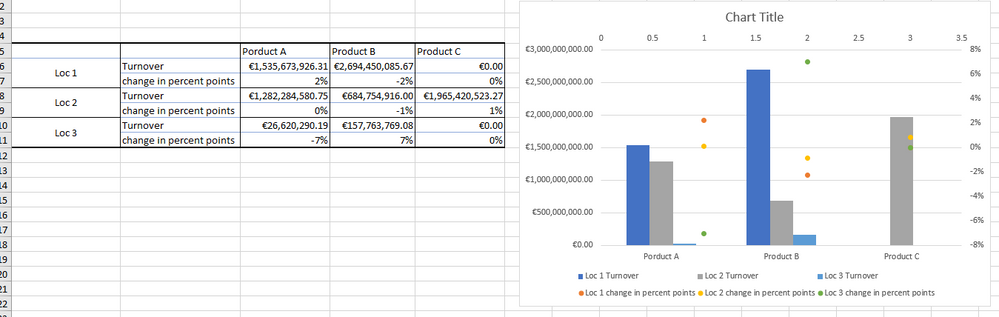

- Mark as New
- Bookmark
- Subscribe
- Mute
- Subscribe to RSS Feed
- Permalink
- Report Inappropriate Content
Jul 11 2022 03:05 AM
This is the best I can do. It uses a separate range for the scatter chart series. It is plotted on the secondary x-axis and y-axis. The secondary x-axis labels have been set to None.
See the attached sample workbook.
- Mark as New
- Bookmark
- Subscribe
- Mute
- Subscribe to RSS Feed
- Permalink
- Report Inappropriate Content
Jul 11 2022 05:57 AM
Thank you very much. That is exatcly what I'm looking for.
Unfortunately I can not reconstruct how you did it.
in your file:
I select A5:D8 and insert a Clustered Column
Than I go on chart filters Select Data Source -> Add series name ="changes" series Y values =B11:B21 and series x values is empty.
Afterwards I change the chart typ to Combo, everything cluster but changes as Scatter and as secondary axis.
As result I get the same chart as before.
Where is my mistake or what additional step is necessary?
- Mark as New
- Bookmark
- Subscribe
- Mute
- Subscribe to RSS Feed
- Permalink
- Report Inappropriate Content
Jul 11 2022 06:52 AM
SolutionOn the Chart Design tab of the ribbon, select Add Chart Element > Axes > Secondary Horizontal.
Double-click the secondary horizontal axis (it is displayed at the top).
Under Axis Options, expand Labels, and set Label Position to None.
- Mark as New
- Bookmark
- Subscribe
- Mute
- Subscribe to RSS Feed
- Permalink
- Report Inappropriate Content
Jul 12 2022 07:03 AM
thank you very much. That does the trick.
Accepted Solutions
- Mark as New
- Bookmark
- Subscribe
- Mute
- Subscribe to RSS Feed
- Permalink
- Report Inappropriate Content
Jul 11 2022 06:52 AM
SolutionOn the Chart Design tab of the ribbon, select Add Chart Element > Axes > Secondary Horizontal.
Double-click the secondary horizontal axis (it is displayed at the top).
Under Axis Options, expand Labels, and set Label Position to None.

