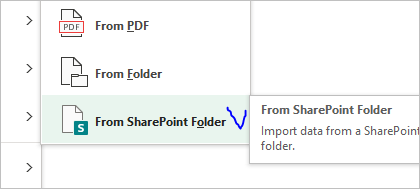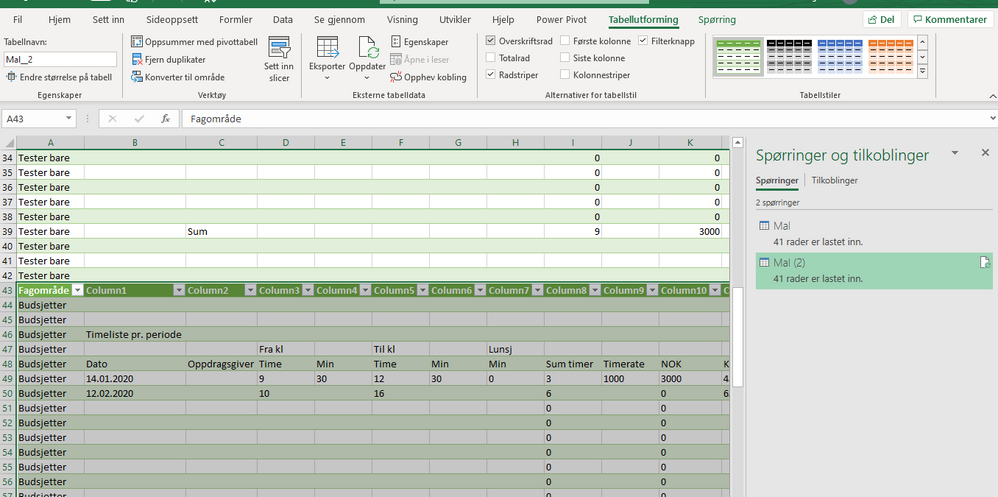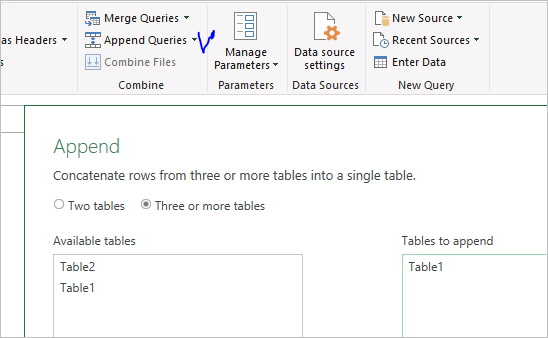- Home
- Microsoft 365
- Excel
- Re: Get data from multiple sharePoint folder
Get data from multiple sharePoint folder
- Subscribe to RSS Feed
- Mark Discussion as New
- Mark Discussion as Read
- Pin this Discussion for Current User
- Bookmark
- Subscribe
- Printer Friendly Page
- Mark as New
- Bookmark
- Subscribe
- Mute
- Subscribe to RSS Feed
- Permalink
- Report Inappropriate Content
Dec 04 2020 03:02 AM
Hi,
I have a similar worksheets in different SharePoint folder, that I would like to combine into one.
I manage to make a new table for every worksheet, is it possible to merge all into one table, with power query (get Data)?
Best Regards
- Geir
- Labels:
-
Excel
- Mark as New
- Bookmark
- Subscribe
- Mute
- Subscribe to RSS Feed
- Permalink
- Report Inappropriate Content
Dec 04 2020 08:44 AM
You may use this connector
It works the same way as From Folder connector on file system. Perhaps some adjustments will be required, but it very depends on your data.
- Mark as New
- Bookmark
- Subscribe
- Mute
- Subscribe to RSS Feed
- Permalink
- Report Inappropriate Content
Dec 06 2020 07:01 AM
Thank you @Sergei Baklan From SharePoint folder is not an option in my Excel. Maybe wrong license?
I can use Internet, create a worsheet for each workbook, then merge the tables in a second step.
But it would be nice, if it was possible to get all into one table with combined queries.
Here is the result:
Best Regards
- Geir
- Mark as New
- Bookmark
- Subscribe
- Mute
- Subscribe to RSS Feed
- Permalink
- Report Inappropriate Content
Dec 06 2020 09:22 AM
SolutionYou shall not return each of Mal, Mal (2) etc into Excel sheet. Use them as connections only. Append them to each other into new resulting query which return back to Excel.
Before appending most probably you need to clean individual tables - remove empty and unnecessary rows, add headers, etc. You may do that manually one by one, or, if all tables have the same structure, automate a bit moving all workbooks into separate Sharepoint folder, connect it using connector I mentioned before, make necessary transformation on the sample only and combine all together.
- Mark as New
- Bookmark
- Subscribe
- Mute
- Subscribe to RSS Feed
- Permalink
- Report Inappropriate Content
Dec 07 2020 02:28 AM
- Mark as New
- Bookmark
- Subscribe
- Mute
- Subscribe to RSS Feed
- Permalink
- Report Inappropriate Content
Accepted Solutions
- Mark as New
- Bookmark
- Subscribe
- Mute
- Subscribe to RSS Feed
- Permalink
- Report Inappropriate Content
Dec 06 2020 09:22 AM
SolutionYou shall not return each of Mal, Mal (2) etc into Excel sheet. Use them as connections only. Append them to each other into new resulting query which return back to Excel.
Before appending most probably you need to clean individual tables - remove empty and unnecessary rows, add headers, etc. You may do that manually one by one, or, if all tables have the same structure, automate a bit moving all workbooks into separate Sharepoint folder, connect it using connector I mentioned before, make necessary transformation on the sample only and combine all together.