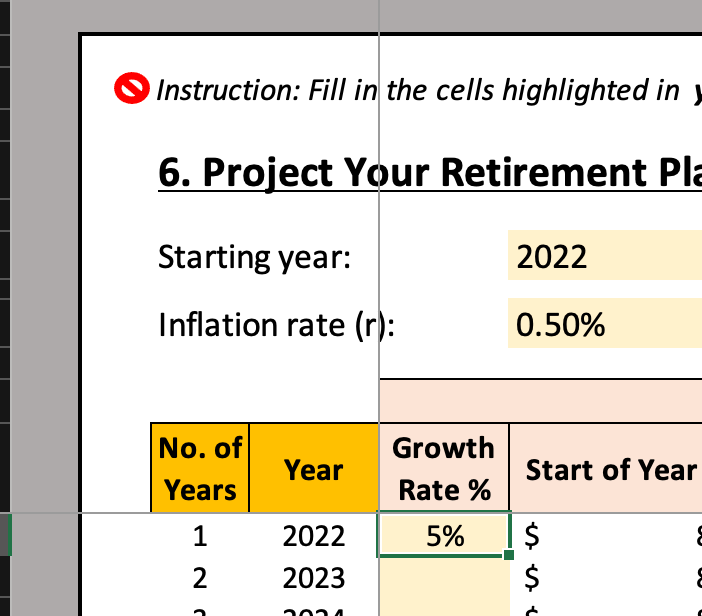- Home
- Microsoft 365
- Excel
- Re: Freeze Panes (Both Rows & Columns)
Freeze Panes (Both Rows & Columns)
- Subscribe to RSS Feed
- Mark Discussion as New
- Mark Discussion as Read
- Pin this Discussion for Current User
- Bookmark
- Subscribe
- Printer Friendly Page
- Mark as New
- Bookmark
- Subscribe
- Mute
- Subscribe to RSS Feed
- Permalink
- Report Inappropriate Content
Dec 09 2021 08:02 PM
Hey guys, I am currently facing a problem to freeze panes. You can see from the picture attached below, I would like to freeze the columns after year as well as the rows below the table heading. I select the cell (with 5%) but it freeze the whole things up until the rows above (where my subject & title above already being chopped off if I scroll to the right in this case)
Anyone know how to solve this problem? I want it to be freeze so that I can see the subject up there as well as the number of years still when I scroll to the right
Thank you.
- Labels:
-
Excel
-
Excel on Mac
- Mark as New
- Bookmark
- Subscribe
- Mute
- Subscribe to RSS Feed
- Permalink
- Report Inappropriate Content
Dec 09 2021 11:42 PM
Hi @Jesling
this is just the way how freeze pane is working. If you have large subjects, like in your case, it will always be chopped off, when you scroll. There is no way to avoid that (apart from reducing the font size of the subject etc.)
- Mark as New
- Bookmark
- Subscribe
- Mute
- Subscribe to RSS Feed
- Permalink
- Report Inappropriate Content
Aug 31 2023 02:24 PM
- Mark as New
- Bookmark
- Subscribe
- Mute
- Subscribe to RSS Feed
- Permalink
- Report Inappropriate Content
Aug 31 2023 02:44 PM
Yes.
Select cell B2 - the cell below the first row and to the right of the first column.
Activate the View tab of the ribbon.
Click the Freeze Panes drop down.
If the first item is Unfreeze Panes, click that to remove current frozen panes, if any.
Then select Freeze Panes > Freeze Panes.