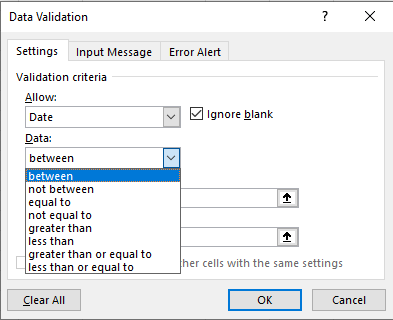- Home
- Microsoft 365
- Excel
- Forcing a column to only accept one date format
Forcing a column to only accept one date format
- Subscribe to RSS Feed
- Mark Discussion as New
- Mark Discussion as Read
- Pin this Discussion for Current User
- Bookmark
- Subscribe
- Printer Friendly Page
- Mark as New
- Bookmark
- Subscribe
- Mute
- Subscribe to RSS Feed
- Permalink
- Report Inappropriate Content
Jan 10 2022 06:06 PM
- Labels:
-
Excel
-
Formulas and Functions
- Mark as New
- Bookmark
- Subscribe
- Mute
- Subscribe to RSS Feed
- Permalink
- Report Inappropriate Content
Jan 10 2022 11:50 PM
Hi @Amotoole1 ,
for the Datedif function it does not matter, in which format the date was entered. It's just important that it's a date at all.
So I would recommend the following:
1. Format the entry cells in the date format, that you prefer (just for optical reasons)
2. Make a data validation that allows just valid dates:
Here you can choose the option that fits your needs, but in any case, only valid dates will be accepted.
The only way a user could ignore this is to copy/paste from another source. This way, the data validation gets ignored unfortunately.
- Mark as New
- Bookmark
- Subscribe
- Mute
- Subscribe to RSS Feed
- Permalink
- Report Inappropriate Content
Jan 11 2022 08:21 AM
@Martin_Weiss Thank you for your answer. I already incorporated the data validation into the worksheet and it works.
My follow-on question is - It seems that some of the historical dates may have been entered in as text. Is there a way to convert all of the data in the entire column to be the same format as a date excel recognizes? Right now, I am manually changing individual cells to =DATEVALUE("xx/xx/xx") but this is not realistic for a big data worksheet. Right clicking and changing just the format to date is not doing anything at all.
- Mark as New
- Bookmark
- Subscribe
- Mute
- Subscribe to RSS Feed
- Permalink
- Report Inappropriate Content
Jan 11 2022 08:31 AM
Dates are actually numbers and texts are texts, even if they are looks like dates. Applying any format won't convert text to number.
If you have texts with dates before 01 Jan 1900 - there is practically no way.
In other case depends on how you data is structured. If in one column, you may select it, Data -> Text to Columns and on third step of the wizard select Date for the column with source format (e.g. MDY). Texts will be converted to dates and you may apply any desired format for them. Dates in that column won't be affected.