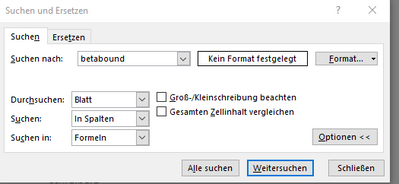- Home
- Microsoft 365
- Excel
- Finden und Ersetzten Standartwerte
Finden und Ersetzten Standartwerte
- Subscribe to RSS Feed
- Mark Discussion as New
- Mark Discussion as Read
- Pin this Discussion for Current User
- Bookmark
- Subscribe
- Printer Friendly Page
- Mark as New
- Bookmark
- Subscribe
- Mute
- Subscribe to RSS Feed
- Permalink
- Report Inappropriate Content
Jul 02 2021 10:23 AM
Guten Tag Community, ich hoffe ihr könnt mir weiterhelfen, da der Windowssupport mich an euch weitergeleitet hat. Ich möchte gerne Bei Suchen und Ersetzten also (Strg + F) die Standartwerte umändern also das z.b. der Werte Suchen Standartmäßig auf In Spalten ist Statt in Reihe. Es ist mir auch egal ob es mit ein Makro gemacht werden muss. Wäre nett wenn ihr mir weiterhelfen könnt.
Vielen dank im Vorraus
- Labels:
-
Excel
-
Macros and VBA
-
Office Scripts
- Mark as New
- Bookmark
- Subscribe
- Mute
- Subscribe to RSS Feed
- Permalink
- Report Inappropriate Content
Jul 02 2021 12:37 PM
SolutionFor the Find dialog, use Application.Dialogs(xlDialogFormulaFind).Show with arguments as needed.
Arg1 is the text to search for.
Arg2 can have the following values: 1 = search in formulas, 2 = search in values, 3 = search in comments.
Arg3 can have the following values: 1 = find entire cells, 2 = find partial match.
Arg4 can have the following values: 1 = by rows, 2 = by columns.
Arg6 can have the following values: 1 = match case, 2 = case insensitive
So for example to search by columns:
Sub FindDialog()
Application.Dialogs(xlDialogFormulaFind).Show Arg4:=2
End SubFor the Replace dialog, use xlDialogFormulaReplace.
The arguments are the same, except that Arg2 is the 'Replace with' text. So to display the Replace dialog with search by columns:
Sub ReplaceDialog()
Application.Dialogs(xlDialogFormulaReplace).Show Arg4:=2
End Sub- Mark as New
- Bookmark
- Subscribe
- Mute
- Subscribe to RSS Feed
- Permalink
- Report Inappropriate Content
Jul 02 2021 01:05 PM
Vielen vielen dank für die Antwort
Accepted Solutions
- Mark as New
- Bookmark
- Subscribe
- Mute
- Subscribe to RSS Feed
- Permalink
- Report Inappropriate Content
Jul 02 2021 12:37 PM
SolutionFor the Find dialog, use Application.Dialogs(xlDialogFormulaFind).Show with arguments as needed.
Arg1 is the text to search for.
Arg2 can have the following values: 1 = search in formulas, 2 = search in values, 3 = search in comments.
Arg3 can have the following values: 1 = find entire cells, 2 = find partial match.
Arg4 can have the following values: 1 = by rows, 2 = by columns.
Arg6 can have the following values: 1 = match case, 2 = case insensitive
So for example to search by columns:
Sub FindDialog()
Application.Dialogs(xlDialogFormulaFind).Show Arg4:=2
End SubFor the Replace dialog, use xlDialogFormulaReplace.
The arguments are the same, except that Arg2 is the 'Replace with' text. So to display the Replace dialog with search by columns:
Sub ReplaceDialog()
Application.Dialogs(xlDialogFormulaReplace).Show Arg4:=2
End Sub