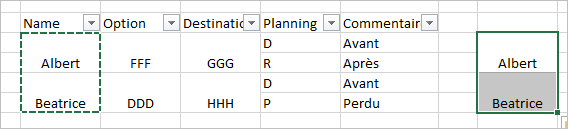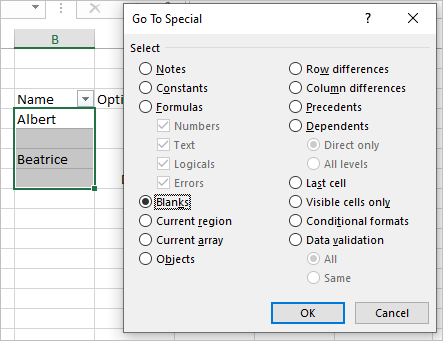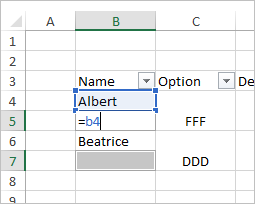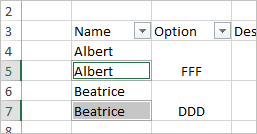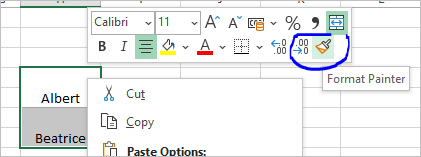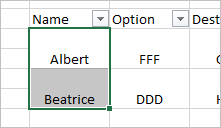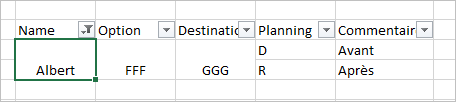- Subscribe to RSS Feed
- Mark Discussion as New
- Mark Discussion as Read
- Pin this Discussion for Current User
- Bookmark
- Subscribe
- Printer Friendly Page
- Mark as New
- Bookmark
- Subscribe
- Mute
- Subscribe to RSS Feed
- Permalink
- Report Inappropriate Content
Jul 29 2020 05:00 AM
Hello,
Under Excel, I would like to filter a table where some lines are merged.
The lines are merged by two lines for the first three columns.
When I have filter one of the first three columns, Excel show only the first line of the merged line, why ?
- Labels:
-
Excel
- Mark as New
- Bookmark
- Subscribe
- Mute
- Subscribe to RSS Feed
- Permalink
- Report Inappropriate Content
Jul 29 2020 06:10 AM
... however try this formula
=A2&","&B2&","&C3&","&D4
Nikolino
I know I don't know anything (Socrates)
- Mark as New
- Bookmark
- Subscribe
- Mute
- Subscribe to RSS Feed
- Permalink
- Report Inappropriate Content
Jul 29 2020 02:36 PM
@LE_TOULLEC , this is normal Excel behavior. If cells A2 and A3 are merged, only cell A2 will have the value. You can test this by typing =A2 in B3 and =A3 in B3.
IMHO, merged cells are nothing but trouble. I'd recommend removing them and repeating the items.
- Mark as New
- Bookmark
- Subscribe
- Mute
- Subscribe to RSS Feed
- Permalink
- Report Inappropriate Content
Jul 29 2020 10:59 PM
- Mark as New
- Bookmark
- Subscribe
- Mute
- Subscribe to RSS Feed
- Permalink
- Report Inappropriate Content
Jul 30 2020 12:34 AM
Hello@NikolinoDE
You can find in attachment file a example.
When I filter by name, I would like to show two lines.
- Mark as New
- Bookmark
- Subscribe
- Mute
- Subscribe to RSS Feed
- Permalink
- Report Inappropriate Content
Jul 30 2020 01:07 AM
Voici quelques petits exemples et un lien de Microsoft.
Si cela correspond à vos idées en tant que solution, veuillez la marquer comme la bonne réponse, afin que les autres informés puissent être informés ... mieux avec un like. Si vous n’avez pas aimé la solution proposée, veuillez donner un bref commentaire.
Combiner le texte de deux cellules ou plus en une cellule
Ps. Les cellules fusionnées ne peuvent pas être traitées comme des cellules uniques.
Nikolino
Je sais que je ne sais rien (Socrate)
- Mark as New
- Bookmark
- Subscribe
- Mute
- Subscribe to RSS Feed
- Permalink
- Report Inappropriate Content
Jul 30 2020 02:11 AM
SolutionThe technique could be
- copy / paste column you'd like to filter into another one
- unmerge Name column, on ribbon Home -> Find and Select -> Go to Special -> select Blanks
- type =B4
and Ctrl+Enter
- select column where you copy Names, Format Painter
and apply it to Name column
Now you may filter on Name
- Mark as New
- Bookmark
- Subscribe
- Mute
- Subscribe to RSS Feed
- Permalink
- Report Inappropriate Content
- Mark as New
- Bookmark
- Subscribe
- Mute
- Subscribe to RSS Feed
- Permalink
- Report Inappropriate Content
Jul 30 2020 06:08 AM
Glad to help. I believe such approach is described in few posts, you may google for them to check more step-by-step details
Accepted Solutions
- Mark as New
- Bookmark
- Subscribe
- Mute
- Subscribe to RSS Feed
- Permalink
- Report Inappropriate Content
Jul 30 2020 02:11 AM
SolutionThe technique could be
- copy / paste column you'd like to filter into another one
- unmerge Name column, on ribbon Home -> Find and Select -> Go to Special -> select Blanks
- type =B4
and Ctrl+Enter
- select column where you copy Names, Format Painter
and apply it to Name column
Now you may filter on Name