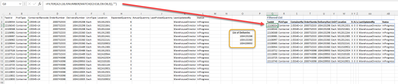- Subscribe to RSS Feed
- Mark Discussion as New
- Mark Discussion as Read
- Pin this Discussion for Current User
- Bookmark
- Subscribe
- Printer Friendly Page
- Mark as New
- Bookmark
- Subscribe
- Mute
- Subscribe to RSS Feed
- Permalink
- Report Inappropriate Content
Aug 29 2022 11:20 AM
Good afternoon, I need help in finding a way to quickly filter a list based on a list of values.
I'm attaching a file where Column E includes thousands of delivery numbers and our filter criteria would be column N.
I can do it by applying a filter and writing each delivery by hand and then clicking the option "Add current selection to filter". But in some instances I would have to write hundreds of deliveries taking too much time.
Thanks for your help, file attached with a Raw File (how the file would normally look (It wouldn't include the criteria)) and a Result sheet (after filtering with the given values).
Thanks for your help.
- Mark as New
- Bookmark
- Subscribe
- Mute
- Subscribe to RSS Feed
- Permalink
- Report Inappropriate Content
Aug 29 2022 01:48 PM
Solution@craygoza92 If you have office 365 the new dynamic array formulas make this really easy. 1 single formula (entered in cell Q3) is able to return the array of details from the original csv file if certain conditions are met. In this case, I paste one or several delivery numbers in column O and the rows containing those delivery numbers are returned (Columns Q:AB).
Unfortunately, the csv file you attached only had the raw data, not the Result Sheet, but here's an example which is quite flexible to adapt to several requirements. You do need office 365 for these formulas to work - feel free to test in the workbook I attached if you do.
=FILTER(A2:L18,ISNUMBER(MATCH(E2:E18,O6:O8,0)),"")
- Mark as New
- Bookmark
- Subscribe
- Mute
- Subscribe to RSS Feed
- Permalink
- Report Inappropriate Content
Accepted Solutions
- Mark as New
- Bookmark
- Subscribe
- Mute
- Subscribe to RSS Feed
- Permalink
- Report Inappropriate Content
Aug 29 2022 01:48 PM
Solution@craygoza92 If you have office 365 the new dynamic array formulas make this really easy. 1 single formula (entered in cell Q3) is able to return the array of details from the original csv file if certain conditions are met. In this case, I paste one or several delivery numbers in column O and the rows containing those delivery numbers are returned (Columns Q:AB).
Unfortunately, the csv file you attached only had the raw data, not the Result Sheet, but here's an example which is quite flexible to adapt to several requirements. You do need office 365 for these formulas to work - feel free to test in the workbook I attached if you do.
=FILTER(A2:L18,ISNUMBER(MATCH(E2:E18,O6:O8,0)),"")