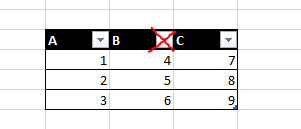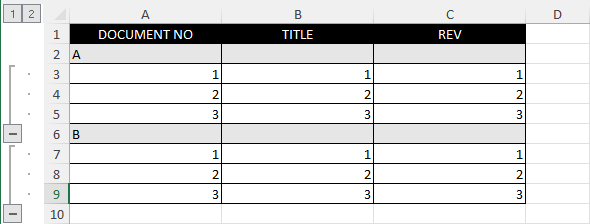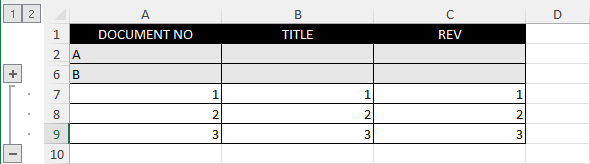- Subscribe to RSS Feed
- Mark Discussion as New
- Mark Discussion as Read
- Pin this Discussion for Current User
- Bookmark
- Subscribe
- Printer Friendly Page
- Mark as New
- Bookmark
- Subscribe
- Mute
- Subscribe to RSS Feed
- Permalink
- Report Inappropriate Content
Jul 29 2022 05:08 PM - edited Jul 31 2022 01:47 PM
Is it possible to use the filer function for columns that aren't right next to each other? I don't want all the arrows across the whole table, only in 2 collums. I would prefer not using VBA but any help is appreciated.
- Labels:
-
Excel
-
Formulas and Functions
- Mark as New
- Bookmark
- Subscribe
- Mute
- Subscribe to RSS Feed
- Permalink
- Report Inappropriate Content
Jul 31 2022 03:21 AM
Hi @Dean_T-B,
as you can see no one has answered so far. I would think that's because no one really understands your question. Neither do I. Maybe you can make an example and explain exactly what you want. There is no filet function at all. Is this a translation problem? What does this have to do with arrows? You would have to describe in much more detail what you want. Does not work like that.
- Mark as New
- Bookmark
- Subscribe
- Mute
- Subscribe to RSS Feed
- Permalink
- Report Inappropriate Content
Jul 31 2022 01:53 PM
Hi @dscheikey ,
Apologies for the typo, I was asking about the "Filter" function found in the "Data" tab.
I am attempting to apply the drop-down filter menus to two non-adjacent columns in the same table.
Please see the below example of what i am trying to achieve.
- Mark as New
- Bookmark
- Subscribe
- Mute
- Subscribe to RSS Feed
- Permalink
- Report Inappropriate Content
Jul 31 2022 02:08 PM
SolutionLet's say the table is named Table1.
Press Alt+F11 to activate the Visual Basic Editor.
Press Ctrl+G to activate the Immediate window in the Visual Basic Editor.
Type or copy/paste the following line:
ActiveSheet.ListObjects("Table1").Range.AutoFilter Field:=2, VisibleDropdown:=False
With the insertion point anywhere in that line, press Enter.
- Mark as New
- Bookmark
- Subscribe
- Mute
- Subscribe to RSS Feed
- Permalink
- Report Inappropriate Content
Jul 31 2022 02:26 PM
Thanks @Hans Vogelaar, that worked perfectly. Is there a way to do this if my data is not in a table? I have a much bigger spreadsheet I'd like to do this for as well.
- Mark as New
- Bookmark
- Subscribe
- Mute
- Subscribe to RSS Feed
- Permalink
- Report Inappropriate Content
Jul 31 2022 02:28 PM
Yes: instead of ActiveSheet.ListObjects("Table1").Range specify the range it applies to, for example Range("A1:T100")
- Mark as New
- Bookmark
- Subscribe
- Mute
- Subscribe to RSS Feed
- Permalink
- Report Inappropriate Content
Jul 31 2022 03:37 PM
That's great @Hans Vogelaar, you've been a massive help!!
One final thing, is it possible to filter by headings?
Please see below as an example, I'm only wanting the letters "A" and "B" to show up on the drop-down menu, but I'd like all of the information in its category to still show. I'm hoping there's a way to do this without the visual matrix.
- Mark as New
- Bookmark
- Subscribe
- Mute
- Subscribe to RSS Feed
- Permalink
- Report Inappropriate Content
Aug 01 2022 12:29 AM
No, that is not possible, as far as I know.
As an alternative, you might group the rows under A and group the rows under B
You'll find Group in the Outline group of the Data tab of the ribbon.
You can then expand and collapse rows:
Accepted Solutions
- Mark as New
- Bookmark
- Subscribe
- Mute
- Subscribe to RSS Feed
- Permalink
- Report Inappropriate Content
Jul 31 2022 02:08 PM
SolutionLet's say the table is named Table1.
Press Alt+F11 to activate the Visual Basic Editor.
Press Ctrl+G to activate the Immediate window in the Visual Basic Editor.
Type or copy/paste the following line:
ActiveSheet.ListObjects("Table1").Range.AutoFilter Field:=2, VisibleDropdown:=False
With the insertion point anywhere in that line, press Enter.