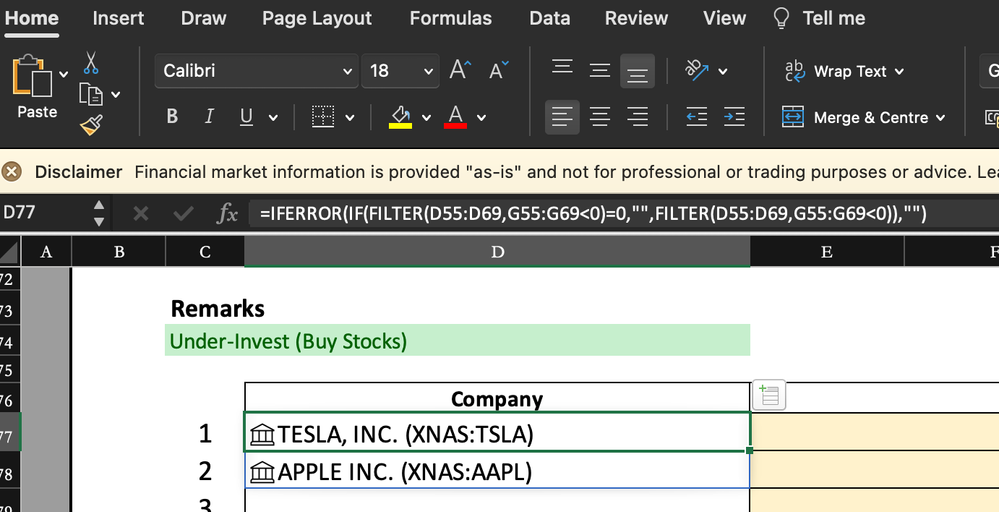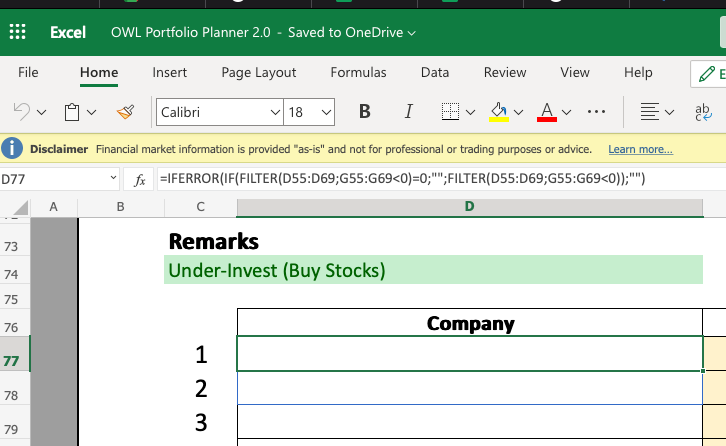- Home
- Microsoft 365
- Excel
- FILTER() is not working in OneDrive
FILTER() is not working in OneDrive
- Subscribe to RSS Feed
- Mark Discussion as New
- Mark Discussion as Read
- Pin this Discussion for Current User
- Bookmark
- Subscribe
- Printer Friendly Page
- Mark as New
- Bookmark
- Subscribe
- Mute
- Subscribe to RSS Feed
- Permalink
- Report Inappropriate Content
Mar 06 2022 06:24 PM
Hey guys, anyone knows what could be the reason why FILTER formula does not work when I uploaded the file to the OneDrive. It works perfectly when I open the file in local excel but not OneDrive. No error is shown. I have no idea what is the problem in this case.
When I open the file with local excel
When I open the file at OneDrive
Anyone encounter or know what is the problem?
Thank you.
- Mark as New
- Bookmark
- Subscribe
- Mute
- Subscribe to RSS Feed
- Permalink
- Report Inappropriate Content
Mar 06 2022 06:34 PM
I"m presuming (as you are too) that the IF condition isn't the issue--that you generated those two screen captures at basically the same time. Otherwise, it is conceivable that FILTER working just fine, given that the IF condition can yield blank results under certain circumstances.
Have you tried FILTER in a simpler formula (i.e., without nesting it within an IF)?
- Mark as New
- Bookmark
- Subscribe
- Mute
- Subscribe to RSS Feed
- Permalink
- Report Inappropriate Content
Mar 06 2022 06:55 PM
- Mark as New
- Bookmark
- Subscribe
- Mute
- Subscribe to RSS Feed
- Permalink
- Report Inappropriate Content
Mar 06 2022 09:42 PM
@Jesling As @mathetes suggests the formula is technically correct, but I would like to add that it isn't very meaningful. The portion "FILTER(D55:D69,G55:G69<0)=0" will ALWAYS return FALSE if at least one match is found, and then the second filter will be applied. Or it returns an error if no items are found that match the criterion of being <0. Then the IFERROR function kicks in.
You can use the third (optional) [if_empty] argument of the FILTER function to capture instances where no matches are found and can re-write the formula to:
=FILTER(D55:D69,G55:G69<0,"")