- Home
- Microsoft 365
- Excel
- Re: Filter in a protected xlsx sheet.
Filter in a protected xlsx sheet.
- Subscribe to RSS Feed
- Mark Discussion as New
- Mark Discussion as Read
- Pin this Discussion for Current User
- Bookmark
- Subscribe
- Printer Friendly Page
- Mark as New
- Bookmark
- Subscribe
- Mute
- Subscribe to RSS Feed
- Permalink
- Report Inappropriate Content
May 05 2018 12:05 AM
I have created a protected sheet where there is a table and several columns have a read only data. The user can only fill data in a few of columns. I want to enable filtering in this sheet but that option is greyed out in the protected sheet.
I am using Office 2016.
- Labels:
-
Excel on Mac
- Mark as New
- Bookmark
- Subscribe
- Mute
- Subscribe to RSS Feed
- Permalink
- Report Inappropriate Content
May 05 2018 01:27 AM
SolutionHi,
Please try to enable the filter before you protect the worksheet.
And when you go to protect it, check the Filter check box to allow users to use it.
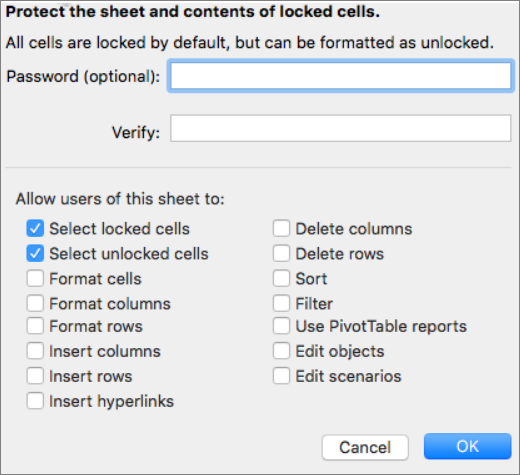
It works in Excel for Windows, and I think it will work on Mac as well.
Good luck
- Mark as New
- Bookmark
- Subscribe
- Mute
- Subscribe to RSS Feed
- Permalink
- Report Inappropriate Content
May 05 2018 04:39 AM
I have the same question for sorting too. If you can help me regarding that too then I would really appreciate it.
- Mark as New
- Bookmark
- Subscribe
- Mute
- Subscribe to RSS Feed
- Permalink
- Report Inappropriate Content
May 05 2018 05:16 AM
Hi,
To allow users to sort the data, you have to unlock cells in your table and turn on the filter if you wish before you apply the protection.
All cells in the Excel worksheet are locked by default, to learn how to unlock a specific range of cells, please follow this link.
After you unlock the cells and turn on the filter you can go ahead and apply the protection.
But don't forget to check the Filter checkbox, and Sort checkbox as well.
I hope this helps you
Regards
- Mark as New
- Bookmark
- Subscribe
- Mute
- Subscribe to RSS Feed
- Permalink
- Report Inappropriate Content
Jul 29 2019 07:17 PM
Hi,
I have the same issue but I understand how to unlock cells and choose for sorting and filtering before I protect the sheet. It still doesn't allow me to sort the data. I read that the cells must all be unlocked but is there a way to filter even when some of the cells are locked? I have formulas and am afraid those using it will accidently delete the formulas without protection.
- Mark as New
- Bookmark
- Subscribe
- Mute
- Subscribe to RSS Feed
- Permalink
- Report Inappropriate Content
Jul 30 2019 09:35 AM
The filter, sort, and delete are types of editing, so you can't restrict one without the other!
If you want to prevent the users from deleting the content, you will prevent them from sorting and filtering as well.
- Mark as New
- Bookmark
- Subscribe
- Mute
- Subscribe to RSS Feed
- Permalink
- Report Inappropriate Content
Jul 30 2019 09:55 AM
I just discover a fairly good solution for this.
- keep all cells in the locked state which is the default
- Enable the AutoFilter
- Before you enable the protection, go to Review >> Protect >> Allow Edit Ranges
- Add the range that you want as the below screenshot
- Press the Protect Sheet button in the same dialog
- In the Protect Sheet, deselect the first two options and select only: Sort and Use AutoFilter
- Hit OK
This will prevent the users from accidentally delete any cell's content by preventing them from even select the cells but they will still be allowed to use the Sort and Filter!
Hope that helps
- Mark as New
- Bookmark
- Subscribe
- Mute
- Subscribe to RSS Feed
- Permalink
- Report Inappropriate Content
Aug 01 2019 06:52 PM
Thank you!!! This worked perfectly!
Accepted Solutions
- Mark as New
- Bookmark
- Subscribe
- Mute
- Subscribe to RSS Feed
- Permalink
- Report Inappropriate Content
May 05 2018 01:27 AM
SolutionHi,
Please try to enable the filter before you protect the worksheet.
And when you go to protect it, check the Filter check box to allow users to use it.
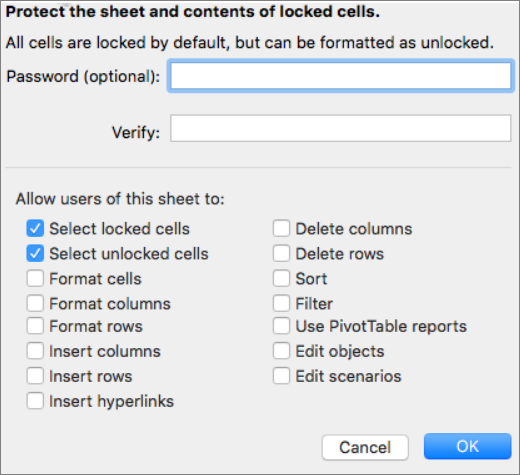
It works in Excel for Windows, and I think it will work on Mac as well.
Good luck
