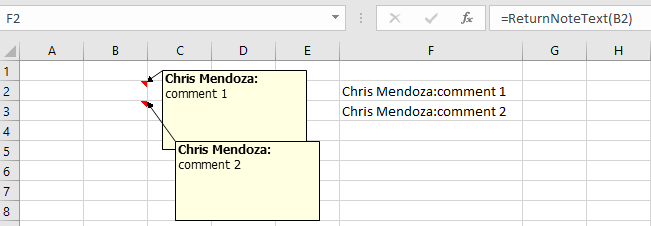- Home
- Microsoft 365
- Excel
- Re: Extracting content from all cell notes on Excel sheet
Extracting content from all cell notes on Excel sheet
- Subscribe to RSS Feed
- Mark Discussion as New
- Mark Discussion as Read
- Pin this Discussion for Current User
- Bookmark
- Subscribe
- Printer Friendly Page
- Mark as New
- Bookmark
- Subscribe
- Mute
- Subscribe to RSS Feed
- Permalink
- Report Inappropriate Content
Jan 06 2020 01:34 PM
I have used an Excel Sheet to record blood pressure readings for my health, and I have put a daily journal remark in a separate cell note for each day. I have hundreds of these notes, and I am trying to find an automated way to extract the content in each note (in order) so I do not have to open, copy, and paste each note's content individually. Can this be done?
- Labels:
-
Excel
-
Macros and VBA
- Mark as New
- Bookmark
- Subscribe
- Mute
- Subscribe to RSS Feed
- Permalink
- Report Inappropriate Content
Jan 06 2020 02:06 PM
You can use the example custom function found at https://professor-excel.com/excel-extract-comments-text-to-cell/.
Function ReturnNoteText(cell As Range)
ReturnNoteText = cell.Comment.Text
End Functionuse as:
- Mark as New
- Bookmark
- Subscribe
- Mute
- Subscribe to RSS Feed
- Permalink
- Report Inappropriate Content
Jan 06 2020 04:29 PM
Thanks, Chris, I see that code.
I am a novice. I do not know how to create a macro, how to record it, save it, debug it, and then run it to do what it is supposed to do. Maybe this is just beyond me.
But thanks,
Noel
- Mark as New
- Bookmark
- Subscribe
- Mute
- Subscribe to RSS Feed
- Permalink
- Report Inappropriate Content
Jan 07 2020 07:47 AM
Learning more about Excel is not beyond anyone. https://support.office.com/en-us/article/create-custom-functions-in-excel-2f06c10b-3622-40d6-a1b2-b6... provides you a good start.
- Mark as New
- Bookmark
- Subscribe
- Mute
- Subscribe to RSS Feed
- Permalink
- Report Inappropriate Content
Jan 07 2020 08:47 AM
- Mark as New
- Bookmark
- Subscribe
- Mute
- Subscribe to RSS Feed
- Permalink
- Report Inappropriate Content
Aug 24 2021 05:53 PM
Thanks in advance
- Mark as New
- Bookmark
- Subscribe
- Mute
- Subscribe to RSS Feed
- Permalink
- Report Inappropriate Content
Aug 24 2021 10:12 PM
@EloyMendoza- it looks like https://professor-excel.com/excel-extract-comments-text-to-cell/ was updated for threaded comments. I have this version of Excel now so I can't test on an older version. My guess however is that you'll need to refresh the formula manually (enter edit mode and then enter; or similar manually) or I suppose you could do some VBA on cell change to refresh the calculation.
- Mark as New
- Bookmark
- Subscribe
- Mute
- Subscribe to RSS Feed
- Permalink
- Report Inappropriate Content
Aug 25 2021 05:37 AM
- Mark as New
- Bookmark
- Subscribe
- Mute
- Subscribe to RSS Feed
- Permalink
- Report Inappropriate Content
Jul 12 2023 11:58 PM
UDF (user defined function) is a way to make a VBA script work like any other Excel formula
so as pointed out below
'-----------------------------------------------
Function CellNote(cell As Range) As String
CellNote = cell.Comment.Text
End Function
'---------------------------------------
creates a new function in Excel you can use to get the value of the "note"
To implement just copy the little snippet of code above, then (in excel) hit alt-F11 to bring up the macro/VB window, click Insert, Module paste the text, close the window and you can now type in =cellnote(A12) or whatever cell you're interested in and have the text waiting for you
There's no error trapping so if there's no note/comment you get the VALUE! error
When you save your excel file you will need to "save as" .xlms" otherwise you'll have to reenter the function every time!!! (this is true for the other VBA code examples)
UDFs don't update on all excel updates - but ctrl-alt-F9 does the trick!