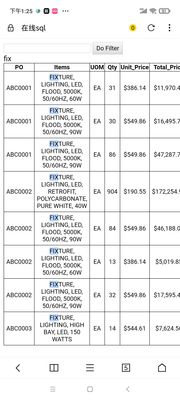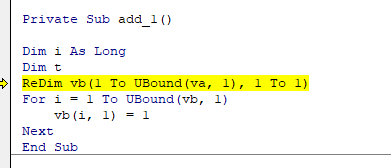- Home
- Microsoft 365
- Excel
- Excel VBA to filter a table based on multiple search criteria entry in ActiveX Control Textbox
Excel VBA to filter a table based on multiple search criteria entry in ActiveX Control Textbox
- Subscribe to RSS Feed
- Mark Discussion as New
- Mark Discussion as Read
- Pin this Discussion for Current User
- Bookmark
- Subscribe
- Printer Friendly Page
- Mark as New
- Bookmark
- Subscribe
- Mute
- Subscribe to RSS Feed
- Permalink
- Report Inappropriate Content
May 04 2023 01:10 PM
Hello All,
(This is a development of the thread Excel 365 ActiveX Textbox for "Search as you type" not working on second monitor - Microsoft Communi...
I am seeking a solution to the below problem:
I have an excel file with materials pricing table - this is a snapshot of the main one, the main one consists of over 100K line items.
I want to be able to search an item with a search-as-you-type style and i want to be able to type at least three criteria delimited with a comma.
Currently, it works only with two criteria. Once I put the second comma to enter the third criteria, it resets the search starts the search anew. Please assist me in finding the solution.
Here is the link to the file: Sample - Instant Search Filter v02.xlsm
Thanks in advance.
Al.
- Mark as New
- Bookmark
- Subscribe
- Mute
- Subscribe to RSS Feed
- Permalink
- Report Inappropriate Content
May 04 2023 01:23 PM - edited May 04 2023 01:24 PM
AutoFilter cannot handle more than 2 criteria with wildcards.
Advanced Filter would be an alternative - you can assemble the criteria range in VBA.
Two other options are described in AutoFilter based on an array, more than 3 elements
- Mark as New
- Bookmark
- Subscribe
- Mute
- Subscribe to RSS Feed
- Permalink
- Report Inappropriate Content
May 05 2023 07:44 AM
- Mark as New
- Bookmark
- Subscribe
- Mute
- Subscribe to RSS Feed
- Permalink
- Report Inappropriate Content
May 05 2023 08:00 AM
Do you want to show a row if
(1) the column contains ALL of the keywords, or
(2) the column contains at least ONE of the keywords?
- Mark as New
- Bookmark
- Subscribe
- Mute
- Subscribe to RSS Feed
- Permalink
- Report Inappropriate Content
May 05 2023 08:56 AM
Thanks,
Al
- Mark as New
- Bookmark
- Subscribe
- Mute
- Subscribe to RSS Feed
- Permalink
- Report Inappropriate Content
May 05 2023 09:35 AM
See if the attached version does what you want.
- Mark as New
- Bookmark
- Subscribe
- Mute
- Subscribe to RSS Feed
- Permalink
- Report Inappropriate Content
May 08 2023 06:24 AM
- Mark as New
- Bookmark
- Subscribe
- Mute
- Subscribe to RSS Feed
- Permalink
- Report Inappropriate Content
May 08 2023 06:45 AM
SolutionThat is unavoidable; the code has to do a lot of work. In that case, I'd use a command button to filter, instead of reacting to every keystroke.
- Mark as New
- Bookmark
- Subscribe
- Mute
- Subscribe to RSS Feed
- Permalink
- Report Inappropriate Content
May 22 2023 10:55 AM
Regards,
Al.
- Mark as New
- Bookmark
- Subscribe
- Mute
- Subscribe to RSS Feed
- Permalink
- Report Inappropriate Content
May 31 2023 08:11 AM
- Mark as New
- Bookmark
- Subscribe
- Mute
- Subscribe to RSS Feed
- Permalink
- Report Inappropriate Content
May 31 2023 08:46 AM - edited May 31 2023 08:46 AM
The attached version uses a helper column named Aux to filter on.
You can hide this column if you wish.
- Mark as New
- Bookmark
- Subscribe
- Mute
- Subscribe to RSS Feed
- Permalink
- Report Inappropriate Content
May 31 2023 11:23 AM
- Mark as New
- Bookmark
- Subscribe
- Mute
- Subscribe to RSS Feed
- Permalink
- Report Inappropriate Content
May 31 2023 12:44 PM
I don't know. Maybe someone else can help.
- Mark as New
- Bookmark
- Subscribe
- Mute
- Subscribe to RSS Feed
- Permalink
- Report Inappropriate Content
May 31 2023 10:49 PM
How about play with database?
//select * from multiple_criterias_filter;
cli_add_html~
<form method="post" action="?p=Tools/DisTbl&g=sql" autocomplete="on" autofocus="autofocus" >
<input type="search" name="Items">
<input type="submit" id="submitForm" value="Do Filter" style="height:2em">
</form>;
cli_add_php~
//$_POST["Items"]="Fix,lig";
if(isset($_POST["Items"])){
$arrItems=explode(",",$_POST["Items"]);
$s=array_reduce($arrItems,function($carry,$v){
$out=$carry." and "."Items like '%$v%'";
return $out;
});
$key=str_replace(',','|',$_POST["Items"]);
$sql="select PO,udf_highlightbg('$key',Items) Items,UOM,Qty,Unit_Price,Total_Price from multiple_criterias_filter where 1=1 $s";
echo $_POST["Items"];
\multiquery\display_table($sql);
}
;
- Mark as New
- Bookmark
- Subscribe
- Mute
- Subscribe to RSS Feed
- Permalink
- Report Inappropriate Content
Jun 01 2023 12:25 AM
Try this:
It's similar to what @Hans Vogelaar Hans proposed. It uses a temporary helper column, but the column is not part of the table. I put it 2 column next to the table.
How it works:
It uses a temporary helper column, but the column is not part of the table. I put it 2 column next to the table.
It's a live search i.e. the list will be filtered as you type
Type some keywords (it can be more than 2) in the textbox, separated by a space, e.g "ma la", the search ignores the keywords order, so keywords "ma la" will match "Maryland" and "Alabama"
The result will be displayed after you type the second character. The reason behind this is to speed up the search. Searching with 1 character will return the most results, and on large data sets it can give you a noticeable lag. Searching by 2 characters or more will be faster.
You can set this behavior in this part of the code:
Private Const CN As Long = 2 'start searching after typing certain number of character, change to suit
Speed test:
I tested it on 148K rows of data, and it gave me the result almost instantly.
The code:
'https://techcommunity.microsoft.com/t5/excel/excel-vba-to-filter-a-table-based-on-multiple-search-criteria/m-p/3812945
Option Explicit
Private va, vb
Private cell_Start As Range
Private oldVal As String
Private Const CN As Long = 2 'start searching after typing certain number of character
Private Sub CommandButton1_Click()
If Not cell_Start Is Nothing Then
cell_Start.EntireColumn.Clear
End If
TextBox1.Text = ""
End Sub
Private Sub TextBox1_GotFocus()
'load column 2 data to va
With Sheets("Sheet1").ListObjects("Materials")
va = .DataBodyRange.Columns(2).Value
Set cell_Start = .Range.Cells(1).Offset(, .Range.Columns.Count + 1)
cell_Start.Value = "Tag"
End With
Call add_1
End Sub
Private Sub add_1()
Dim i As Long
Dim t
ReDim vb(1 To UBound(va, 1), 1 To 1)
For i = 1 To UBound(vb, 1)
vb(i, 1) = 1
Next
End Sub
Private Sub TextBox1_Change()
Dim tx1 As String
On Error GoTo skip:
Application.EnableEvents = False
Application.ScreenUpdating = False
With TextBox1
tx1 = UCase(Trim(.Value))
'
If Len(tx1) < CN Then
oldVal = tx1
Call add_1
cell_Start.Resize(UBound(vb, 1) + 1, 1).AutoFilter
cell_Start.Offset(1).Resize(UBound(vb, 1), 1) = ""
Else
If tx1 <> oldVal Then
If InStr(1, tx1, oldVal, vbBinaryCompare) = 0 Then Call add_1
Call get_filterX
cell_Start.Resize(UBound(vb, 1) + 1, 1).AutoFilter
cell_Start.Offset(1).Resize(UBound(vb, 1), 1) = vb
cell_Start.Resize(UBound(vb, 1) + 1, 1).AutoFilter Field:=1, Criteria1:="1"
End If
End If
oldVal = tx1
End With
Application.EnableEvents = True
Application.ScreenUpdating = True
Exit Sub
skip:
Application.EnableEvents = True
Application.ScreenUpdating = True
MsgBox "Error number " & Err.Number & " : " & Err.Description
End Sub
Sub get_filterX()
'search without keyword order, case insensitive
Dim i As Long, x, z, q
Dim v As String
Dim flag As Boolean
z = Split(Trim(UCase(TextBox1.Value)), " ")
For i = 1 To UBound(va, 1)
If vb(i, 1) = 1 Then
v = UCase(va(i, 1))
For Each q In z
If InStr(1, v, q, vbBinaryCompare) = 0 Then vb(i, 1) = 0: Exit For
Next
End If
Next
End Sub
- Mark as New
- Bookmark
- Subscribe
- Mute
- Subscribe to RSS Feed
- Permalink
- Report Inappropriate Content
Jun 01 2023 08:56 AM
When I copied the code to the actual file and right-sized it by changing the column number to 6 as the search items sit in column 6 it says there's a bug:
- Mark as New
- Bookmark
- Subscribe
- Mute
- Subscribe to RSS Feed
- Permalink
- Report Inappropriate Content
Jun 01 2023 08:57 AM
- Mark as New
- Bookmark
- Subscribe
- Mute
- Subscribe to RSS Feed
- Permalink
- Report Inappropriate Content
Jun 01 2023 09:30 AM
When I copied the code to the actual file and right-sized it by changing the column number to 6 as the search items sit in column 6 it says there's a bug:
To change the search column to column 6, change this part (in Private Sub TextBox1_GotFocus()):
va = .DataBodyRange.Columns(2).Value
to
va = .DataBodyRange.Columns(6).Value
Also, after applying the multi search, i could not apply filter to the table:
The filter actually isn't on the table but in the helper column.
Why do you need to apply filter to the table after applying the multi search?
it does not return the expected result
Is it on my sample workbook or on your actual workbook?
Can you give an example?
Accepted Solutions
- Mark as New
- Bookmark
- Subscribe
- Mute
- Subscribe to RSS Feed
- Permalink
- Report Inappropriate Content
May 08 2023 06:45 AM
SolutionThat is unavoidable; the code has to do a lot of work. In that case, I'd use a command button to filter, instead of reacting to every keystroke.