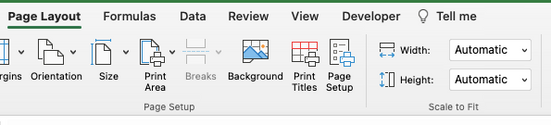- Subscribe to RSS Feed
- Mark Discussion as New
- Mark Discussion as Read
- Pin this Discussion for Current User
- Bookmark
- Subscribe
- Printer Friendly Page
- Mark as New
- Bookmark
- Subscribe
- Mute
- Subscribe to RSS Feed
- Permalink
- Report Inappropriate Content
Nov 01 2021 02:00 AM
I've created page breaks in Excel spreadsheets many times, but all of a sudden the feature isn't working in Excel 365. Any suggestions? I go to Page Break Preview, where everything is on the one page. I then position the cursor about halfway down the sheet in Column A, go the Page Layout and click on Insert Page Break. Absolutely nothing happens. Even if I select the Remove Page Breaks option beforehand it still doesn't work.
Is there a bug in Excel 365? How can I overcome it?
- Labels:
-
Excel
-
Office 365
- Mark as New
- Bookmark
- Subscribe
- Mute
- Subscribe to RSS Feed
- Permalink
- Report Inappropriate Content
Nov 01 2021 03:31 AM
SolutionOn the Page Layout tab of the ribbon, click the little arrow in the lower right corner of the Page Setup group.
In the Page tab of the Page Setup dialog, check whether the sheet has been set up to fit into 1 page wide by 1 page tall.
In the Sheet tab of this dialog, check whether a print area has been specified.
- Mark as New
- Bookmark
- Subscribe
- Mute
- Subscribe to RSS Feed
- Permalink
- Report Inappropriate Content
Nov 02 2021 12:02 AM
Many thanks. That did solve it. I didn't realise there was a setting, accessible only via the ribbon, which specified 1 page wide by 1 page tall and that it overrides the equivalent option within the print settings.
- Mark as New
- Bookmark
- Subscribe
- Mute
- Subscribe to RSS Feed
- Permalink
- Report Inappropriate Content
Feb 01 2022 06:12 AM
- Mark as New
- Bookmark
- Subscribe
- Mute
- Subscribe to RSS Feed
- Permalink
- Report Inappropriate Content
Mar 20 2022 10:16 AM
- Mark as New
- Bookmark
- Subscribe
- Mute
- Subscribe to RSS Feed
- Permalink
- Report Inappropriate Content
Mar 20 2022 01:21 PM
You'll have to set Height to Automatic instead of 2 pages. The manually inserted page break below row 38 should then work.
- Mark as New
- Bookmark
- Subscribe
- Mute
- Subscribe to RSS Feed
- Permalink
- Report Inappropriate Content
Mar 20 2022 01:33 PM
Thank you, Hans. That did the trick.
- Mark as New
- Bookmark
- Subscribe
- Mute
- Subscribe to RSS Feed
- Permalink
- Report Inappropriate Content
Mar 20 2022 11:37 PM
@Hans Vogelaar It looks like you’ve been very helpful, not just to me but to others with similar problems. Surely that’s a fault with Excel if the obvious page break settings can be in conflict with, and be overruled by, some hidden settings?
- Mark as New
- Bookmark
- Subscribe
- Mute
- Subscribe to RSS Feed
- Permalink
- Report Inappropriate Content
Mar 21 2022 04:22 AM
@Spydah Perhaps Excel should display a warning if you try to specify conflicting settings, but I don't think it's a bug. The default setting for Width and Height is automatic. It requires manual intervention to change them to (for example) 1 page wide by 2 pages tall. By doing so, one effectively tells Excel to override other pagination settings...
- Mark as New
- Bookmark
- Subscribe
- Mute
- Subscribe to RSS Feed
- Permalink
- Report Inappropriate Content
Aug 23 2022 03:51 AM
@Hans Vogelaar Under Page Setup/Page/Scaling, there isn't an option for 'Automatic' as it just gives me a dropdown box to insert figures for both 'width' and 'tall'.
This may be because I'm using the Mac version but am having exactly the same issue as Stuart.
Any ideas?
- Mark as New
- Bookmark
- Subscribe
- Mute
- Subscribe to RSS Feed
- Permalink
- Report Inappropriate Content
Aug 23 2022 04:15 AM
@RCully I suspect that you are looking under File, Page Setup. There you will indeed not find the "Automatic" option. But, 100% sizing is the same as automatic.
But, look on the Page Layout ribbon. There you should see the Automatic options for Height and Width in the Scale to Fit group.
If not, please state your Excel version. Can't really remember if this is something that existed in older versions of Excel for Mac.
- Mark as New
- Bookmark
- Subscribe
- Mute
- Subscribe to RSS Feed
- Permalink
- Report Inappropriate Content
Aug 24 2022 03:37 AM
@Riny_van_Eekelen Thanks for your perseverance!
On the Page Layout ribbon, automatic is definitely shown for both instances - but the problem persists. However, after going to Page Setup/Page/Scaling and reducing (after hit and miss) to 45%, the page breaks where I want it to break whilst keeping just one page wide. With this Scaling at 100%, and Automatic showing, it is back to trying to print 8 pages (instead of one wide and two high).
I'm on Version 16.64 Excel which is part of the Microsoft suite for Mac.
As someone else said, this should be made easier....... Roy
- Mark as New
- Bookmark
- Subscribe
- Mute
- Subscribe to RSS Feed
- Permalink
- Report Inappropriate Content
Aug 24 2022 03:58 AM - edited Aug 24 2022 04:00 AM
@RCully But your initial post was that you didn't have the "Automatic" setting. Now you mention that Excel doesn't automatically print 1 high by 2 wide. Well, isn't that obvious?
Played around a little with page setup and it seems that "Automatic" scaling sets the pages to max 640 pixels wide and max 960 pixels high. Leaving it to Automatic will, in your case, print 8 by 8. If that's not what you want you need to override the Automatic setting and explicitly tell Excel to print 1 wide by 2 high. And when you have done that, you will notice that the scaling percentage will have automatically been set to whatever scaling achieves that. No need to do that by trial and error.
- Mark as New
- Bookmark
- Subscribe
- Mute
- Subscribe to RSS Feed
- Permalink
- Report Inappropriate Content
Aug 24 2022 04:17 AM
I have gone back and set auto on and 1 wide by 2 tall and it reverts to the original query (not mine) whereby it prints as requested (1x2) but it doesn't take notice of the page break so it breaks where it wants to (after the page break) as opposed to where I want it to (at the page break).
Someone else suggested that a warning should be shown that altering the width x tall figures which I now tend to agree with as it would have stopped having to create a post with this question.
Thanks again and I have now set it back to auto and 45% scaling. It works as I want it to so all's well with the world (for this at least)
- Mark as New
- Bookmark
- Subscribe
- Mute
- Subscribe to RSS Feed
- Permalink
- Report Inappropriate Content
Aug 28 2022 07:54 AM
@Riny_van_Eekelen due to me not knowing how to reply to you tag name, I don't think you read my previous response. But thanks for your perseverance anyway.
- Mark as New
- Bookmark
- Subscribe
- Mute
- Subscribe to RSS Feed
- Permalink
- Report Inappropriate Content
Aug 28 2022 08:09 AM
@RCully I did see your previous post but didn't see it as a question. Therefore, I did not respond. In case you want to send me a direct message, right-click on the circle with my picture in it and select Message.
- Mark as New
- Bookmark
- Subscribe
- Mute
- Subscribe to RSS Feed
- Permalink
- Report Inappropriate Content
Oct 14 2022 11:00 AM
@Hans Vogelaar This doesn't work. It's a simple spreadsheet - a list, and I've tried to do what I normally do for any spreadsheet that needs a one-row header line and one page break. When I insert the page break, Excel thinks the text from the SECOND row of the spreadsheet is being repeated (along with the first row) and overwrites the text on the second page. I've tried all the 'solutions' and work arounds with no success. Microsoft needs to fix this. I'd attach a screen shot, but this forum won't allow it.
- Mark as New
- Bookmark
- Subscribe
- Mute
- Subscribe to RSS Feed
- Permalink
- Report Inappropriate Content
Oct 14 2022 11:15 AM
If you wish, click on my user picture and send me a message. You should be able to attach a screenshot, or even better, a sample workbook to the message.
- Mark as New
- Bookmark
- Subscribe
- Mute
- Subscribe to RSS Feed
- Permalink
- Report Inappropriate Content
Feb 07 2024 10:31 PM
Yes I agree. Some message to indicate the existing over-ride would be quite helpful.@Hans Vogelaar
- Mark as New
- Bookmark
- Subscribe
- Mute
- Subscribe to RSS Feed
- Permalink
- Report Inappropriate Content
Feb 17 2024 09:38 AM
I have tried numerous things to drag and drop the page breaks. The arrows on the excel spreadsheets to drag and drop do not show. They were working. I reset, checked my settings, shut off and back on the computer, still do not function any suggestions?
Accepted Solutions
- Mark as New
- Bookmark
- Subscribe
- Mute
- Subscribe to RSS Feed
- Permalink
- Report Inappropriate Content
Nov 01 2021 03:31 AM
SolutionOn the Page Layout tab of the ribbon, click the little arrow in the lower right corner of the Page Setup group.
In the Page tab of the Page Setup dialog, check whether the sheet has been set up to fit into 1 page wide by 1 page tall.
In the Sheet tab of this dialog, check whether a print area has been specified.