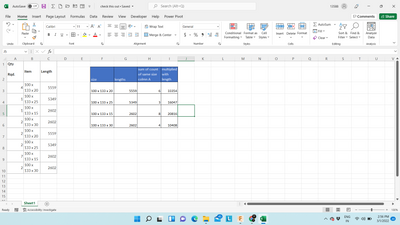- Home
- Microsoft 365
- Excel
- Excel - Obtaining Data From A Table
Excel - Obtaining Data From A Table
- Subscribe to RSS Feed
- Mark Discussion as New
- Mark Discussion as Read
- Pin this Discussion for Current User
- Bookmark
- Subscribe
- Printer Friendly Page
- Mark as New
- Bookmark
- Subscribe
- Mute
- Subscribe to RSS Feed
- Permalink
- Report Inappropriate Content
Mar 01 2022 12:56 AM
Good Afternoon
In the table below. I would like to:
- Count the quantity of items of the same size in column A and put into a separate cell.
- Count the quantity of items of the same size in column A and multiply them by the length and put into a separate cell.
Any help is very much appreciated.
Qty | Item | Length |
4 | 100 x 133 x 20 | 5559 |
1 | 100 x 133 x 25 | 5349 |
1 | 100 x 133 x 15 | 2602 |
2 | 100 x 133 x 30 | 2602 |
2 | 100 x 133 x 20 | 5559 |
2 | 100 x 133 x 25 | 5349 |
7 | 100 x 133 x 15 | 2602 |
2 | 100 x 133 x 30 | 2602 |
- Labels:
-
Excel
-
Formulas and Functions
- Mark as New
- Bookmark
- Subscribe
- Mute
- Subscribe to RSS Feed
- Permalink
- Report Inappropriate Content
Mar 01 2022 01:26 AM
- Mark as New
- Bookmark
- Subscribe
- Mute
- Subscribe to RSS Feed
- Permalink
- Report Inappropriate Content
Mar 01 2022 01:42 AM
What I require are single cells at the bottom of the table, each with a single answer.
- Mark as New
- Bookmark
- Subscribe
- Mute
- Subscribe to RSS Feed
- Permalink
- Report Inappropriate Content
Mar 01 2022 03:35 AM
- Mark as New
- Bookmark
- Subscribe
- Mute
- Subscribe to RSS Feed
- Permalink
- Report Inappropriate Content
Mar 01 2022 03:39 AM
=LET(qtyrqd,A2:A9,
item,UNIQUE(B2:C9),
itemdescription,FILTER(item,{1,0}),
itemqty,FILTER(SUMIF(B2:B9,item,qtyrqd),{1,0}),
itemlength,FILTER(UNIQUE(B2:C9),{0,1}),
itemqtylength,itemqty*itemlength,
result,CHOOSE({1,2,3},itemqty,itemdescription,itemqtylength),
result)Is this what you are looking for? This formula seems to work in my spreadsheet as shown in the attached file.
- Mark as New
- Bookmark
- Subscribe
- Mute
- Subscribe to RSS Feed
- Permalink
- Report Inappropriate Content
Mar 01 2022 05:00 AM
but always learning from you guys. :)
- Mark as New
- Bookmark
- Subscribe
- Mute
- Subscribe to RSS Feed
- Permalink
- Report Inappropriate Content
Mar 02 2022 12:40 AM
I have inputted your formula into the actual spreadsheet. It works however there are two issues that occur.
1) When the contents of the item column are listed they are duplicated a number of times.
This may be due to there being empty rows in the actual spreadsheet that are not in the above example.
2) Line 2 and line 5 of your formula refers to cells B2:C9. In the actual spreadsheet there is another column in the table. When I input B2:B9,D2:D9 instead of B2 to C9 an error message occurs.
Is there anyway to resolve these issues?
- Mark as New
- Bookmark
- Subscribe
- Mute
- Subscribe to RSS Feed
- Permalink
- Report Inappropriate Content
Mar 02 2022 01:04 AM
In the table below is the data that I have.
Qty
Rqd. Item Length
4 100 x 133 x 20 5559
1 100 x 133 x 25 5349
1 100 x 133 x 15 2602
2 100 x 133 x 30 2602
2 100 x 133 x 20 5559
2 100 x 133 x 25 5349
7 100 x 133 x 15 2602
2 100 x 133 x 30 2602
I would like a formula that lists the the data into cells as per below:
Total
Qty
Rqd. Item Total Length
6 100 x 133 x 20 33354
3 100 x 133 x 25 16047
8 100 x 133 x 15 20816
4 100 x 133 x 30 10408
If possible I would like to have the items in smalles size to largest,
- Mark as New
- Bookmark
- Subscribe
- Mute
- Subscribe to RSS Feed
- Permalink
- Report Inappropriate Content
Mar 02 2022 02:21 PM
Can you share your actual spreadsheet with all columns and rows including the empty rows?
- Mark as New
- Bookmark
- Subscribe
- Mute
- Subscribe to RSS Feed
- Permalink
- Report Inappropriate Content
Mar 03 2022 01:23 AM
The spreadheet is attached as requested.
The issues are detailed in a previous post and it would assist if the items were tabulated if possible from smallest size to largest size.
Many thanks for your assistance with this request.
- Mark as New
- Bookmark
- Subscribe
- Mute
- Subscribe to RSS Feed
- Permalink
- Report Inappropriate Content
Mar 03 2022 02:07 AM
| 2 | 100 x 10 | FB | 550 |
| 2 | 100 x 10 | FB | 550 |
| 1 | 100 x 10 | FB | 560 |
| 1 | 100 x 10 | FB | 560 |
In your actual spreadsheet there are same items with different length, for example 100 x 10 FB with 550 and 560.
Which is your expected result? Do you want to return:
4 100 x 10 FB 2200
2 100 x 10 FB 1120
or
6 100 x 10 FB 3320
- Mark as New
- Bookmark
- Subscribe
- Mute
- Subscribe to RSS Feed
- Permalink
- Report Inappropriate Content
Mar 03 2022 03:51 AM
The result required is to provide the total number of each size required.
For example there are
100 x 10 - 550mm Long,
100 x 10 - 250mm Long
100 x 10 - 560mm Long Items.
I would like to have a total number required for each size, and a total length of material for each size.
So the output would show for example:
48 100 x 10 FB 250 12000
20 100 x 10 FB 480 9600
48 and 20 are the totals for each item size and the 12000 and 9600 are the length required.
The output would list the smalles items forst to the largest items.
Many Thanks
- Mark as New
- Bookmark
- Subscribe
- Mute
- Subscribe to RSS Feed
- Permalink
- Report Inappropriate Content
Mar 04 2022 04:51 AM
Solution=LET(qtyrqd,A6:A416,
item,B6:B416,
length,D6:D416,
itemlength,UNIQUE(B6:D416),
itemonlyitem,FILTER(UNIQUE(B6:D416),{1,0,0}),
itemConly,FILTER(UNIQUE(B6:D416),{0,1,0}),
itemonlylength,FILTER(UNIQUE(B6:D416),{0,0,1}),
itemlengthqty,FILTER(SUMIFS(qtyrqd,item,itemlength,length,itemonlylength),{1,0,0}),
multiply,itemlengthqty*itemonlylength,
result,CHOOSE({1,2,3,4,5},itemlengthqty,itemonlyitem,itemConly,itemonlylength,multiply),
finalresult,SORT(FILTER(result,itemlengthqty>0),2),
finalresult)
This formula seems to return the expected result in my spreadsheet.
- Mark as New
- Bookmark
- Subscribe
- Mute
- Subscribe to RSS Feed
- Permalink
- Report Inappropriate Content
Mar 07 2022 12:44 AM
The formula is just what I was looking for. Many thanks for you assistance and the time you spent answering my queries is very much appreciated. It will save hours of time going forward.
Accepted Solutions
- Mark as New
- Bookmark
- Subscribe
- Mute
- Subscribe to RSS Feed
- Permalink
- Report Inappropriate Content
Mar 04 2022 04:51 AM
Solution=LET(qtyrqd,A6:A416,
item,B6:B416,
length,D6:D416,
itemlength,UNIQUE(B6:D416),
itemonlyitem,FILTER(UNIQUE(B6:D416),{1,0,0}),
itemConly,FILTER(UNIQUE(B6:D416),{0,1,0}),
itemonlylength,FILTER(UNIQUE(B6:D416),{0,0,1}),
itemlengthqty,FILTER(SUMIFS(qtyrqd,item,itemlength,length,itemonlylength),{1,0,0}),
multiply,itemlengthqty*itemonlylength,
result,CHOOSE({1,2,3,4,5},itemlengthqty,itemonlyitem,itemConly,itemonlylength,multiply),
finalresult,SORT(FILTER(result,itemlengthqty>0),2),
finalresult)
This formula seems to return the expected result in my spreadsheet.