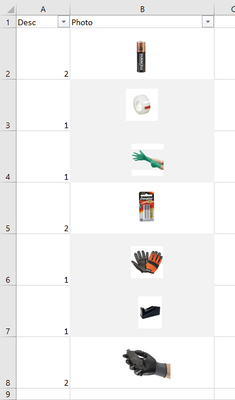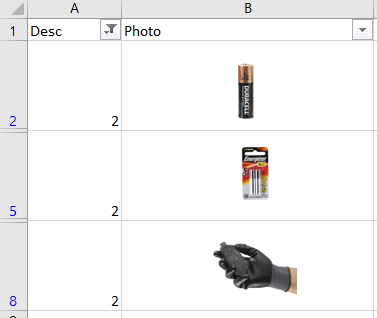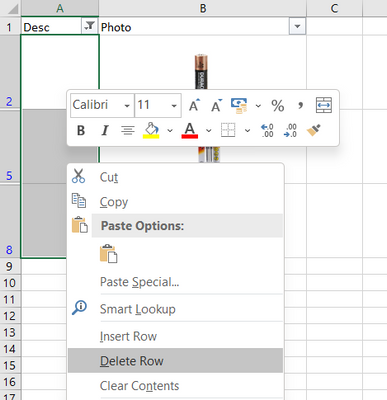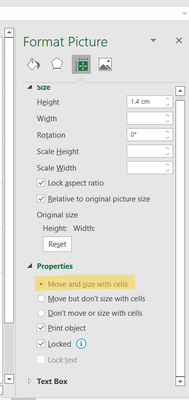- Subscribe to RSS Feed
- Mark Discussion as New
- Mark Discussion as Read
- Pin this Discussion for Current User
- Bookmark
- Subscribe
- Printer Friendly Page
- Mark as New
- Bookmark
- Subscribe
- Mute
- Subscribe to RSS Feed
- Permalink
- Report Inappropriate Content
May 10 2022 02:44 AM - edited May 11 2022 10:58 PM
Hello,
I am having trouble with excel with images.
Scenario:
Let's say I have 2 columns, column A consists of '1' and '2' at random, column B consists of random images.
I have the image(s) properties as "Move and size with cells" to allow proper filtering, now my issue is that when I filter column A with only 1's, and select these rows and delete the rows, then un-filtering it to show what was left behind (the 2's), the images correlated to the 2's disappear.
Any ideas?
Thanks!
To get a better understanding of the issue...
This is how it looks like unfiltered
I want to remove all the rows with 2's in column A, so I would filter '2' and leave out '1',
Then I would select these rows and delete them
Once I delete these rows, I will be left with the 1's, however, once I unfilter column A,
The images for the 1's disappear.
EDIT: I tried the same procedure the next few days and it is now suddenly working properly... weird.
- Labels:
-
Excel
- Mark as New
- Bookmark
- Subscribe
- Mute
- Subscribe to RSS Feed
- Permalink
- Report Inappropriate Content
May 11 2022 06:17 AM
The images are probably only dependent on the cell position.
For a filter, the images must be dependent on cell position and size.
Procedure:
Select all images - format graphic - properties - dependent on cell position and size
Hope I could help you with these information.
I know I don't know anything (Socrates)
- Mark as New
- Bookmark
- Subscribe
- Mute
- Subscribe to RSS Feed
- Permalink
- Report Inappropriate Content
May 11 2022 10:28 PM
Thanks for your response @NikolinoDE ,
These are the properties of the images in which I have "Move and size with cells" selected (highlighted in yellow) which is perhaps what you are talking about when you say "images must be dependent on cell position and size"
Filtering the data works fine, the images act as text when filtering, however when I want to delete the rows, for example: all except 1's from column A using a filter, then un-filtering column A to show what is left (which would be the 2's) the images corresponding for each rows for those 2's disappear.
- Mark as New
- Bookmark
- Subscribe
- Mute
- Subscribe to RSS Feed
- Permalink
- Report Inappropriate Content
May 11 2022 10:46 PM
Unfortunately, I cannot understand your plan, my knowledge is not so well developed that I can infer your plan from the picture and your text.
It would be an advantage to let us know your Excel version, operating system, storage medium, possibly also the image format.
At the same time, I recommend including a file
...or pictures that can show what you intend to do.
Based on this file/image, you explain your project step by step, so you can come up with a solution much faster and more accurately.
Thank you for your patience and understanding
- Mark as New
- Bookmark
- Subscribe
- Mute
- Subscribe to RSS Feed
- Permalink
- Report Inappropriate Content
May 11 2022 10:57 PM
I tried doing the same procedure just today and for some reason, excel just decided to work properly. My issue is now fixed. Thank you so much for taking your time to try and help me solve my problem.
I edited the post so perhaps you can have a better idea of the problem.
Thanks!
- Mark as New
- Bookmark
- Subscribe
- Mute
- Subscribe to RSS Feed
- Permalink
- Report Inappropriate Content
May 11 2022 11:13 PM
Thank you for your feedback and the images.
That's where murphy's law crept in :)
I'm glad that your problem has been fixed and I wish you continued success with Excel.