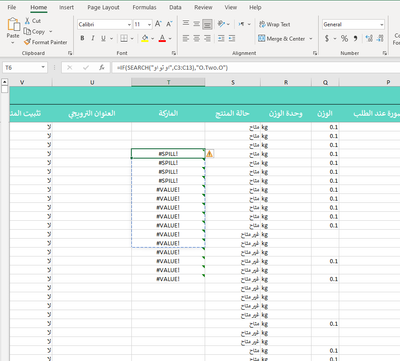- Home
- Microsoft 365
- Excel
- Re: Excel fills unselected cells, and the formula is duplicating without a reason
Excel fills unselected cells, and the formula is duplicating without a reason
- Subscribe to RSS Feed
- Mark Discussion as New
- Mark Discussion as Read
- Pin this Discussion for Current User
- Bookmark
- Subscribe
- Printer Friendly Page
- Mark as New
- Bookmark
- Subscribe
- Mute
- Subscribe to RSS Feed
- Permalink
- Report Inappropriate Content
Dec 11 2022 06:30 AM - edited Dec 11 2022 06:33 AM
I'm trying to fill the cells with the right text but i'm facing this issue. can anybody help me with this, plesse?
- Labels:
-
Excel
-
Formulas and Functions
- Mark as New
- Bookmark
- Subscribe
- Mute
- Subscribe to RSS Feed
- Permalink
- Report Inappropriate Content
Dec 11 2022 08:25 AM
Since C3:C13 is a range of 13 cells, SEARCH("...",C13) also returns a range of 13 cells in Excel in Microsoft 365 and Office 2021.
What exactly do you want to accomplish?
- Mark as New
- Bookmark
- Subscribe
- Mute
- Subscribe to RSS Feed
- Permalink
- Report Inappropriate Content
Dec 11 2022 09:01 AM
@Hans Vogelaar if Excel found the "a word" within C3:C13 write the word O.Two.O in the selected cells in T column.
- Mark as New
- Bookmark
- Subscribe
- Mute
- Subscribe to RSS Feed
- Permalink
- Report Inappropriate Content
- Mark as New
- Bookmark
- Subscribe
- Mute
- Subscribe to RSS Feed
- Permalink
- Report Inappropriate Content
Dec 11 2022 12:57 PM
SolutionYou have two options.
Option 1:
- Select cell T3.
- Enter the formula =IF(ISNUMBER(SEARCH(C3,"...")),"O.Two.O","")
- Replace ... with the Arabic (?) text.
- Fill down.
Or:
Option 2:
- Select T3:T13612, as in the video.
- Enter the formula =IF(ISNUMBER(SEARCH(C3:C13612,"...")),"O.Two.O","")
- Replace ... with the Arabic (?) text.
- Confirm the formula by pressing Tab or Enter, not by pressing Ctrl+Enter.
- Mark as New
- Bookmark
- Subscribe
- Mute
- Subscribe to RSS Feed
- Permalink
- Report Inappropriate Content
Dec 12 2022 07:39 AM
Thank you so much for helping me I tried my first formula =IF(SEARCH("...",C3),"O.Two.O")
but only selected C3 cell not (C3:C13612) and the spill error was gone.
My Excel is acting very strange because C3 doesn't even have the word in Arabic that is in the formula but Excel still managed to find the corresponding cells in T column and filled them down with O.Two.O.
I also I tried the formula =IF(SEARCH("او تو او",C3),"O.Two.O", "") but I got the Value error but it's easy to get rid of not like Spill errors.
When I tried the formulas you provided me they didn't work for some reason.
- Mark as New
- Bookmark
- Subscribe
- Mute
- Subscribe to RSS Feed
- Permalink
- Report Inappropriate Content
Dec 12 2022 08:09 AM
Could you attach a small sample workbook demonstrating the problem (without sensitive data), or if that is not possible, make it available through OneDrive, Google Drive, Dropbox or similar?
- Mark as New
- Bookmark
- Subscribe
- Mute
- Subscribe to RSS Feed
- Permalink
- Report Inappropriate Content
Dec 12 2022 11:23 AM - edited Dec 12 2022 11:26 AM
I managed to solves the problem for the formulas you provided me
I just swaped "washing" and A1:A6 places as in the example below and it did the job.
=IF(ISNUMBER(SEARCH("wishing", A1:A6)),"wishing", "")
=IF(ISNUMBER(SEARCH("wishing", A1)),"wishing", "")
and these two formulas are also working but I can't remove the value errros for the empty cells.
=IF(SEARCH("wishing",A1),"wishing", "")
=IF(SEARCH("wishing",A1:A6),"wishing", "")
thank you so much for your time I appreciate it so much.
- Mark as New
- Bookmark
- Subscribe
- Mute
- Subscribe to RSS Feed
- Permalink
- Report Inappropriate Content
Dec 12 2022 11:46 AM
Instead of SEARCH("wishing", ...) you have to use ISNUMBER(SEARCH("wishing", ...))
Accepted Solutions
- Mark as New
- Bookmark
- Subscribe
- Mute
- Subscribe to RSS Feed
- Permalink
- Report Inappropriate Content
Dec 11 2022 12:57 PM
SolutionYou have two options.
Option 1:
- Select cell T3.
- Enter the formula =IF(ISNUMBER(SEARCH(C3,"...")),"O.Two.O","")
- Replace ... with the Arabic (?) text.
- Fill down.
Or:
Option 2:
- Select T3:T13612, as in the video.
- Enter the formula =IF(ISNUMBER(SEARCH(C3:C13612,"...")),"O.Two.O","")
- Replace ... with the Arabic (?) text.
- Confirm the formula by pressing Tab or Enter, not by pressing Ctrl+Enter.