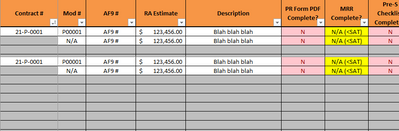- Subscribe to RSS Feed
- Mark Discussion as New
- Mark Discussion as Read
- Pin this Discussion for Current User
- Bookmark
- Subscribe
- Printer Friendly Page
- Mark as New
- Bookmark
- Subscribe
- Mute
- Subscribe to RSS Feed
- Permalink
- Report Inappropriate Content
Apr 22 2022 04:58 AM
Hello!
I had a few excel questions, specifically around conditional formatting. If I put data into a cell in the C column, I want that entire row to turn white if the cells are full, and red if the cells are empty.
Can anyone help me or advise?
- Labels:
-
Excel
-
Formulas and Functions
-
Training
- Mark as New
- Bookmark
- Subscribe
- Mute
- Subscribe to RSS Feed
- Permalink
- Report Inappropriate Content
Apr 22 2022 06:00 AM
Home -->
Conditional formatting -->
New Rule -->
Use a formula to determine which cells to format -->
Format values where this formula is true: =$C2=""
applied to range (select row).
*Added example file.
Hope I was able to help you with this info.
I know I don't know anything (Socrates)
Was the answer useful? Mark them as helpful!
This will help all forum participants.
- Mark as New
- Bookmark
- Subscribe
- Mute
- Subscribe to RSS Feed
- Permalink
- Report Inappropriate Content
Apr 22 2022 06:59 AM
@NikolinoDE has given you the Conditional Formatting rule that helps with what you requested.
I'm going to take seriously the fact that you also asked more broadly for advice. Taking that seriously, leads me to suggest that you change the design of your sheet: Here's a copy of the image you posted
That's a design that is great for the human eye, but can (as it grows) become problematic for Excel.
- First, by leaving blank rows between different contracts you'll find you've interfered with Excel's abilities--which are remarkable--to work with clean data tables. A clean data table does not have blank rows.
- Second--again helpful to the human eye but potentially problematic if you expect to use Excel for anything other than a fancy ledger that basically operates as if it were paper--you should be repeating the Contract # entry for each row to which it applies.
Why fret over such design matters? Because Excel excels at various ways of manipulating--extracting, summarizing--data from well-designed data tables, i.e., those that don't have those blank rows and blank identifiers at the head of a row. With every row filled in, with every row identified (in this case with the relevant Contract #) you'd be able to quickly
- develop a summary pivot table
- extract to a 'dashboard' sheet the relevant data for any of the many Contracts you surely will end up with
- compare one contract with another
- filter data based on various criteria
- etc
Here's a good introductory reference to what tables are and how they can work: https://exceljet.net/glossary/excel-table
You'll easily find more on YouTube
All it would take to clean up your design is eliminating those extraneous blank rows and blank entries in key cells (i.e., those that identify, in this case, the Contract #). Design so as to let Excel do what it does well.