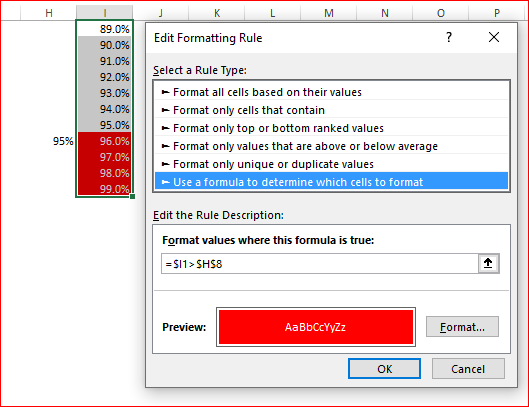- Home
- Microsoft 365
- Excel
- Re: Excel Assign Cell Color with Formula help
Excel Assign Cell Color with Formula help
- Subscribe to RSS Feed
- Mark Discussion as New
- Mark Discussion as Read
- Pin this Discussion for Current User
- Bookmark
- Subscribe
- Printer Friendly Page
- Mark as New
- Bookmark
- Subscribe
- Mute
- Subscribe to RSS Feed
- Permalink
- Report Inappropriate Content
Apr 22 2019 07:12 AM
I have a spreadsheet where staff have a target in Column H, and each month they enter their accomplishment. I would like to create a formula that says:
If Column I is 95% of Column H, the cell is Green. If it is between 90.0% and 94.99 % the cell is yellow. If it is below 89.99%, the column is red.
I am having a terrible time figuring this out. I can manually calculate each of the rows/columns--but there are many, and I would like the formulas to work, as the targets in Column H change from year to year.
Can anyone help?
- Labels:
-
Excel
-
Formulas and Functions
- Mark as New
- Bookmark
- Subscribe
- Mute
- Subscribe to RSS Feed
- Permalink
- Report Inappropriate Content
Apr 22 2019 07:52 AM
@ShellyVrsek , you may apply conditional formatting rules to your I column range with formulas like
=$I1>=0.95*$H1 =($I1>=0.9*$H1)*($I1<0.95*$H1) =$I1<0.9*$H1
accordingly to each rule and assuming your range starts from first row (or adjust otherwise)
- Mark as New
- Bookmark
- Subscribe
- Mute
- Subscribe to RSS Feed
- Permalink
- Report Inappropriate Content
Apr 22 2019 09:32 AM
T@Sergei Baklan Thanks so much for your response. It seems like that should work, but it is not working properly. I'm not sure what I am doing wrong.
I have changed it to this formula:
=I8>=.95*$H$8
As, H8 will consistently be the target. It is not affecting the color, or always turning it red--even if the value is less. Some of my values are formatted as percentages--meaning the H8 is entered as a percentage, and so it so is the data entered in i7. Could that be the issue?
- Mark as New
- Bookmark
- Subscribe
- Mute
- Subscribe to RSS Feed
- Permalink
- Report Inappropriate Content
Apr 22 2019 10:09 AM
If you always compare with $H$8 it looks like
Perhaps you may modify attach sample to make it more close to your data