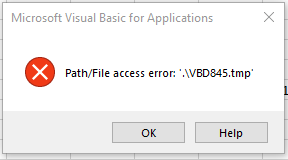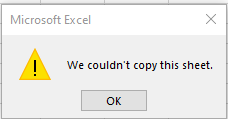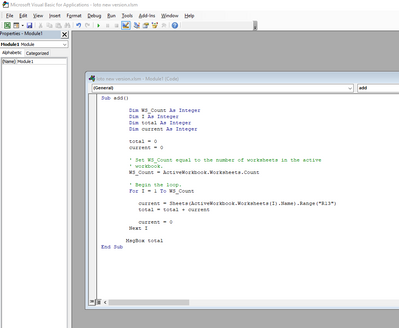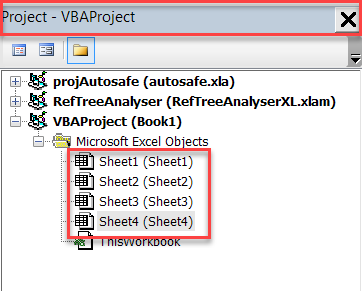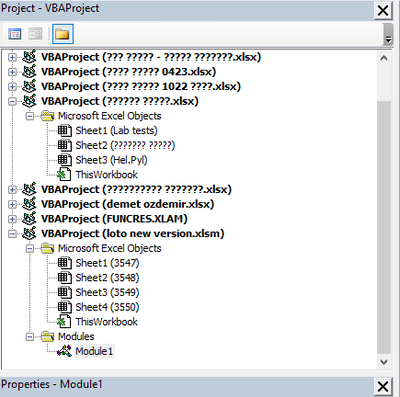- Subscribe to RSS Feed
- Mark Discussion as New
- Mark Discussion as Read
- Pin this Discussion for Current User
- Bookmark
- Subscribe
- Printer Friendly Page
- Mark as New
- Bookmark
- Subscribe
- Mute
- Subscribe to RSS Feed
- Permalink
- Report Inappropriate Content
Jan 29 2023 10:47 AM
I have been using an excel file for a long time, under Office 2016 and Office 2019.
This file contains a VB module.
I have transferred to Office 2021, and now the file does not work correctly: I cannot copy a sheet; I get error 75.
Microsoft support does not assist.
Please help
- Labels:
-
Macros and VBA
- Mark as New
- Bookmark
- Subscribe
- Mute
- Subscribe to RSS Feed
- Permalink
- Report Inappropriate Content
Jan 30 2023 07:47 AM
- When the error happens, take a screen-shot of the error window
- Click the Debug button
- Take a screen-shot of the window that opens. Make sure we can read the entire text on the line that is marked in yellow
- Copy the routine with the yellow marked line and paste that routine (and attach the two screen-shots) in your reply here
- Mark as New
- Bookmark
- Subscribe
- Mute
- Subscribe to RSS Feed
- Permalink
- Report Inappropriate Content
Jan 30 2023 09:09 AM
There is no Debug button, as can be seen.
Here is an exact description:
I have an excel file, which has been working correctly for years.
It contains a base sheet that consists of data and simple formulas. In addition, there is a module, that calculates a simple addition of some data from all existing sheets.
Periodically I copy this sheet by pressing the sheet's name with the right mouse button and choosing the Move or Copy... option.
After updating Office to a newer version, when I try to use this option to copy a sheet, I get the above errors. A file named VBxxxx.tmp is created in the original file's folder.
I can, however, copy this sheet manually: open a new sheet with the + command, then copy the content of an existing sheet, and paste it into the new sheet.
It is an annoying bug, one of those added to every new version of Office, usually to stay for eternity. Or isn't it?
- Mark as New
- Bookmark
- Subscribe
- Mute
- Subscribe to RSS Feed
- Permalink
- Report Inappropriate Content
Jan 30 2023 11:39 AM
- Mark as New
- Bookmark
- Subscribe
- Mute
- Subscribe to RSS Feed
- Permalink
- Report Inappropriate Content
- Mark as New
- Bookmark
- Subscribe
- Mute
- Subscribe to RSS Feed
- Permalink
- Report Inappropriate Content
Jan 31 2023 06:38 AM
- Mark as New
- Bookmark
- Subscribe
- Mute
- Subscribe to RSS Feed
- Permalink
- Report Inappropriate Content
- Mark as New
- Bookmark
- Subscribe
- Mute
- Subscribe to RSS Feed
- Permalink
- Report Inappropriate Content
Jan 31 2023 07:48 AM
OK, looks as if the VBA project of the file is corrupted. You can fix it as follows:
- Open the current file
- Save-as, select file type xlsx
- Click Yes to the prompt that you'll lose the code
- Close the newly saved file
- Now open both your new xlsx and your old xlsm file
- Open the VBA editor
- Double-click Sheet1 in the xlsM project
- Select all code in the window and hit control+c
- Double-click Sheet1 in the xlsX project
- Paste in the new window
- Repeat steps 7-10 for all other worksheets
- Repeat steps 7-10 for ThisWorkbook
- Drag any modules, userforms and class modules from the xlsm to the xlsx file
- Close the VBA editor
- Save-as the xlsx file to Excel workbook with macros.
- Mark as New
- Bookmark
- Subscribe
- Mute
- Subscribe to RSS Feed
- Permalink
- Report Inappropriate Content
- Mark as New
- Bookmark
- Subscribe
- Mute
- Subscribe to RSS Feed
- Permalink
- Report Inappropriate Content
Jan 31 2023 10:47 AM
- Mark as New
- Bookmark
- Subscribe
- Mute
- Subscribe to RSS Feed
- Permalink
- Report Inappropriate Content
Jan 31 2023 12:59 PM
It solves the issue practically, but does not answer the real problem.
- Mark as New
- Bookmark
- Subscribe
- Mute
- Subscribe to RSS Feed
- Permalink
- Report Inappropriate Content
Feb 01 2023 06:59 AM
- Mark as New
- Bookmark
- Subscribe
- Mute
- Subscribe to RSS Feed
- Permalink
- Report Inappropriate Content
Feb 01 2023 08:30 AM
- Mark as New
- Bookmark
- Subscribe
- Mute
- Subscribe to RSS Feed
- Permalink
- Report Inappropriate Content
Feb 02 2023 02:55 AM
- Mark as New
- Bookmark
- Subscribe
- Mute
- Subscribe to RSS Feed
- Permalink
- Report Inappropriate Content